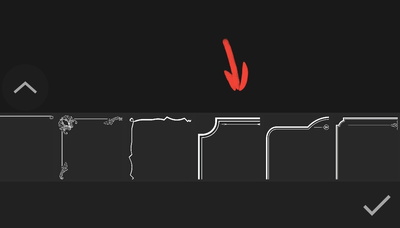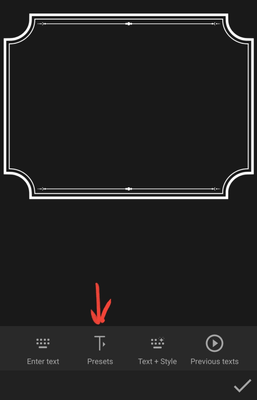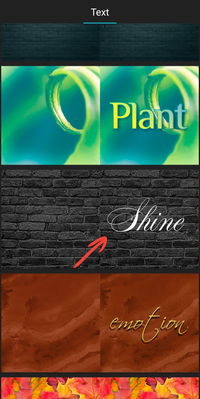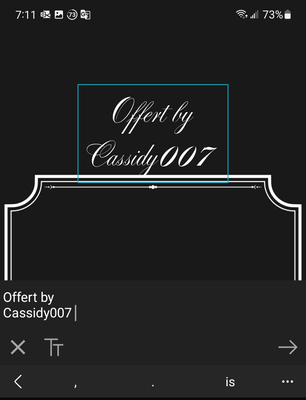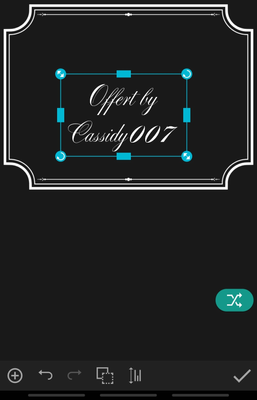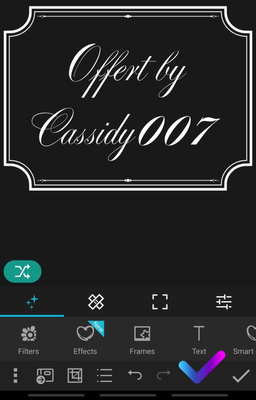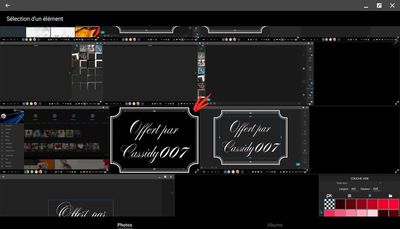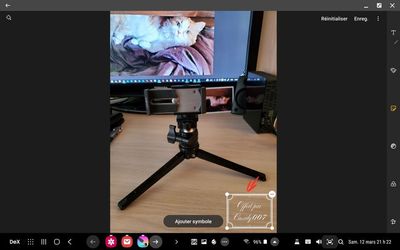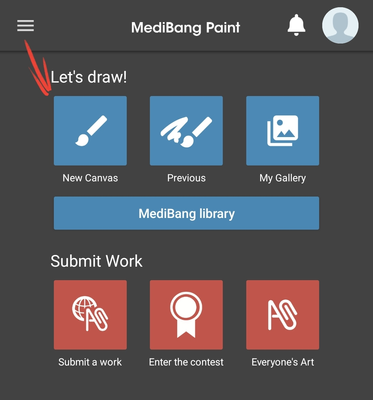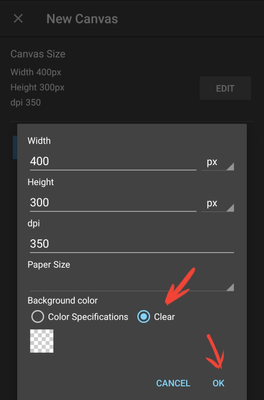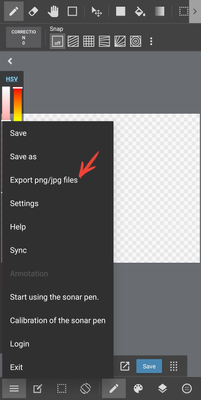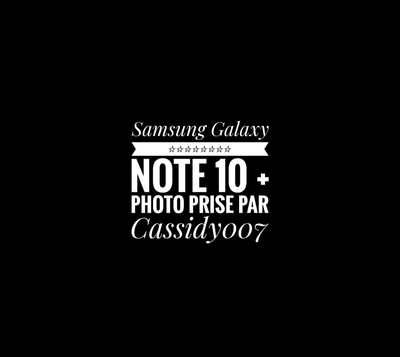What are you looking for?
- Samsung Community
- :
- Clubs
- :
- Photo Club
- :
- Photography Talk
- :
- How to Create a Watermark/Signature for Your Photos From Scratch
How to Create a Watermark/Signature for Your Photos From Scratch
- Subscribe to RSS Feed
- Mark topic as new
- Mark topic as read
- Float this Topic for Current User
- Bookmark
- Subscribe
- Printer Friendly Page
13-03-2022 09:10 PM - last edited 22-05-2022 08:13 PM
- Mark as New
- Bookmark
- Subscribe
- Mute
- Subscribe to RSS Feed
- Highlight
- Report Inappropriate Content
If you like this article, do not hesitate to click on LIKE because it encourages me to continue.
Some printscreens are also in French, i CAN'T modify it, sorry.
Hello ,
following my multiple responses to respond to White_Wolf in the following post:
I decided to collect all my answers in one place and wrote this article. Also, while recreating an empty layer, I found that I made some mistakes in how to make your watermark that I will correct in this article while making your life easier.
For better viewing, please open this link with your favorite web browser:
To make the watermark, I used the Photo Studio Pro application available on Samsung Store or on Google Play Store but I will also show you how to create it with Krita , a FREE application that can be installed on PC and/or on a tablet and even on your smartphone. On the other hand, I'm not sure that you see everything because the program is so big and complete. ( https://krita.org/ )
Snapseed, Krita and even Photo Studio Pro plus several others allow you to stack multiple layers and edit/replace them as needed to enhance your watermarks. Snapseed and Krita also allow you to manage the transparency of the text, logo or image of the watermark so as not to be too visible in the photo.
That said, LET'S GET STARTED!
As usual, I'll post my screenshots first and comment afterwards.
1. An empty layer is actually a transparent layer and once created, you could save it with the extension. PNG and use it in other applications with other forms of writing, frames or design.
Let's create a 400px X 300px transparent layer.
2. The mistake I made in my answer to White Wolf was to offer it a transparent layer that was too big, which can create problems if your photo is smaller than the layer. I therefore suggest that you put more realistic sizes.
3. Now that the layer is created, you have the choice between writing only text or framing the future text. you could save it with the extension. PNG and use it in other applications with other forms of writing, frames or design.
4. As you can see, there are several categories of frames, I have chosen the following style which offers several models of frames.
5. I chose the following frame.
6. If I had created a 300 X 300 layer, the frame would be square instead of rectangular. Now, i can click on the hook
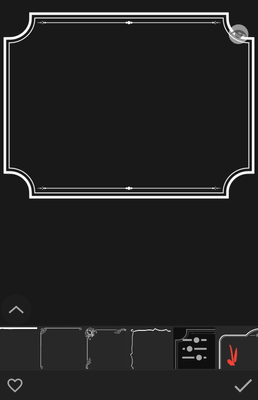
7. To put text, click on the T where Text is marked,
then choose Presets
- Several fonts are available to you. Choose the font that you think represents you the most...I chose "Shine", yet I don't feel particularly shiny. (In french, shine mean brilliant and brilliant mean Smart 😇)
9. It's time to write your text, it can be your name, your initials, your nickname and/or your logo.
To write on several lines, press Enter each time you want to change lines and write your text.
Once you are done, click on the line around your text.
11. Take one of the corners and enlarge your selection to fill your frame.
- You can move your selection to better center it by putting your finger or your S-Pen in the center of your selection and move your text until you are satisfied.
- If you are satisfied with your watermark, click on the small check mark at the bottom right.
14. All you have to do is save your work, having taken the trouble to choose the extension. PNG which keeps the transparency of your new signature layer. Congratulations you have succeeded!
Now all you have to do is put your watermark on your photos.
- Open the photo you want to add your watermark to by opening the Gallery app
Click on the pencil
B.Click the pencil to open the Samsung editor
Click on smiley man
- Click on the icon with a smile and then on Stickers
Click the Gallery icon
- Clicking on Stickers, you will then need to click on the Gallery icon and then on your new watermark
Click on your watermark
- Here is my watermark
Move your watermark where it belongs
- I just have to position it and then click anywhere on the screen and then Save your photo and you're done.
Well done you made it
- G. Here is my watermark. Since the forum reduces the size of the images, my photo is not as clear as on my camera. If you followed all of my steps, you should have successfully created your own watermark.
Here are some free apps that let you create a transparent layer. Medibang, Krita are free and available for your PC or your Android device.
MEDIBANG is an application that allows you to create drawings by your hand and is ideal with an S-Pen. Here are the steps to follow to create your transparent layer...It's easy and the software is very well designed.
I will first put my screenshots which should be enough to help you understand how to do it and then I will put meat around the bone (I will add text for each photo 😋

Now, create your watermark
To keep transparency you need to save it in .PNG extension
We are lucky, in this application, they ask you if you want transparency but in other applications, you need to remember to save in .png
Here are some examples of watermarks I made either in Photo Studio Pro from a transparent layer or after creating it. Background seems black but in reality it's the color of the transparency... it will be transparent when you'll apply it on your picture.
ON Snapseed , you can make a watermark directly on your photo BUT you can't save your signature as .png file. So I recommend you to open a transparent layer and add your text on it.
After doing this, you'll have to open it in Krita, select the color black as i explained in the following post...Doing this , you will have your watermark ready for all of your futures pictures.
This one is my favorite
@AntS I'm waiting to see your own watermark on one of your photo and i'd like to know if we can add our watermark in a sub category of the Samsung's editor to be always available in the stickers category.
-
-
Here is the list of my subjects :
- The Rule of Thirds from which all professionals photographers are inspired to succeed in their photo...
- How to add colors in a Black and White photography
- Don't be shy ! Show me your balls
- Are tripods essential in photography or not ? (Videos or photos)
- What to do if your device does not provide adequate photo magnification ...
- Make photo montages with Samsung's photo editor and have fun !!!
- Can we take professional quality photos with a smartphone when there is a lack of lighting ?
- Pro Mode finally explained...Stop being scare of this Mode !
- How to achieve 100X photos even if your device does not allow it !
- Filters and Styles of the Samsung editor, Become an artist !!!
- Your children will love to color your own pictures
- You don't have the 《 Eraser 》 function in your editor, No problem, read this !!!
- A photographer with a unique vision in my opinion
- Things to think about to make a good photo
- Here's how to do Light Painting or Light trails with a smartphone
- What are physical filters used for and when should you use them.
- How to Create a Watermark/Signature for Your Photos From Scratch
- How to make a Watermark for your Photos from a Logo or Simple Image
- Earn what the different modes of your camera are for (ideal for beginners)
-
(More to come)
-
You like photography , if YES, Click here : https://eu.community.samsung.com/t5/photography-talk/bd-p/photo-club-forum-uk
- Reorganization of my articles in Photography Talk according to their priorities
- I CHEATED...PLEASE, DON'T TELL ANYBODY !!!!! SNIF.SNIF.
- FOCUS BRACKETING: "a technique used by professionals"
- Cropping, a very useful tool in photography
- Earn what the different modes of your camera are for (ideal for beginners)