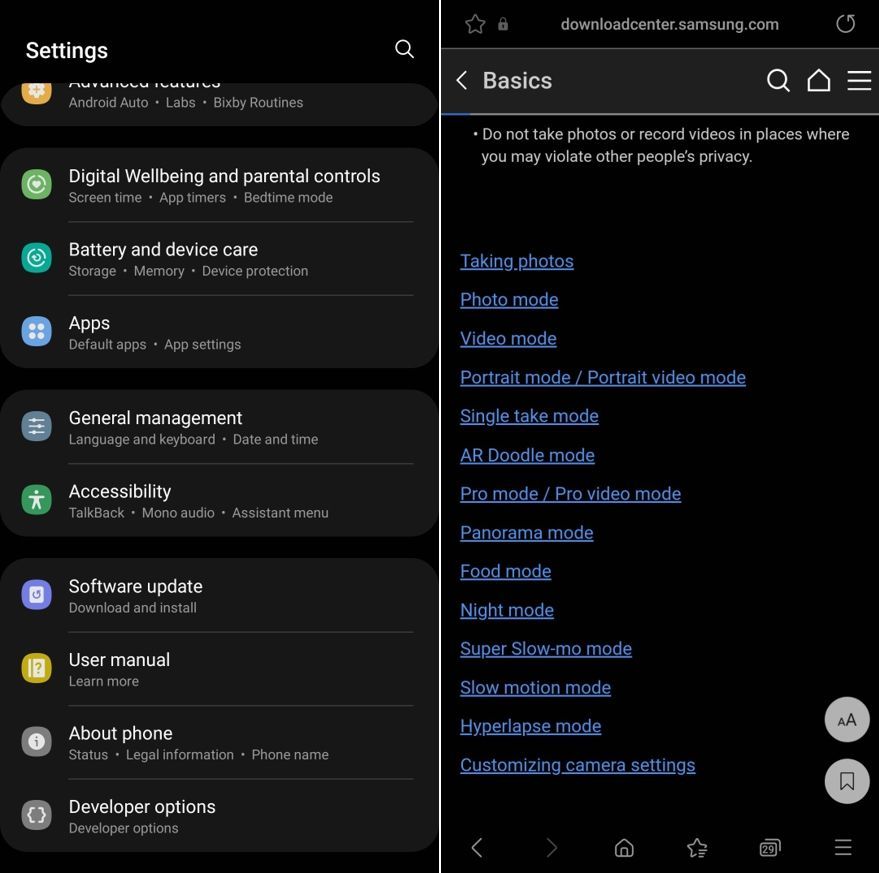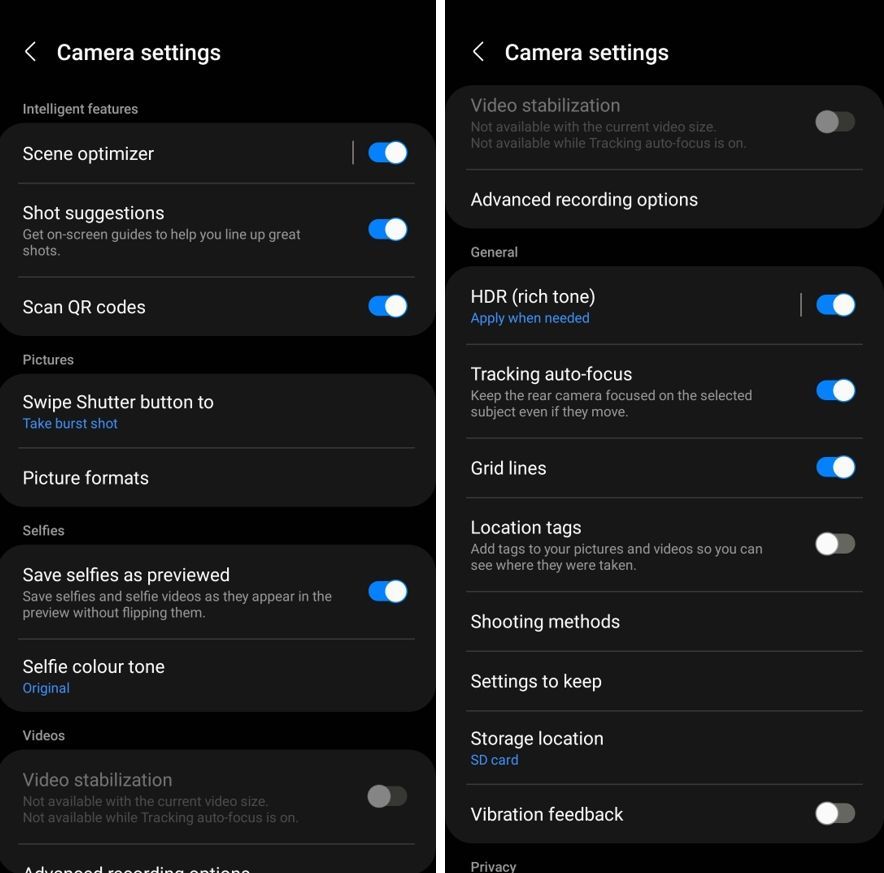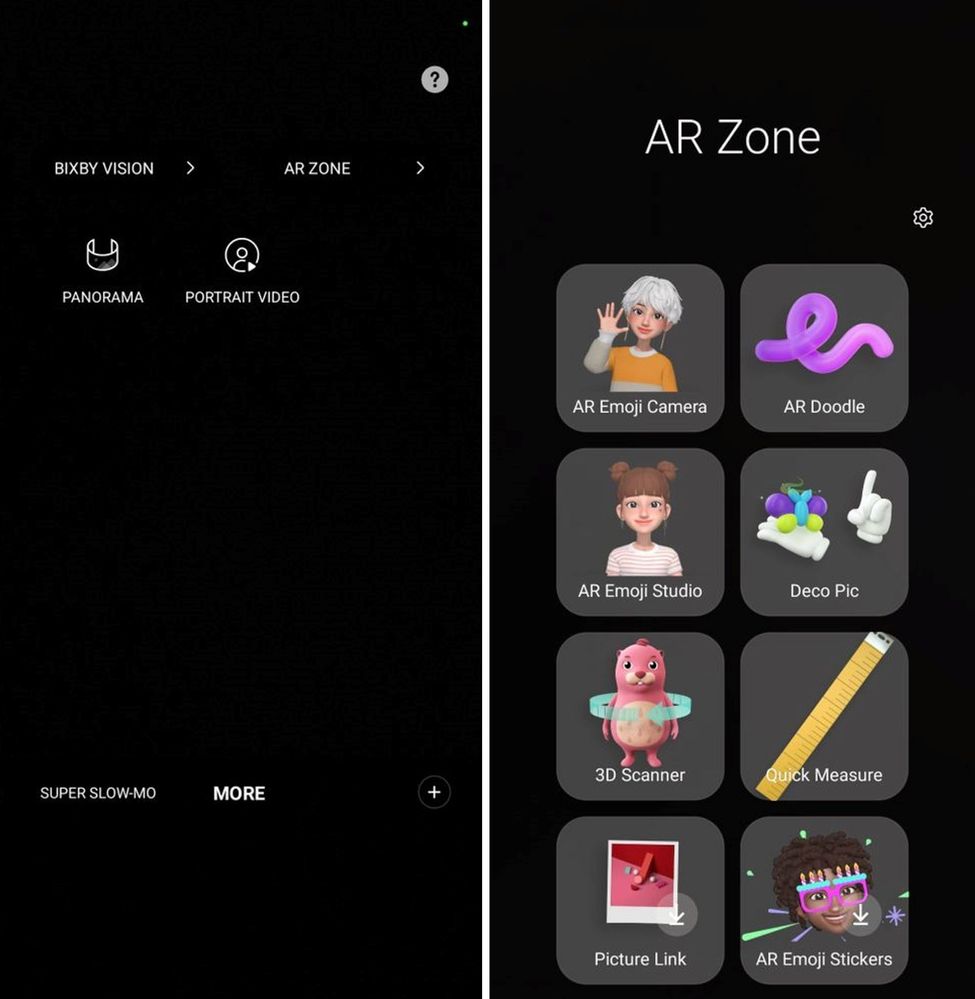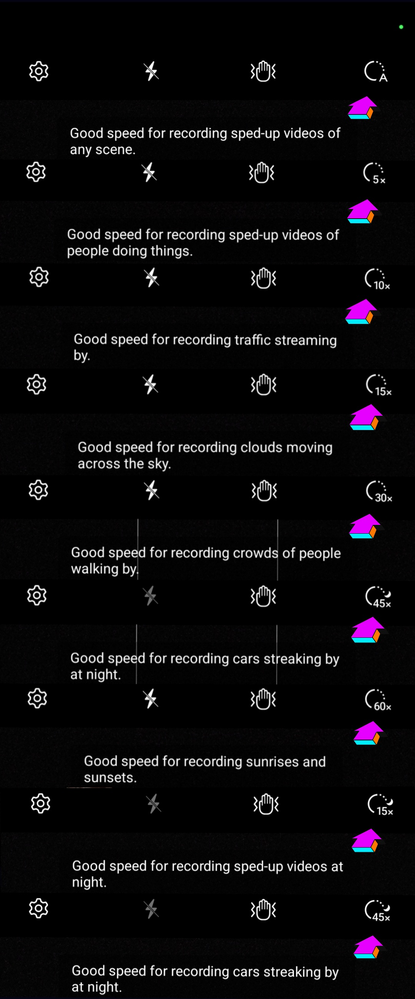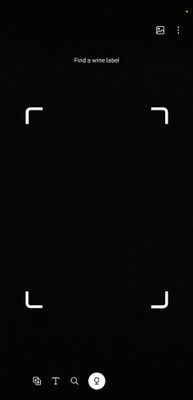What are you looking for?
- Samsung Community
- :
- Clubs
- :
- Photo Club
- :
- Photography Talk
- :
- Earn what the different modes of your camera are for (ideal for beginners)
Earn what the different modes of your camera are for (ideal for beginners)
- Subscribe to RSS Feed
- Mark topic as new
- Mark topic as read
- Float this Topic for Current User
- Bookmark
- Subscribe
- Printer Friendly Page
20-05-2022 03:27 AM - last edited 16-06-2022 12:47 AM
- Mark as New
- Bookmark
- Subscribe
- Mute
- Subscribe to RSS Feed
- Highlight
- Report Inappropriate Content
If you like this article, do not hesitate to click on LIKE because it encourages me to continue .
Part 1 of 2
Hello,
If I wrote this article, it is because a user asked me to explain to him how his camera worked on his Note 20 ultra and having told me that he had no knowledge of photography, I decided to write this article just for him, telling myself that if I had helped at least one person on this earth, it gave value to my life!
I was happy to help him because he had done his homework: He had read his instruction manual written by Samsung
To find your manual, open Settings and scroll down to Users manual and make a search on Photo OR Tips & Instructions and click on it, then Read the instructions... this will be your first homework...DO YOUR HOMEWORK 😛
OR Grandpa KCD will be angry
Seriously, you'll learn a lot by reading your manual and before you think you know how to do something and DO IT well, so you'll see if you really know how to do it. We tend to think it's easy and once we try we realize that it doesn't always go as well as expected.
This manual has a section for ADVANCED users, and I'm afraid you won't understand everything if you haven't done your homework first.
Screenshots were taken from my Note 10+ and may not match newer newer devices. Here is the screenshot of my camera settings which I will tell you about below.
A quick little tutorial on the different Photo Modes
Whatever the photo you will take, it is suggested to click in the screen where you want the Focus to be done.
1- Night Mode : This mode allows you to take photographs in low light areas and/or indoors if there is little light. It may require a tripod to prevent the Blur from moving. As examples, in the following screenshot the time is estimated at 5 seconds and no one can hold a device that long without moving so you would need a tripod Luckily this mode seems to take multiple shots and the stitch as the HDR function would and gives very very good photos, I'm surprised!
On S22* devices, we now use the Nightography's term to describe Night Moide because Samsung make a revolution with their new Artificial Intelligence programming.
The photos taken in Night Mode do not represent reality, they are much too bright compared to reality but if you click on the screen you will see a slider allowing you to reduce/increase the brightness of the scene #6 in the following printscreen.
#1 : Since Android 12 One UI 4.1, a small green light at the right top corner show you that a application is using the camera/sound . LIke that, you know which application try to use the camera or the sound and if you can take out the autorisation in the resume of About the xx application to stay private.
#2 : This is where you can modify the Settings of the camera.
#3 : This is a timer, it's great when you use a tripod to be sure the camera don't move...(if you use a tripod, please don't forget to disable the Image Stabilization (IS)
#4 : This is the format of the picture, please refer to description below.
#5 : This is my extra Floating Shutter Button.
#6 : In night Mode, when you click on the screen, it make the Focus and let you move the cursor to make a brighter or lower brigtness.
#7 : This is the time calculate by the device to take the picture. When it's higher than 1/60 second, it's always better to use a tripod. (but Samsung make a good job if you don't have one, picture can be blurred a bit)
#8 : This is the lens used.
Modes Night, Single Take, Food, Photo, Pro, Portrait, Video, Hyperlapse,Pro video,Slow Motion and you can find more if you click on MORE. Also, you can have FUN with AR Zone applications. Bixby help you to find on Internet the picture you took in this Mode.
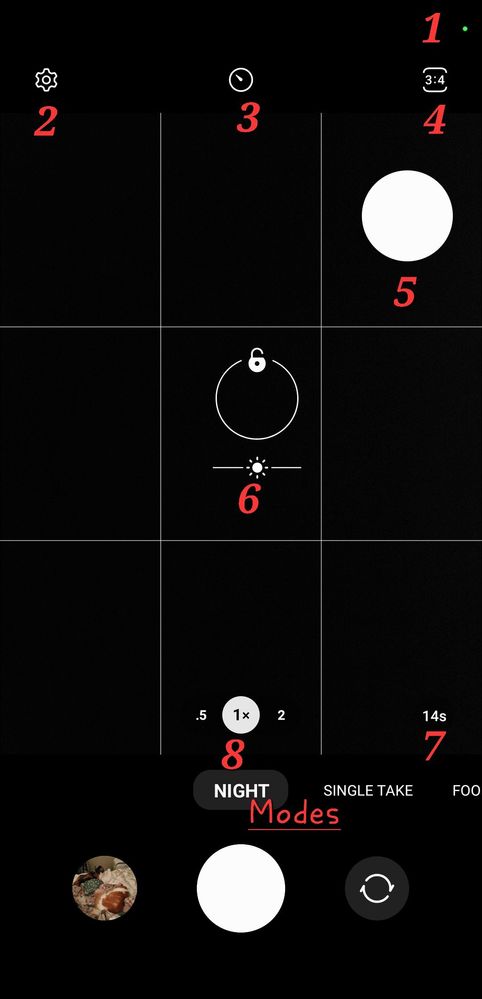
Whatever shot you want to take, I suggest enabling the " Tracking Focus " option AND the Grid to help you frame the image (Rule of Thirds)
The 3:4 format is mainly used for portraits.
The 9:16 aspect ratio is used for landscape photos
1:1 aspect ratio makes square photos a face taken up close so lends well
The Full format makes photos the size of your screen and is useful for making wallpapers
When we take Professional Night photos, we all use Pro Mode
2- Mode Single Take
This mode is useful when the subject is moving because for 5 seconds the device will film what you are aiming for and you will then have several small videos and photos in the Gallery, The device chooses one considering it to be the best BUT you can watch and stop the mini videos on an image and decide to make a photo of it.
Knowing that your camera can take up to 60 frames per second, you would technically have the choice of choosing 300 photos in this short period of time.
When you click on MORE, you have normally a lot of differents modes and/or applications (AR Zone). You can add those modes like i did.
This Mode is useful for those who always miss the photos of their children while they move and/or allows you to take photos of your favorite animals from which you will capture all the comic expressions of these. It also allows you to capture the sadness or joy on the faces of people who make life magical or sad moments that you will never forget .
3- Photo Mode is the most used mode because it gives you access to all your lenses, all formats and Samsung's photo optimizer. It also allows you to use certain beauty filters by reducing certain flaws in your skin that would otherwise be visible. Asians love this function which you can activate by clicking on the magic wand at the top right.
This mode makes HDR photos of remarkable quality provided you have activated it in your photo settings. You will notice on my photo that I also activated the option to use a second trigger (the 2nd white circle)
The scene optimizer (the moon icon) is rarely used by people who want an exact reproduction of the scene as the eye caught it BUT Samsung has ensured that many photos will come out better. For example, the colors of landscape and/or sky photos will be more saturated (more vivid) than what the eye perceives.
To fully understand the mechanism of the Scene Optimizer function, I suggest that you always take 2 photos when you take a photo output, i.e. a photo WITHOUT optimizer (you click on the moon to deactivate and vice versa) and a photo WITH optimizer of scenes... It is by practicing and knowing your camera like the back of your hand that you become better and not by changing cameras every 6 months)
4- PORTRAIT mode This mode is extraordinary for those who want to experiment with photography and who want to give their photos a unique cachet to such an extent that your friends will be impressed, do not tell them how you did it and show them photos as spectacular as this one. Samsung gives you different filters so you can let your art develop. "Sky is the limit"
One thing is certain, @Jeno16 hit the mark with this exceptional quality photo.
To succeed in this kind of photo, refer to my article on How to add colors in a Black and White photography
5- HYPERLAPSE mode This mode is perfect when you want to see time flow by reducing the scrolling of a day or even an entire week to a few minutes/seconds. As examples, we have all seen at least one video showing a plant growing in the space of a few seconds: this is what hyperlapse can help you with.
In Hyperlapse mode, your device takes hundreds of photos which will then be stitched together to make a quality video that will surprise you. Once you've tried it, you won't be able to do without it.
You could thus admire wonderful sunsets simply by mounting your camera on a sturdy tripod and setting the desired speed of the camera which it will then stitch the photos into a video.
Here are Samsung's suggestions for successful videos created with hyperlapse :
20210730_123047.mp4
Click on image to Play Video or click on the following link
(show in My Videos) https://eu.community.samsung.com/t5/video/gallerypage/video-id/6279872549001
As you will see on the video, it was terribly windy that day and I hadn't put any counterweight under the tripod to hold it in place without MOVING...
It is possible that you do not see all the modes presented and/or that you have more than me... To add Modes on your device, please click on the MORE and choose the ones which interest you more and then click on SAVE . Several modes might interest you because there are many used to occupy your children and given my venerable age, I should soon fall back into childhood and finally have fun coloring ( this is an attempt at prank )
In fact, I started learning to draw when I retired on my Galaxy Tab S4 and/or on my Note10+ thanks to my S-Pen which follows me everywhere! It's handy to draw knowing that our S-Pen supports over 4,096 pressure points and I also use it as a Photo Trigger when I want to be sure the camera hasn't moved during the pose and/or or if I want to be present in the photo having activated enough time to run to take my place (It runs badly with a walker)
You will find AREAS RA which will amaze your children or yourselves if you have kept your child's soul. It is also in this area that you will be able to make your Avatar which will look like you as if you had been drawn.
There's also BIXBY VISION which works a bit like Google's LENS...Take a picture of something Desk, speakers, lamp or everything you want and Bixby Vision will try to find it on the Net so you can find a store where you can buy
it will Saves you time and money! !!
Part 1 of 2
-
Here is the list of my subjects:
- The Rule of Thirds from which all professionals photographers are inspired to succeed in their photo...
- How to add colors in a Black and White photography
- Don't be shy ! Show me your balls
- Are tripods essential in photography or not ? (Videos or photos)
- What to do if your device does not provide adequate photo magnification ...
- Make photo montages with Samsung's photo editor and have fun !!!
- Can we take professional quality photos with a smartphone when there is a lack of lighting ?
- Pro Mode finally explained...Stop being scare of this Mode !
- How to achieve 100X photos even if your device does not allow it !
- Filters and Styles of the Samsung editor, Become an artist !!!
- Your children will love to color your own pictures
- You don't have the 《 Eraser 》 function in your editor, No problem, read this !!!
- A photographer with a unique vision in my opinion
- Things to think about to make a good photo
- Here's how to do Light Painting or Light trails with a smartphone
- What are physical filters used for and when should you use them.
- How to Create a Watermark/Signature for Your Photos From Scratch
- How to make a Watermark for your Photos from a Logo or Simple Image
- Earn what the different modes of your camera are for (ideal for beginners)
(More to come)
You like photography , if YES, Click here : https://eu.community.samsung.com/t5/photography-talk/bd-p/photo-club-forum-uk
20-05-2022 03:34 AM - last edited 16-06-2022 01:51 AM
- Mark as New
- Bookmark
- Subscribe
- Mute
- Subscribe to RSS Feed
- Highlight
- Report Inappropriate Content
Part 2 of 2 Take your phone and go take some incredible photographies.. Come on, you can do it !
If you understand this Rule of Thirds as well as the usefulness of the formats I talk about in the VERY long article on Pro mode and where I give examples of professional photography, you should have enough practice to overheat your device .
We must never forget that there must be a certain balance in each of our photographs and there must always be an element of the photo that captures the attention of those who look at them. The most beautiful photos are often within your reach but you just forget to look at them with the eyes of a child as well as its height. Don't be afraid to lean over and/or get closer to take your photos.
Darren C. Walker (CA)
Photos of things you used to see every day make you no longer see them and yet they are what will make your photographs become ART . It is enough to open your eyes and rediscover the trivial things.
KuriousKiwiPhotography
ANYTHING within your reach can make the best photography you'll ever take depending on the angle, the light, the surprise, the joy, the sadness and the moment you take it and ordinary things will become extraordinary if you know how to present them.
Everything can make a good picture and it will show you your skill
Unusual photos
You can see me in this picture
or any single thing in our life
Surprise them and surprise yourself with unusuals photos
The grid will serve you whatever the Mode. On the following photo, we see that the author Ross Farkuhar has as the 1st horizontal third the leaves on the ground up to the character...the 2nd third is the buildings behind and the 3rd third takes up the theme of the first third, i.e. the foliage
Not having the original photo in hand right now, I can only imagine that's what Ross was seeing on his phone screen. Sometimes the photo needs to be CROPTED in order to respect the Rule of Thirds and I explain how to do it in the following post:
imaginary grid
The 1st Vertical third shows the trees and the trunk, the 2nd third shows the character in the center of the grid and the last vertical third takes up the theme of the 1st third, the trees and the trunk...
This photo therefore respects the 9 squares of the Grid of Thirds (which looks like a Tic Tac Toe
Always keep this rule on your screen when taking photos and ask yourself if your photo respects the Rule of Thirds.
Things to remember when taking your photos:
- Did you properly frame your photo? Understand this: It's often better to take a photo a little wider because it allows us to crop it nicely in post-processing. What is important is to know in what format you plan to take the final photo, what is most important is to always have the grid on your screen to respect the Rule of Thirds.
- Did you put your finger on the screen where the focus should be? If you have done this, you will see a yellow square in the screen showing where this focus will be. If you have tracking enabled, you will see the yellow square follow the target object while continuing to focus. If the device thinks you have the best angle to take the shot, you will see a double or single yellow circle appear on the screen.
Once these 2 icons are visible, you can't in principle miss the photo ... so here is the perfect photo according to Samsung of the keys of my phone
on new smartphones, the double yellow circle would be at the bottom of the photo)? To check !
- Let's talk a bit more about the Samsung Photo Optimizer and look at the Pros and Cons of this option. I said above that an experienced photographer rarely activates this option, here is why:
- When you're not sure what adjustments are needed for a particular photo, this might be the option for you. By enabling it, your Samsung device decides which scene you are trying to take and it rarely gets it wrong. Let me explain: if you point your device at the plate you have just prepared, you will see the icon corresponding to a meal appear and the device will make the necessary adjustments to have the best possible photo.
- As examples for you to understand better, the speed to take this type of photo does not have to be as fast as a racing car would be; so, 1/100th of a second would be better than 1/24,000th of a second which would have consequences on the photo and that the camera knows it BUT maybe not you and that's why it could help you as much as it suits you harm!!!
Here's why it's going to hurt you: If you always let the device DECIDE for you, you'll NEVER learn . In addition, the device does not know if you want to FREEZE the image or on the contrary take an image with a longer time. I explain a little better how a device works in the Pro Mode article.
You have to test the different settings / speed / ISO number / Formats etc to know what it does otherwise you will always think that your device is worthless and does not give the same results as the images shown by Samsung.
Here are some easy to understand guidelines:
- if the object moves, you will have to take a pose with a fast speed, If the object does not move, you can allow yourself to take a pose at a slower speed.
- if the subject is in a very bright area, you will have to take the photo at a fast speed because the sensor could burn the photo. If you are in a darker area, you will have to increase the time because the sensor will need more time to take the picture. TO BE CONTINUED
- Photography can be learned and like all new things, you will learn by trial and error. There are situations where the scene optimizer will give you a photo that is not realistic and may even be far from the truth by removing objects that should have been in the scene, here is an example:
Here is the normal picture:
and here is the photo taken with the scene optimizer:
As you must have noticed, my piece of furniture simply disappeared
When I saw this, I couldn't believe my eyes.
As a photographer, I find this unacceptable...
As a photo reviewer, I find it maybe better than the Original, I'll let you guess.
And since it makes things disappear, I decided to activate it when I receive my mother-in-law on a New Year's (it's a prank )
You like photography , if YES, Click here : https://eu.community.samsung.com/t5/photography-talk/bd-p/photo-club-forum-uk