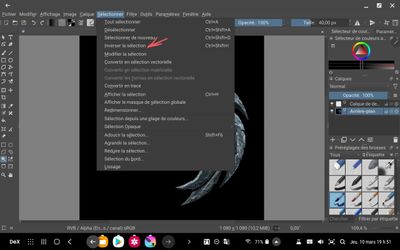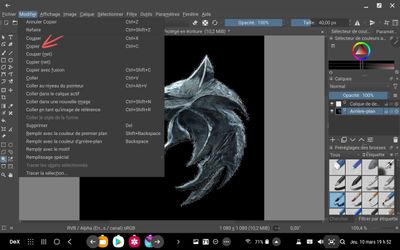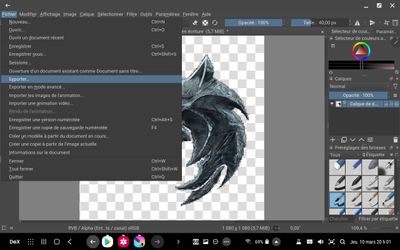What are you looking for?
- Samsung Community
- :
- Clubs
- :
- Photo Club
- :
- Photography Talk
- :
- How to make a Watermark for your Photos from a Logo or Simple Image
How to make a Watermark for your Photos from a Logo or Simple Image
- Subscribe to RSS Feed
- Mark topic as new
- Mark topic as read
- Float this Topic for Current User
- Bookmark
- Subscribe
- Printer Friendly Page
14-03-2022 05:16 PM - last edited 22-05-2022 08:15 PM
- Mark as New
- Bookmark
- Subscribe
- Mute
- Subscribe to RSS Feed
- Highlight
- Report Inappropriate Content
If you like this article, do not hesitate to click on LIKE because it encourages me to continue.
White Wolf asked how to do watermarks from a picture, a business card, a icon/sticker or from a free picture found on Internet without any Copyright.
Then he sent me 2 images and asked if I could watermark them. So here's how I did it on his Wolf head photos.. I also did his other watermark with his second photo and gave it all to him.. Can't wait to see them in his photos.
Best viewed on your favorite internet browser:
Here is a watermark I had made for him with the empty layer and the Photo Studio Pro app available on Google Play Store. I made a article about makink a Watermark from scratch here :
This is the result.
Watermark made for White Wolf
By scanning your business card logo, drawing, or taking a photo of an object that you think represents you and following these guidelines, you can watermark your photos. Do not take images from the Internet unless they are offered for free and have no copyright.
I made you an empty layer that you can download by clicking on the following link (the layer is big, i will try to replace it soon 😞
https://drive.google.com/file/d/1HrHLyCnWO7leBdKXsy6jhLdHR3UjlveQ/view?usp=drivesdk
You can use it in the Samsung editor and write the desired text in it.
My biggest problem for writing this post is that I couldn't find any FREE program available on PC and Android so that you can work on your photos whether you are on your tablet or on your computer. White Wolf couldn't install it on his phone...
Krita is now available on Google Play Store in Beta version? (early access) and allows me to make this post. Krita is also available for free on PC here: https://krita.org/
So I'm going to put screenshots and then I'll comment afterwards.
Picture 1
Picture 1
- First of all, you have to select with the magic wand (on the left of the screen) what you don't want to keep in the Image. In this case, I want to remove the black around Wolf's head.
- If you did not select everything and/or if you also had other things that you do not want, by pressing the SHIFT key, it adds the places where you click
Picture 2
Picture 2
- You can add a layer by pressing the + to the right of your screen (see photo 1 to the right of the image)
Picture 3
Picture 3
- Your Black color selection should still be active
- Click Selection and Invert Selection
Picture 4
Image 4
- Click EDIT and then click COPY...this will copy your selection
Picture 5
Picture 5
- Now that your Selection is copied, click on the new layer you added (to your right)
- You can now PASTE your Selection on this new layer
Picture 6
Picture 6
- Here is what you will get, the Wolf's head has been pasted on your new layer
- Now you have to delete the layer called "Background" to keep only the new layer with your Wolf's head that was copied there.
Picture 7
Picture 7
- It should only in principle that you remain this
Picture 8
Picture 8
- Although it is thought that there is only one layer left, you will still need to FLATTEN THE LAYERS
Picture 9
Picture 9
- We have reached the end point.
- Click File
- Then click on EXPORT
- I don't know why but I couldn't save the file with the .PNG extension as recommended. If I click on all extensions, .PNG is in the list of supported file extensions..
- So I had to save with .WEBP extension and it works when I want to add the webp image in Samsung editor as a sticker.
- By closing the application, you will also have to save the file with the Krita extension and this is normal except that the Samsung editor will only show you a question mark or exclamation mark since it will not take into account load this extension.
The SAVE your work in .webp first and when you close the application it will be ask if you want to save the file in psd or Krita extension...Say YES because sometimes we need to work again on the file or we want to make it better.
That should be all, if you see any errors please let me know.
Don't be afraid to put pictures on this post showing you watermarks made with my method.
This is the result of the Watermark i made for him :
Don't you find it nice ?
-
-
Here is the list of my subjects :
- The Rule of Thirds from which all professionals photographers are inspired to succeed in their photo...
- How to add colors in a Black and White photography
- Don't be shy ! Show me your balls
- Are tripods essential in photography or not ? (Videos or photos)
- What to do if your device does not provide adequate photo magnification ...
- Make photo montages with Samsung's photo editor and have fun !!!
- Can we take professional quality photos with a smartphone when there is a lack of lighting ?
- Pro Mode finally explained...Stop being scare of this Mode !
- How to achieve 100X photos even if your device does not allow it !
- Filters and Styles of the Samsung editor, Become an artist !!!
- Your children will love to color your own pictures
- You don't have the 《 Eraser 》 function in your editor, No problem, read this !!!
- A photographer with a unique vision in my opinion
- Things to think about to make a good photo
- Here's how to do Light Painting or Light trails with a smartphone
- What are physical filters used for and when should you use them.
- How to Create a Watermark/Signature for Your Photos From Scratch
- How to make a Watermark for your Photos from a Logo or Simple Image
- Earn what the different modes of your camera are for (ideal for beginners)
-
(More to come)
-
You like photography , if YES, Click here : https://eu.community.samsung.com/t5/photography-talk/bd-p/photo-club-forum-uk
25-05-2023 09:21 AM - last edited 25-05-2023 09:26 AM
- Mark as New
- Bookmark
- Subscribe
- Mute
- Subscribe to RSS Feed
- Highlight
- Report Inappropriate Content
A nice detailed tutorial you have here.
I can suggest a program specifically designed for watermarking rather than a full-fledged image editor. This can really reduce the effort you put in. The software below is called Mass Watermark. It can watermark a bunch of images with text or logo watermarks like the one in your example with minimal effort.
Its not free though costs $30.
03-01-2024 11:27 AM
- Mark as New
- Bookmark
- Subscribe
- Mute
- Subscribe to RSS Feed
- Highlight
- Report Inappropriate Content
I am hoping Samsung brings the option natively to the camera or gallery for image watermarks as the text option is too basic.
As a work around with one ui 6 you can save it as a sticker and use it as a.water mark.
Maybe you could do an update tutorial for the same.
Thanks.
-
Watermark on photos
in Photography Talk -
Act like a professional
in Photography Talk -
Reorganization of my articles in Photography Talk according to their priorities
in Photography Talk -
Samsung's editor short manual Learn How to Use Samsung Photo Editor Part 9 of 10
in Photography Talk -
Samsung's editor short manual Styles Offered in the Editor Part 6 of 10
in Photography Talk