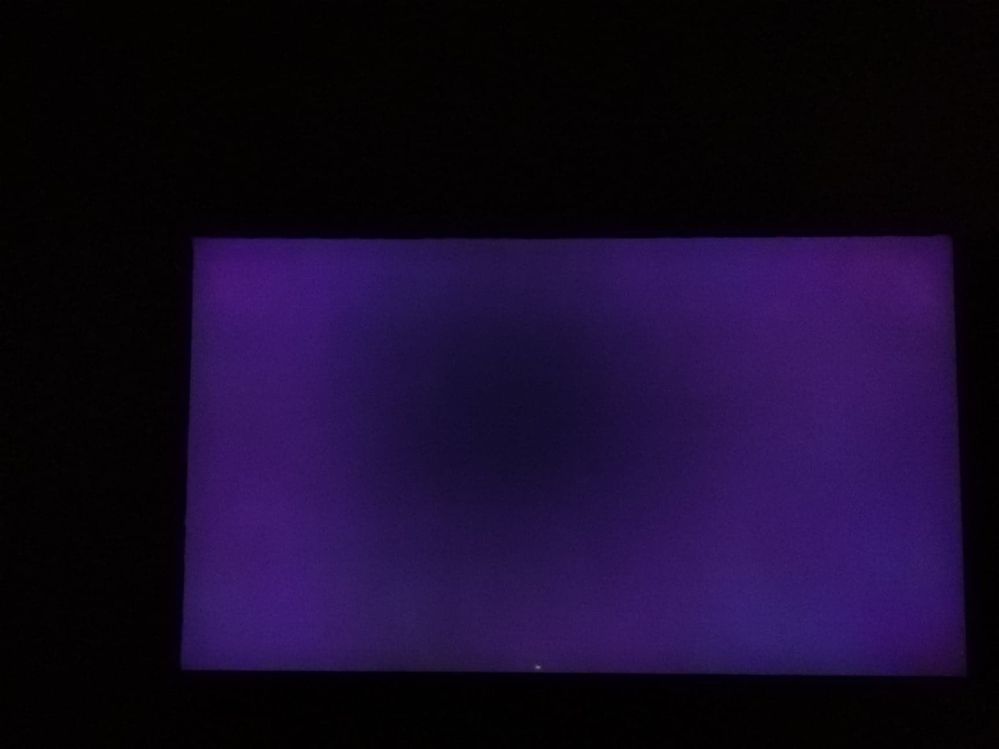06-11-2020 03:29 PM
- Mark as New
- Bookmark
- Subscribe
- Mute
- Subscribe to RSS Feed
- Highlight
- Report Inappropriate Content
Hi,
I have a Samsung Q80T 75 inch
When I use VRR + HDR in game mode the quality of the black are all crushed and it's almost impossible to play. The algorithm for the HDR completely crush all the black and there is no nuance anymore in the constrast. It's seems gama adjustment are completely destroyed when using VRR in HDR Game Mods.
I have view many others having this issue.
I am very disappointed. Any solution?
Please don't tell me to turn off game mode... We pay this price on a TV to use those advantage marketed by Samsung...
Référence : Watch "Best TV for Xbox Series X Gaming + Winning TV Giveaway!" on YouTube
https://youtu.be/xjee0qoDwJ4
- « Previous
- Next »
06-12-2020 02:55 PM
- Mark as New
- Bookmark
- Subscribe
- Mute
- Subscribe to RSS Feed
- Highlight
- Report Inappropriate Content
I am planning to reurn and Will try with LG CX6
06-12-2020 11:07 PM - last edited 06-12-2020 11:52 PM
- Mark as New
- Bookmark
- Subscribe
- Mute
- Subscribe to RSS Feed
- Highlight
- Report Inappropriate Content
I have the same problem! Games on Xbox Seriex X look terrible on game mode, sometimes it's barely playable! Dark cutscenes from Halo Wars 2 are so bad I can barely see whats going on the screen.. Photos below are from Battlefront 2. Will they fix it or what?
16-12-2020 11:52 AM
- Mark as New
- Bookmark
- Subscribe
- Mute
- Subscribe to RSS Feed
- Highlight
- Report Inappropriate Content
I have the same. VRR and Game mode is destroying all the experience
27-08-2021 01:18 PM
- Mark as New
- Bookmark
- Subscribe
- Mute
- Subscribe to RSS Feed
- Highlight
- Report Inappropriate Content
Samsung, please fix this issue asap!
I don't want to return my Q95T that I have just bought because of this software bug!
04-10-2021 08:21 PM - last edited 05-10-2021 03:02 PM
- Mark as New
- Bookmark
- Subscribe
- Mute
- Subscribe to RSS Feed
- Highlight
- Report Inappropriate Content
My friend you have activated the "Game Enhancer", that must be deactivated. Anyway, even deactivating the "Game Enhancer" there is a white post-processing so that the local dimming does not turn off the image in very dark environments, in addition many games add exposure in the image so that the nights or rooms are not so dark. There are few games with deep darkness, only movies.
The QLED is not for blacks, it is to enhance whites if you want blacks you have to go to OLED, but you will not have the whites that you have now, I assure you.
One solution is use the "Movie Mode", and if you have to play something serious then change the source to "PC Mode" and thus you have a minimum delay option for competitive games and without using the "Game Mode".
edit: I see that this thread is from a long time ago, the fact is that I came because a friend shared the link with me, the same thing happened to him and before asking me he began to search for google. It is important to disable "Game Enhancer" and "Motion Plus Game" within the "Game Mode" menu if you want to use this mode. But as I said before the only way to avoid the "White postprocess" is by using the "Movie / Filmmaker Mode" profile or changing the source to "PC Mode", the latter disables any postprocessing, including the "Local Dimming" which greatly reduces delay.
05-10-2021 03:04 PM
- Mark as New
- Bookmark
- Subscribe
- Mute
- Subscribe to RSS Feed
- Highlight
- Report Inappropriate Content
I see that this thread is from a long time ago, the fact is that I came because a friend shared the link with me, the same thing happened to him and before asking me he began to search for google. It is important to disable "Game Enhancer" and "Motion Plus Game" within the "Game Mode" menu if you want to use this mode. But as I said before the only way to avoid the "White postprocess" is by using the "Movie / Filmmaker Mode" profile or changing the source to "PC Mode", the latter disables any postprocessing, including the "Local Dimming" which greatly reduces delay.
05-10-2021 04:16 PM
- Mark as New
- Bookmark
- Subscribe
- Mute
- Subscribe to RSS Feed
- Highlight
- Report Inappropriate Content
Thank you for your answer and the link to your tutorial!
24-06-2024 11:14 AM
- Mark as New
- Bookmark
- Subscribe
- Mute
- Subscribe to RSS Feed
- Highlight
- Report Inappropriate Content
Hi guys,
I dealed with the problem that black (shadows) are stretching while moving around.
After all testing with gamma and co, I could find out, that the solution is the option "black level" in the tv menu "general -> external Deviceproperties -> "HDMI black level". When it's on "normal" (default is auto (ergo low)) I had no black stretches while I was in "Filmmaker mode" preset.
In Game Mode I get the black stretches too. But in game mode you can't change the black level, although it's by default on "normal". So it can't be the problem's root in game mode.
But I found no solution yet for black stretching in game mode.
Do you have ideas?
I hope this will help you guys despite it.
Greets!
- « Previous
- Next »