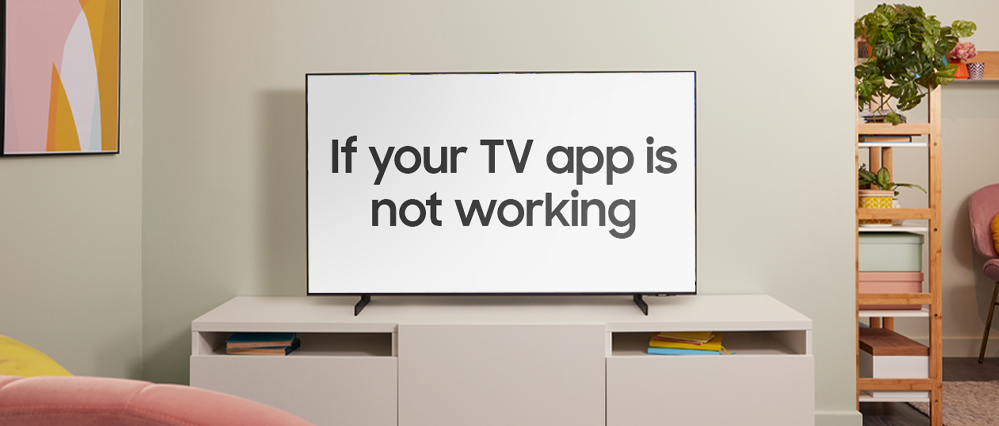What are you looking for?
Community Newsroom
Find the latest news and tips about Samsung products and services. Read articles, reviews, photos and more.
- Samsung Community
- :
- Lounge
- :
- Community Newsroom
- :
- What to do if an app isn’t working on your TV
What to do if an app isn’t working on your TV
- Subscribe to RSS Feed
- Mark as New
- Mark as Read
- Bookmark
- Subscribe
- Printer Friendly Page
- Report Inappropriate Content
Ah, there’s nothing quite like getting home, kicking off your shoes, and putting on an episode of your favourite show. You get nice and comfy, switch on your shiny Samsung smart TV and… Hang on, something isn’t right. Why won’t this app load?
Samsung smart TVs offer amazing viewing experiences, with up to 8K picture quality on some models, dynamic sound, and subtle, stylish designs, as well as an abundance of apps that let you enjoy a huge range of different content. As amazing as all these apps are, unfortunately, sometimes they don’t quite work like they should. But all is not lost! We’ve teamed up with our colleagues in Support to bring you a few tips on what to do if the apps on our TV are crashing or not working properly.
Cold boot
This will clear the memory cache on your TV. You have two ways to do this:
- With your TV switched on, press and hold the Power button until the boot logo is displayed (this isn’t supported by The Frame).
- With your TV switched off, unplug it from the mains. Lease it unplugged for 30 seconds, and then plug it back in.
Software update
To check whether there’s a software update available for your TV:
- Go to Settings, then Support, Software update, and finally Update now
- If there’s an update available, it will start to download
Reinstall the app
Check to see whether there’s an update available for the problem app.
- Find the app you’re having trouble with
- Hold down the button until options appear
- Select Reinstall
If reinstalling the app doesn’t fix the problem, try uninstalling the app by selecting Delete in the options. If Delete is greyed out, this means you can’t uninstall the app.
When you uninstall, you’ll be signed out of the app, so be sure to have your login details to hand. When the app has been uninstalled, download it again.
Reset Smart Hub
This should only be used as a last resort when none of the other steps will fix the problem, as all the data from your TV will be lost. Make sure you have your login details for all the apps you use on your TV.
- Go to Settings, then Support, followed by Device Care
- If Device Care is greyed out, cold boot the TV then try again.
- In Device Care, select Self Diagnosis then select Reset Smart Hub
- You’ll need to enter your PIN. If you’ve not changed it, the default PIN is 0000
Do you have a hack of your own you want to share? Let us know in the comments!
The Community Team
Discover more:
You must be a registered user to add a comment here. If you've already registered, please log in. If you haven't registered yet, please register and log in.