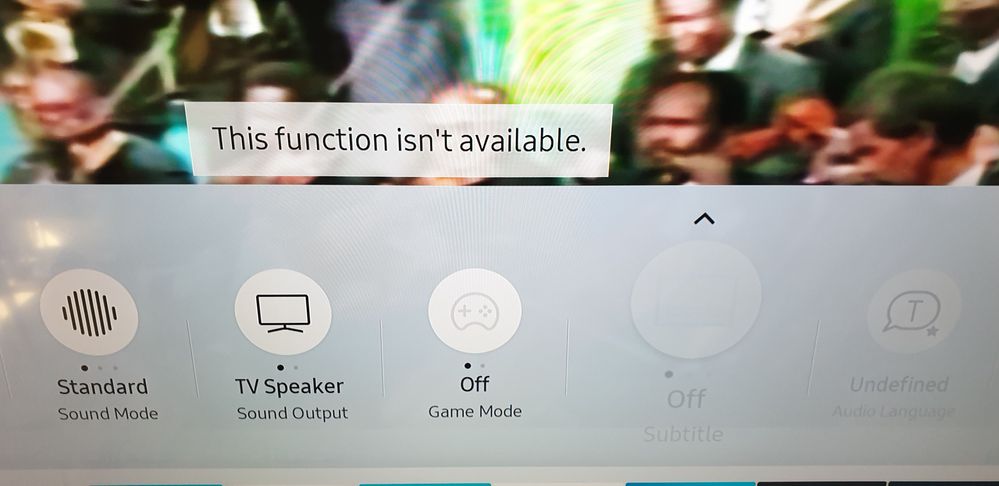What are you looking for?
- Samsung Community
- :
- Products
- :
- TV
- :
- Subtitles not working
Subtitles not working
- Subscribe to RSS Feed
- Mark topic as new
- Mark topic as read
- Float this Topic for Current User
- Bookmark
- Subscribe
- Printer Friendly Page
- Labels:
-
Televisions
11-11-2019 10:12 AM
- Mark as New
- Bookmark
- Subscribe
- Mute
- Subscribe to RSS Feed
- Highlight
- Report Inappropriate Content
Hello there.
When playing TV shows from USB.
I cant play with the subtitles.
And when i go to settings
The subtitle (CC) option is set on off and its greyed out.
So i cant change it.
How can i solve this?
10-07-2021 08:20 PM
- Mark as New
- Bookmark
- Subscribe
- Mute
- Subscribe to RSS Feed
- Highlight
- Report Inappropriate Content
Hello,
My issue is the subtitles are forced, I have them greyed out and not greyed out, but the subtitles are forced regardless.
Is there a solution? On my older full hd samsung tv there was a tools button which does not exist anymore on the Q60T 55 inch. I can disable and enable the subtitles but they ALWAYS show regardless. My old TV they can be turned off.
Anybody have suggestion? The files are named the same for the .srt file. The HDD works fine as I've always used this HDD.
I like Samsung TV's but this is driving me up the wall.
30-10-2021 11:19 AM
- Mark as New
- Bookmark
- Subscribe
- Mute
- Subscribe to RSS Feed
- Highlight
- Report Inappropriate Content
Try this:
1. For my case in apple TV plus streaming, during playing the drama, Press and Hold the mute button. Then you can enable the subtitle function in samsung smart TV.
2. Then, you can Press Up or Down button to turn on/off the subtitle for the drama you are playing.
15-02-2022 06:06 AM - last edited 15-02-2022 06:10 AM
- Mark as New
- Bookmark
- Subscribe
- Mute
- Subscribe to RSS Feed
- Highlight
- Report Inappropriate Content
Install Mkvtoolnix on your laptop or computer, drop movie file into it and deselect existing subtitle in it, then drop srt file into same window, press ok button when it ask, select the srt file you dropped now and choose language as english on right side of window and choose forced flag as yes and click "start multiplexing" on the bottom. Play this new video file in your tv. If subtitle in PGS / Vobsub format then also Samsung TV cannot play it. Find a suitable srt file on web and follow same procedure as above. If anybody want to play a dts audio file ask me. i explain how to do it. You need a pc or laptop for this.
12-05-2022 05:38 PM
- Mark as New
- Bookmark
- Subscribe
- Mute
- Subscribe to RSS Feed
- Highlight
- Report Inappropriate Content
Solved: Change the name of the subtitles to be exactly as the name of the media file and make sure that the extension (.srt) remains the same.
03-10-2022 07:27 PM
- Mark as New
- Bookmark
- Subscribe
- Mute
- Subscribe to RSS Feed
- Highlight
- Report Inappropriate Content
I manage to see with subtitles in my Samsung TV. For me it was a dumb error... I rename my subtitle file with .srt but the file already had the extension but was hidden...
In the end a was doing this -> movie.srt.srt
So i just let "movie" because the extension was implicity and voilà! It works!
27-05-2023 01:27 AM - last edited 27-05-2023 01:28 AM
- Mark as New
- Bookmark
- Subscribe
- Mute
- Subscribe to RSS Feed
- Highlight
- Report Inappropriate Content
SOLVED >> Work for me this way:
I renamed the subtitle filhe with the same name as file change only extension.
Exemple:
movie file name: Movie.mp4
subtitle file name: Movie.srt
04-06-2023 09:22 PM - last edited 04-06-2023 09:23 PM
- Mark as New
- Bookmark
- Subscribe
- Mute
- Subscribe to RSS Feed
- Highlight
- Report Inappropriate Content
I've inexplicably had this problem for a while. The video files and subtitle files had identical names and were in the same folder, but still subtitles wouldn't show. The options were greyed out in menu.
What worked for me was switching to TV source, finding the subtitle option and changing them around a bit. They showed as ON, but I fiddled around a bit anyways.
Afterwards, the subtitles show again. Voila!
Definitely feels like some Samsung TV bug.
06-06-2023 06:12 PM
- Mark as New
- Bookmark
- Subscribe
- Mute
- Subscribe to RSS Feed
- Highlight
- Report Inappropriate Content
me too
06-06-2023 06:13 PM - last edited 06-06-2023 06:15 PM
- Mark as New
- Bookmark
- Subscribe
- Mute
- Subscribe to RSS Feed
- Highlight
- Report Inappropriate Content
As for me, yes. Other devices display but the TV doesn't. The model is UA40j5200AK and the subtitles format is *.srt
06-06-2023 06:17 PM
- Mark as New
- Bookmark
- Subscribe
- Mute
- Subscribe to RSS Feed
- Highlight
- Report Inappropriate Content
My mp4 files all have subtitles, non of them have ever been displayed on UA40J5200AK, format of the subtitles is *.srt