27-07-2021 03:50 PM
- Mark as New
- Bookmark
- Subscribe
- Mute
- Subscribe to RSS Feed
- Highlight
- Report Inappropriate Content
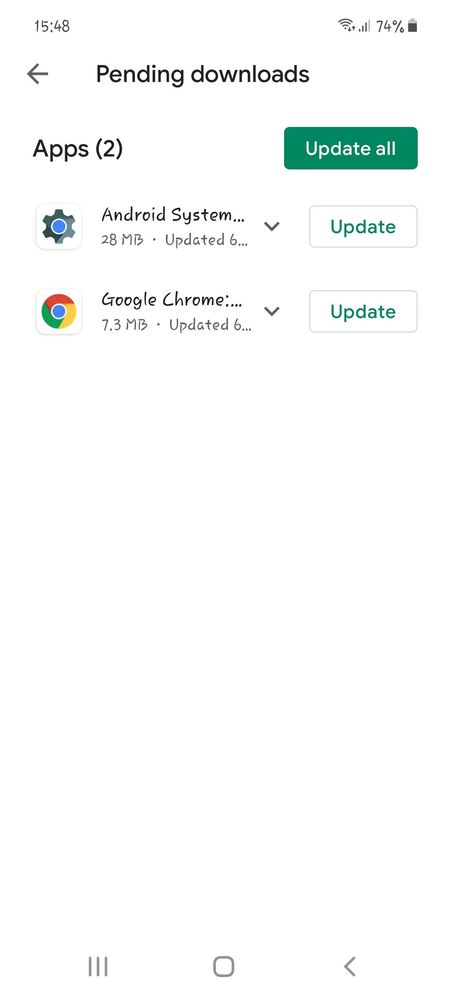
27-07-2021 03:51 PM
- Mark as New
- Bookmark
- Subscribe
- Mute
- Subscribe to RSS Feed
- Highlight
- Report Inappropriate Content
27-07-2021 03:54 PM
- Mark as New
- Bookmark
- Subscribe
- Mute
- Subscribe to RSS Feed
- Highlight
- Report Inappropriate Content
27-07-2021 06:50 PM
- Mark as New
- Bookmark
- Subscribe
- Mute
- Subscribe to RSS Feed
- Highlight
- Report Inappropriate Content
27-07-2021 09:42 PM
- Mark as New
- Bookmark
- Subscribe
- Mute
- Subscribe to RSS Feed
- Highlight
- Report Inappropriate Content
27-07-2021 11:09 PM
- Mark as New
- Bookmark
- Subscribe
- Mute
- Subscribe to RSS Feed
- Highlight
- Report Inappropriate Content
28-07-2021 12:11 AM
- Mark as New
- Bookmark
- Subscribe
- Mute
- Subscribe to RSS Feed
- Highlight
- Report Inappropriate Content
Try first to only update on of them (say chrome) , and only after the first
one
( Chrome) is installed update the second one (android Web view)
28-07-2021 03:31 PM
- Mark as New
- Bookmark
- Subscribe
- Mute
- Subscribe to RSS Feed
- Highlight
- Report Inappropriate Content
Could try and update one of them first, quite a few were updating the other day and Android System Webview/Google Chrome took a bit longer.
However you may need to wipe cache partition. This is the method for Galaxy Devices running Android 11:
Wipe Cache Partition
- Turn off the device.
- Connect To Computer or plug in USB-C Headphones , Press and hold the Volume Up key and then press and hold the Power key (plus Bixby Key if phone has one)
- When the Android logo displays, release all three keys.
- An 'Installing system update' message will show for 30 - 60 seconds before the Android system recovery menu options appear.
- Press the Volume down key several times to highlight wipe cache partition.
- Press Power key to select.
- Press the Volume down key to highlight yes, them and press the Power key to select.
- When the wipe cache partition is complete, Reboot system now is highlighted.
Press the Power key to restart the device.
If you are running Android 10 you do not need to connect to computer or USB C Headphones.
I do not work for Samsung or make Samsung Products but provide independent advice and valuable contributions.
28-07-2021 06:35 PM
- Mark as New
- Bookmark
- Subscribe
- Mute
- Subscribe to RSS Feed
- Highlight
- Report Inappropriate Content

