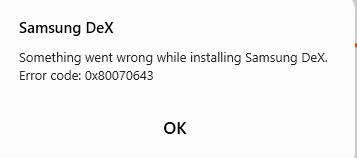31-12-2021 04:57 AM - last edited 31-12-2021 04:58 AM
- Mark as New
- Bookmark
- Subscribe
- Mute
- Subscribe to RSS Feed
- Highlight
- Report Inappropriate Content
Ive been trying to download the Samsung dex app on my PC, but I get an error message that says "Something went wrong whilst downloading Samsung dex. Then it goes away.
Any help is very much appreciated.
31-12-2021 10:08 AM
- Mark as New
- Bookmark
- Subscribe
- Mute
- Subscribe to RSS Feed
- Highlight
@Caden Aldridge: If you're based in the UK or Ireland, can you confirm if you have attempted to download DeX via the following link?
Samsung DeX | Apps & Services | Samsung UK
If so, and if you're on PC, can you check to see if you meet the minimum specifications?
▷ Windows PC
- OS: Windows 10 (32/64 bit)
- CPU: Intel® Core™ i3 2.4 GHz processor or higher (Intel® Core™ i5 2.5 GHz or higher recommended)
Qualcomm Snapdragon 8cx or higher version
- RAM: 4 GB (8 GB recommended)
- Hard Disk Space: At least 500 MB (recommended)
- USB: One free USB 2.0 port (USB 3.0 recommended)
- Screen Resolution: 1024 × 768, 32 bit or above

31-12-2021 12:46 PM
- Mark as New
- Bookmark
- Subscribe
- Mute
- Subscribe to RSS Feed
- Highlight
- Report Inappropriate Content
31-12-2021 11:11 PM
- Mark as New
- Bookmark
- Subscribe
- Mute
- Subscribe to RSS Feed
- Highlight
- Report Inappropriate Content
Tried both of those, didn't work. I downloaded the Net framework repair tool from Microsoft website, didn't work.
31-12-2021 11:13 PM
- Mark as New
- Bookmark
- Subscribe
- Mute
- Subscribe to RSS Feed
- Highlight
- Report Inappropriate Content
My pc specs soar above the ones you have listed. Nothing works
30-10-2022 04:33 PM
- Mark as New
- Bookmark
- Subscribe
- Mute
- Subscribe to RSS Feed
- Highlight
- Report Inappropriate Content
I managed to install it by first goind to Windows Task Manager and locating and killing the Windows Installer process. Then it worked
18-02-2024 07:05 AM - last edited 18-02-2024 07:07 AM
- Mark as New
- Bookmark
- Subscribe
- Mute
- Subscribe to RSS Feed
- Highlight
- Report Inappropriate Content
What to do.... any idea??? using win 10 pro
23-04-2024 05:48 PM
- Mark as New
- Bookmark
- Subscribe
- Mute
- Subscribe to RSS Feed
- Highlight
- Report Inappropriate Content
You have to End Task for Windows Installer service and then re-try the install.
Open Task Manager:
- Press Ctrl + Shift + Esc to open the Task Manager directly. Alternatively, you can press Ctrl + Alt + Del and select "Task Manager" from the list of options.
Find the Windows Installer Process:
- Click on the "Details" tab in Task Manager to view all running processes.
- Look for a process named msiexec.exe (Windows Installer), which is the executable file for the Windows Installer service.
End the Process:
- Click on msiexec.exe (Windows Installer) to highlight it.
- Click the "End Task" button at the bottom-right of the Task Manager window. If there are multiple instances of msiexec.exe (Windows Installer), you may need to end each one individually.