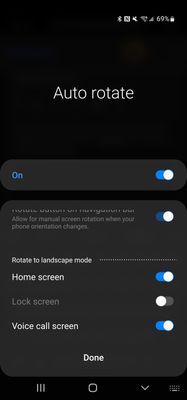What are you looking for?
- Samsung Community
- :
- Products
- :
- Smartphones
- :
- Galaxy S22 Series
- :
- Re: Lock screen rotate
Lock screen rotate
- Subscribe to RSS Feed
- Mark topic as new
- Mark topic as read
- Float this Topic for Current User
- Bookmark
- Subscribe
- Printer Friendly Page
27-05-2022 05:55 PM
- Mark as New
- Bookmark
- Subscribe
- Mute
- Subscribe to RSS Feed
- Highlight
- Report Inappropriate Content
Does anyone know how to get the lock screen rotation to work? Mine is grayed out. Nothing I've tried will work. The device will not let me turn the feature on. If anyone knows the fix please let me know.
Solved! Go to Solution.
Products mentioned in this post
27-05-2022 07:23 PM
- Mark as New
- Bookmark
- Subscribe
- Mute
- Subscribe to RSS Feed
- Highlight
@Jrunner881 : That's an interesting one, and is likely to be connected to your current lock screen settings. It's difficult for me to troubleshoot from this position, but please try heading to Settings > Lock screen, and disabling the following features to see if this helps: 1) Screen lock type > Biometrics. 2) Wallpaper services (select 'None'). 3) Widgets. After this, check the Auto Rotate options once again, and let me know if you have any success.

27-05-2022 08:21 PM
- Mark as New
- Bookmark
- Subscribe
- Mute
- Subscribe to RSS Feed
- Highlight
- Report Inappropriate Content
Unfortunately that didn't work either. I went into the tmobile store earlier to see if they could help. The display phones there are all the same way. Lock screen rotate is grayed out for them. Everyone at the store with a personally owned S22 Ultra are able to enable lock screen rotate. Im still not sure why mine won't let me.
27-05-2022 11:22 PM
- Mark as New
- Bookmark
- Subscribe
- Mute
- Subscribe to RSS Feed
- Highlight
- Report Inappropriate Content
Disable video wallpaper, as in don't use it on lock screen, then try
28-05-2022 01:48 PM
- Mark as New
- Bookmark
- Subscribe
- Mute
- Subscribe to RSS Feed
- Highlight
- Report Inappropriate Content
Seeing as we're a little stuck on what to do, we'd like for you to send in an Error Report, as this will let our engineers look into it. To do this, head into the Samsung Members app > Get help > Error report. Attach the logs, alongside a detailed entry of the issue, within 15 minutes of attempting to use the rotation feature.

28-05-2022 03:29 PM
- Mark as New
- Bookmark
- Subscribe
- Mute
- Subscribe to RSS Feed
- Highlight
- Report Inappropriate Content
Not sure why, but this worked! Thank you (along with everyone else) for helping me solve this issue! 👍
16-01-2023 11:27 PM
- Mark as New
- Bookmark
- Subscribe
- Mute
- Subscribe to RSS Feed
- Highlight
- Report Inappropriate Content
Could you please tell me where you found this setting. I can't find "Auto Rotate" setting as you have shown here anywhere in my S22.
16-02-2023 09:21 AM
- Mark as New
- Bookmark
- Subscribe
- Mute
- Subscribe to RSS Feed
- Highlight
- Report Inappropriate Content
Hey @Kirknadian!
You can switch on this feature by swiping down twice from the top of the screen > Tap on the 'Portrait' icon to enable Auto rotate. If you'd like to view extra features, hold onto the icon.

02-11-2023 08:18 AM
- Mark as New
- Bookmark
- Subscribe
- Mute
- Subscribe to RSS Feed
- Highlight
- Report Inappropriate Content
Still works for S23 Ultra. Thanks!
03-11-2023 03:26 PM - last edited 03-11-2023 03:27 PM
- Mark as New
- Bookmark
- Subscribe
- Mute
- Subscribe to RSS Feed
- Highlight
- Report Inappropriate Content
Sorry to resurrect an old thread but I just came across it and don't see this answer anywhere...
On the S23U Android 13 (and I assume others, but YMMV) one can use a Routine.
Go to the Modes and Routines app. On the top right there's a little compass icon (to the right of the '+' sign). Click it. Under "Discover more routines" click "Battery" then "Charging".
Under "If: charging status" select which modes you want the AOD rotated: Wired, wireless, or both.
Under "Then: Always on Display" select your the display mode (I use 'show always') and what you want it to do, portrait or landscape.
Then "Done".
Hope this helps!!