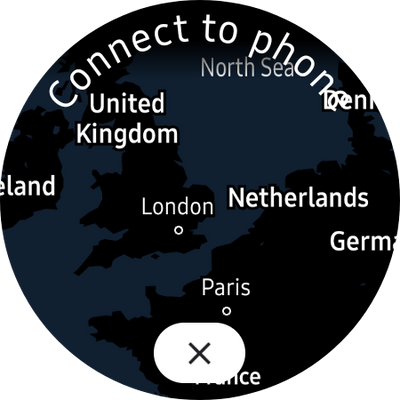What are you looking for?
- Samsung Community
- :
- Products
- :
- Wearables
- :
- Watch4 - Google Maps require connection to the phone
Watch4 - Google Maps require connection to the phone
- Subscribe to RSS Feed
- Mark topic as new
- Mark topic as read
- Float this Topic for Current User
- Bookmark
- Subscribe
- Printer Friendly Page
12-09-2022 09:28 PM
- Mark as New
- Bookmark
- Subscribe
- Mute
- Subscribe to RSS Feed
- Highlight
- Report Inappropriate Content
Hi,
It seems that Google Maps on the Watch4 does not work when the watch is disconnected from the phone. GPS and WiFi are turned on.
Is there a way to get this to work (think of situations where the phone is dead and need maps for directions)? Any tips?
Solved! Go to Solution.
1 Solution
Accepted Solutions
12-09-2022 09:37 PM
- Mark as New
- Bookmark
- Subscribe
- Mute
- Subscribe to RSS Feed
- Highlight
- Report Inappropriate Content
GPS is work when outside, but the message "Connect to phone" stays. There seems to be no way to get rid of it, unless connected to the phone.
12-09-2022 09:37 PM
- Mark as New
- Bookmark
- Subscribe
- Mute
- Subscribe to RSS Feed
- Highlight
- Report Inappropriate Content
GPS is work when outside, but the message "Connect to phone" stays. There seems to be no way to get rid of it, unless connected to the phone.
27-09-2022 12:22 PM
- Mark as New
- Bookmark
- Subscribe
- Mute
- Subscribe to RSS Feed
- Highlight
- Report Inappropriate Content
I have the same problem with Google Maps on the Watch4 .
But I want to mention it worked in pass.
Navigation was working on watch when Phone left far at home.
I don't know what was changed that it stopped working.
Maybe one of the updates.....
28-09-2022 06:46 AM
- Mark as New
- Bookmark
- Subscribe
- Mute
- Subscribe to RSS Feed
- Highlight
- Report Inappropriate Content
Get started with Google Maps
Get set up and learn the basics of Google Maps with this guide. You can use Google Maps on your computer or use the Google Maps app Maps on your phone or tablet.
This guide can teach you how to set up Google Maps and also explains various features within Maps.
Set your home or work addresses
Find directions from your home or work quicker when you set your home and work addresses. You can also find the fastest route to shorten your commute.
Learn how to set your work and home addresses.
Tip: This information may be shared with other Google products and services.
Get info about a place
After you find a place on the map you can:
Get directions to it.
Get info like business hours and menus.
Find Street View imagery.
Learn how to search for places on Google Maps.
Get directions & start navigation
On a phone or tablet, at the bottom of your map, tap Go Go. Get travel times and directions to places you might go next, like your home, work, or calendar appointments.
Learn how to get directions and start navigation.
Understand Google Maps app features
To help you access features faster, Google Maps app has been updated.
When you open the Google Maps app, you can find 5 tabs at the bottom of the Home Screen:
Explore Explore: Choose where to go.
Go Go: What to expect along your frequent trips.
Saved Save place: Create lists and recall places.
Contribute Contribute: Share experiences, add info and reviews, and fix problems.
Updates Updates: Get notifications for relevant information.
Features like Location sharing, Timeline, and offline maps are available in the top right, in the profile picture or initial Account Circle.
Android iPhone & iPad
Timeline: View and manage your Location History info.
Location Sharing: Choose who can see your location and whose location you can see on Google Maps.
Your data in Maps: Manage your privacy controls.
Greeting,
Rachel Gomez
23-10-2022 06:57 PM
- Mark as New
- Bookmark
- Subscribe
- Mute
- Subscribe to RSS Feed
- Highlight
- Report Inappropriate Content
Hi, did you find any solution for this. I have the same problem.
24-10-2022 07:01 AM
- Mark as New
- Bookmark
- Subscribe
- Mute
- Subscribe to RSS Feed
- Highlight
- Report Inappropriate Content
Samsung will release a patch to fix the GPS issue. In the menatime, they have suggested a workaround - to use GNSS app to lock the satellites.
24-10-2022 07:12 PM
- Mark as New
- Bookmark
- Subscribe
- Mute
- Subscribe to RSS Feed
- Highlight
- Report Inappropriate Content
I've just resolved the problem, making a factory reset. Before that, I had created a backup. After factory reset, I didn't update soft to the newest version and realized that, the search icon is displayed again. There was another problem with greyed keyboard on app, but after that I updated only Google Map and everything works now.
-
Samsung Galaxy Fit 3 - not able to set up
in Wearables -
Unable to send/receive text messages in Google Messages
in Wearables -
Help Please - I can't get my Galaxy Watch 7 to pair/ connect after factory-resetting my S25U
in Wearables -
Call switching - phone to Watch7
in Wearables -
GW6c - Google Assistant can't be installed
in Wearables