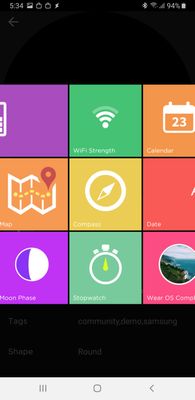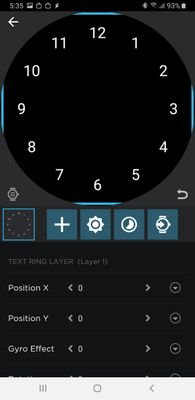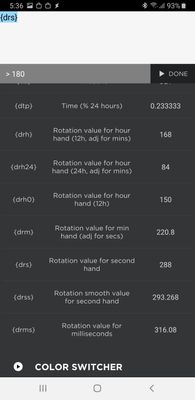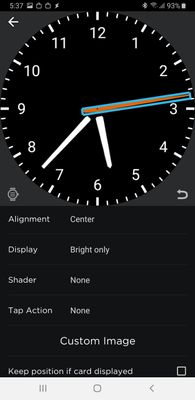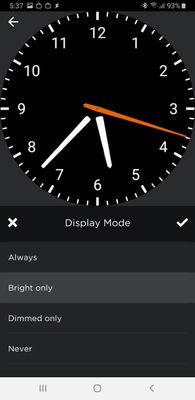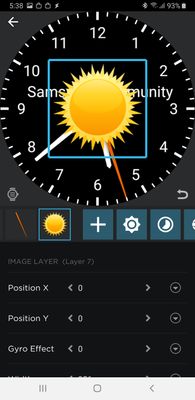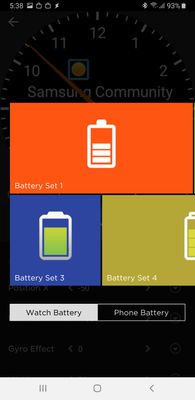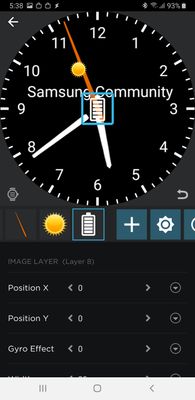What are you looking for?
- Samsung Community
- :
- Products
- :
- Wearables
- :
- How to easily create watchfaces for Galaxy Watch and Gear S3: Watchmaker
How to easily create watchfaces for Galaxy Watch and Gear S3: Watchmaker
- Subscribe to RSS Feed
- Mark topic as new
- Mark topic as read
- Float this Topic for Current User
- Bookmark
- Subscribe
- Printer Friendly Page
- Labels:
-
Watch
-
Watchfaces
23-02-2019
07:25 AM
- last edited
05-07-2019
01:23 PM
by
AntS
![]()
- Mark as New
- Bookmark
- Subscribe
- Mute
- Subscribe to RSS Feed
- Highlight
- Report Inappropriate Content
If you own a smart watch Gear S3 or Galaxy Watch, you may have thought about creating your own watchface. Samsung offers an application for creating watchfaces, but it is quite complicated and what really matters to me, does not offer the possibilities to do something "extra".
Fortunately, there are alternatives, today we are going to talk about Watchmaker .
Watchmaker consists of two applications, one is installed in the phone and one in the watch. Your phone has a watchface editor, and in your watch it is an universal watchface that can show what you create in your phone application.
Installation
Go to the app page and install it in the usual way. Then run the application and walk through the wizard at the first startup:

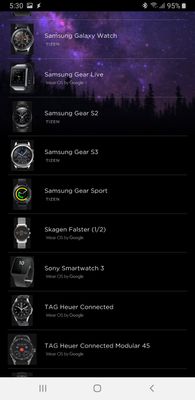
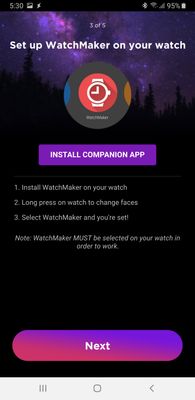
- Go to Play and install Watchmaker
- After startup, the welcome screen appears, click Next
- Now you have to choose your watch. As you can see, there is a lot of.
- Now you need to install the accompanying application to your watch, it's actually a programmable watchface.
- You will be redirected to Galaxy Apps.
- Click Install here.
- The application will be transferred to your watch.
- Click "Use" to set the dial.
- Enable access to the repository.
- Check your watch

Brrr... Fortunately, this is only the default watchface that we will quickly change.
Creating a watchface
We go to the app on your phone
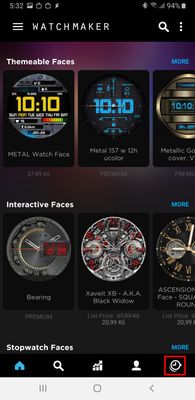

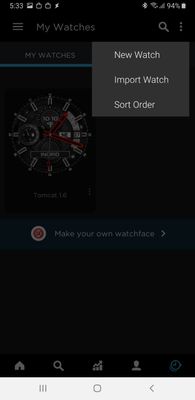
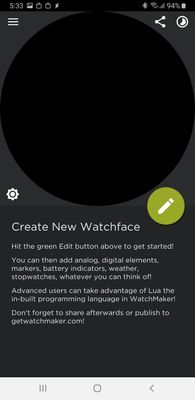
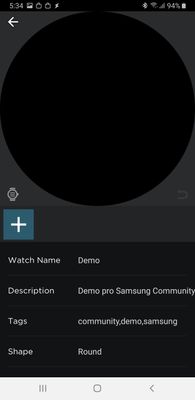
- Press the button at the bottom right to get to your own watchfaces
- At the top right of the menu, press ...
- Select New watch
- You see an empty watchface, press the large green button
- Now we can fill in the clock description
Press the "+" button, a list of the elements we can use appears:
Select " Numbers " at the beginning, then press " + " again to select " Hour + Minute markers "
We see that we are nicely composed next to each other, respectively, above each other.
Now add the hands:

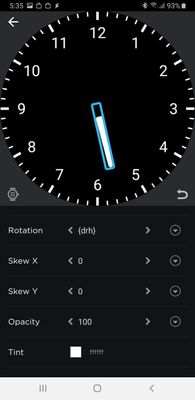
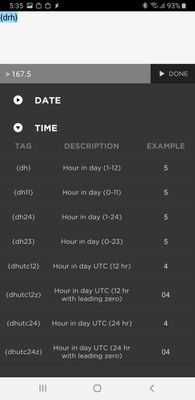

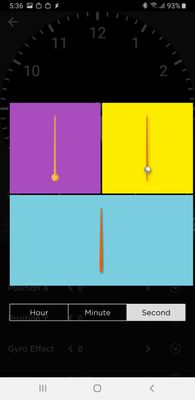
Look at the properties of the hands. We see that they have a preset Rotation property. If you're curious and click on that feature, you can explore what's all about. Only preset values for hours, minutes, and seconds are meaningful for rotation. When we leave the editor, we can check how the watchface piece looks. We see that the second hand jumps in seconds. If we want the motion to be smooth, we will change the Rotation property setting so that instead of {drs} it will be {drss}. We can use preset values or write it manually, it does not matter. Now the movement of the second hand will be smooth:
Another interesting feature is Display. This determines whether the layer should only be displayed when the display is on, only when it is off or always. We see that the second hand is hidden when the display is dimmed. That's because Watchmaker does not support animation when the display is dimmed.
We are patriots, so we want to boast of our membership in the Samsung Community. But because we are lazy patriots and do not want to do with graphics, we use only the text 
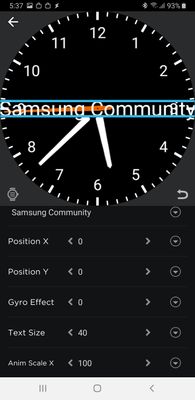
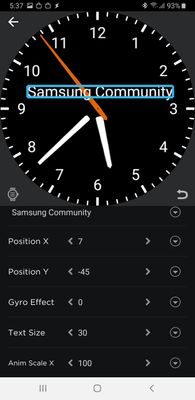
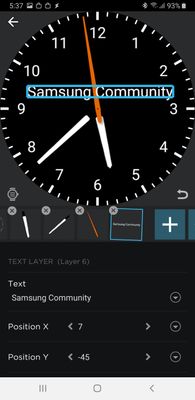
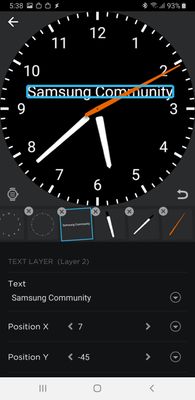
Press "+", select Text and type "Samsung Community". OK, but the text is now in the middle and very big! So let's go a little down in the properties and change the size of the text to 30. Now either by changing the value of Position X and Y or by simply dragging, move the text where you want.
But there are more complications - the text is displayed above the hand! So keep a finger on the relevant layer icon and after a while the crosses will appear on the layers and the icons will start to shake. The cross is used to remove the layer, but we do not want it now. Hold our finger on the text layer until the "Duplicate layer" menu appears. Ignore it (it fits when creating more similar elements), but now we can move the layer. We move it to the left, it gets under the hands. And now it looks more natural.
We have a watch with hands. What we're going to do is not let anyone down. They're a smart watch, so they might see weather and battery information, right?
Press "+" again, select Weather, there are several icon sets available. Select a set and the big weather icon is displayed. Again, we reduce it and move it to a better position. We'll do the same with the battery icon. Here you can choose if we want to show the battery information in your watch or on your phone. Just be careful: because we're on the phone now, both values will be the same in the editor!
The article is splitted because of 30000 characters limitation.

- « Previous
-
- 1
- 2
- Next »
03-10-2020 04:11 PM
- Mark as New
- Bookmark
- Subscribe
- Mute
- Subscribe to RSS Feed
- Highlight
- Report Inappropriate Content
Wow... Adverts every few clicks on top of the ridiculous degree to which this program has been compartmentalised in order to maximise ripping off asking for further purchases. You can't more than a few clicks without being asked for more money.
If you're going to sell a series of apps - make that clear to your customers. Misrepresenting the app as being free only to then ask for additional payments over & over & over until you've driven them mad is not a good way to do business.
I stumped up the first £2.49 payment - but then it asked for another payment for a part of the program that I've already downloaded, supposedly free.
This is just a scam...
03-10-2020 05:05 PM
- Mark as New
- Bookmark
- Subscribe
- Mute
- Subscribe to RSS Feed
- Highlight
- Report Inappropriate Content
That's very judgemental and to be frank, none of your business. It may have been a gift, it may have been saved up for, there are numerous reasons someone may not have lots of money to spend on scam-apps like this.
03-10-2020 05:06 PM
- Mark as New
- Bookmark
- Subscribe
- Mute
- Subscribe to RSS Feed
- Highlight
- Report Inappropriate Content
Have you got a link to that please? I'll be uninstalling this scam app and installing something better, with a less judgemental author.
21-10-2020 01:51 PM
- Mark as New
- Bookmark
- Subscribe
- Mute
- Subscribe to RSS Feed
- Highlight
- Report Inappropriate Content
so I paid for the full version on the play store - why am I paying for the companion app in the Samsung store??? Makes no sense in double charging customers!!!
- « Previous
-
- 1
- 2
- Next »
-
Samsung Galaxy Watch 3 and Watchmaker
in Wearables -
Marine Captain Watchface - Glaxy Watch 5 Pro can't use third party complications
in Wearables -
Gear s3 frontier, missing purchased watch faces
in Wearables -
Date & Weather Complication for Galaxy Watchfaces / Wear OS
in Wearables -
Galaxy watch won't change watchfaces
in Wearables