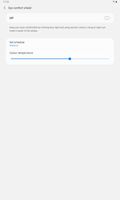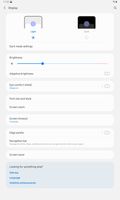What are you looking for?
- Samsung Community
- :
- Products
- :
- Tablets
- :
- Color calibration and Blue filter. [Samsung Tab A 10.4 2020] SM-T500
Color calibration and Blue filter. [Samsung Tab A 10.4 2020] SM-T500
- Subscribe to RSS Feed
- Mark topic as new
- Mark topic as read
- Float this Topic for Current User
- Bookmark
- Subscribe
- Printer Friendly Page
- Labels:
-
A-Series
14-05-2021 12:24 AM
- Mark as New
- Bookmark
- Subscribe
- Mute
- Subscribe to RSS Feed
- Highlight
- Report Inappropriate Content
Hello, I recently bought the Samsung Galaxy Tab A 10.4 and I notice that you can't calibrate the temperature of the screen. The blue filter only shows a brown layer on top, ruining the contrast, unlike other devices in which the blue filter actually modifies the relative color values and does not show a brown or yellow layer on top. Honestly, this is a bit disappointing, as I have seen that in other Samsung devices, there is such a function to change the color temperature.
Solved! Go to Solution.
1 Solution
Accepted Solutions
15-05-2021 10:11 PM - last edited 15-05-2021 10:12 PM
- Mark as New
- Bookmark
- Subscribe
- Mute
- Subscribe to RSS Feed
- Highlight
- Report Inappropriate Content
I see, not all regions can access to the latest version of One UI. In any case, you can't modify the color of your screen without root, I'm sorry, but the app you mention does not work. Also, how could you modify the color of your tablet without any interface where you can change the RGB values? Obviously it doesn't make any sense Maybe it produces a placebo effect on you.
I had to root my tablet and I did it.
This app Color Changer Free [root] - Apps on Google Play that requires root made me able to change the color WITHOUT AN OVERLAY and, of course, changing the RGB values to exact numbers.
It is a shame that you can't do this without voiding the warranty of your device.
But it was worth it.
Solution: There is not without root.
14-05-2021 01:32 AM
- Mark as New
- Bookmark
- Subscribe
- Mute
- Subscribe to RSS Feed
- Highlight
- Report Inappropriate Content
hello
what's the settings on blue light filter and screen mode?
😉
(\_/)
(='.'=)
(")_(") strawberry cake so delicious

14-05-2021 06:30 AM - last edited 14-05-2021 09:49 AM
- Mark as New
- Bookmark
- Subscribe
- Mute
- Subscribe to RSS Feed
- Highlight
- Report Inappropriate Content
https://play.google.com/store/apps/details?id=bully.games.displaycalibration
14-05-2021 05:21 PM
- Mark as New
- Bookmark
- Subscribe
- Mute
- Subscribe to RSS Feed
- Highlight
- Report Inappropriate Content
That app is a scam, it only shows you ads and actually does nothing. There is no such thing as "Eye comfort shield" in my device.
I'm actually sad, because the screen has potential and the only way to achieve this color calibration without an annoying overlay blue filter is rooting.
14-05-2021 05:22 PM
- Mark as New
- Bookmark
- Subscribe
- Mute
- Subscribe to RSS Feed
- Highlight
- Report Inappropriate Content
As I said, The blue light filter only shows a brown layer on top, ruining the contrast, unlike other devices in which the blue filter actually modifies the relative color values and does not show a brown or yellow layer on top
14-05-2021 05:31 PM
- Mark as New
- Bookmark
- Subscribe
- Mute
- Subscribe to RSS Feed
- Highlight
- Report Inappropriate Content
14-05-2021 05:34 PM
- Mark as New
- Bookmark
- Subscribe
- Mute
- Subscribe to RSS Feed
- Highlight
- Report Inappropriate Content
15-05-2021 10:11 PM - last edited 15-05-2021 10:12 PM
- Mark as New
- Bookmark
- Subscribe
- Mute
- Subscribe to RSS Feed
- Highlight
- Report Inappropriate Content
I see, not all regions can access to the latest version of One UI. In any case, you can't modify the color of your screen without root, I'm sorry, but the app you mention does not work. Also, how could you modify the color of your tablet without any interface where you can change the RGB values? Obviously it doesn't make any sense Maybe it produces a placebo effect on you.
I had to root my tablet and I did it.
This app Color Changer Free [root] - Apps on Google Play that requires root made me able to change the color WITHOUT AN OVERLAY and, of course, changing the RGB values to exact numbers.
It is a shame that you can't do this without voiding the warranty of your device.
But it was worth it.
Solution: There is not without root.
16-01-2022 10:48 PM
- Mark as New
- Bookmark
- Subscribe
- Mute
- Subscribe to RSS Feed
- Highlight
- Report Inappropriate Content
You're right, it's impossible without root. I think it's ridiculous tablet manufacturers are giving us users so little control over the display. Even the cheapest monitors you can buy have several settings to adjust brightness, contrast, gamma, white point and RGB values. Why do tablet manufacturers think they need to force us to use their idea of how the screen should look? Some people like a cooler whitepoint, others prefer warmer. My brand new Tab A8 has terrible skintones and flames look more yellow/green than red/orange. There is absolutely no way to solve this by using the silly "eye comfort" setting since this is just a layer over the standard screen (like all the other display apps that don't require root). I'm angry they force their users to root their devices just to be able to adjust basic settings like these. It would be very easy to implement these settings but they deliberately choose not to. Why? I have absolutely no idea.
06-02-2022 03:23 PM
- Mark as New
- Bookmark
- Subscribe
- Mute
- Subscribe to RSS Feed
- Highlight
- Report Inappropriate Content
After trying several of the Non rooted apps mentioned here and several more on the play store, I came across this one that, after playing with it for a couple of hours, was able to finally get the colors to look EXACTLY correct.
You have to keep turning the BLUE FILTER off in the app as anytime you make it change it keeps turning itself back on which is a pain in the neck, but once you get the values to where you want them you really have no need to go into the app anymore unless you want to tweak it a little further. The app has about eight different color Kelvin settings and I found putting most of the lower ones at around 10 or 15% and then going all the way to the right and choosing the color palette option and putting the circle around the middle of the yellow field and setting the percentage around 40% gives me a perfect RGB balance I totally transformed by screen to look just like my phone.
Also just as a side note in the RGB color wheel there is also a slider in the pop-up window at the bottom of it, set that one all the way to maximum, then when you close out of that at the bottom of the app you'll see another slider and that's the one that you said to about 30 or 40% or higher if you want a greater color depth, then just turn off the blue filter option which will have turned itself back on and your screen should look fantastic at that point. If you have screen still doesn't look good you just have to tweak where you want to tint the screen to either more to the green or blue or red side and you just have to keep playing with the settings but so far it's been stable, I love watching movies and videos on the tablet now whereas before I was actually thinking over turning it because the color rendering was just terrible.
Here is the link to the app I used. Hope it helps someone.
https://play.google.com/store/apps/details?id=com.scrreenlight.blurlightfiltering