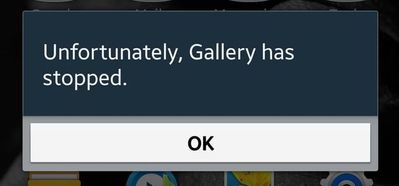What are you looking for?
- Samsung Community
- :
- Products
- :
- Mobile Apps & Services
- :
- Tips and tricks: troubleshooting
Tips and tricks: troubleshooting
- Subscribe to RSS Feed
- Mark topic as new
- Mark topic as read
- Float this Topic for Current User
- Bookmark
- Subscribe
- Printer Friendly Page
14-11-2020 05:25 PM
- Mark as New
- Bookmark
- Subscribe
- Mute
- Subscribe to RSS Feed
- Highlight
- Report Inappropriate Content
Hi Community!
I'm sure you've already encountered this: the application suddenly starts to crash. Unable to connect to the network. The phone does not respond or is slowed down. What now?
Unstable applications
If we are the victim of a similar situation, is if very likely because after an update the new version of the application is not able to work properly with the old data.The solution is either to uninstall and reinstall the application or to delete its data (if it is an application that we cannot or do not want to uninstall - for example, a system application or an application installed from an APK file).
 Settings, Apps
Settings, Apps 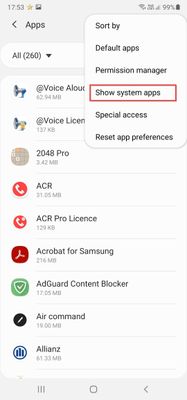 Show system apps
Show system apps 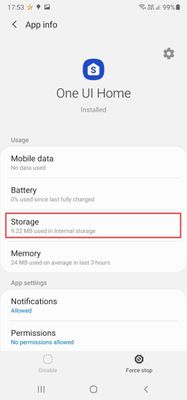 Details
DetailsIn the storage item we see that the application has some data stored. Click on Storage and we will see the following screen:
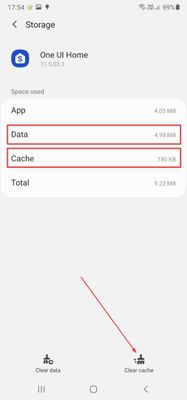 Data and cache
Data and cacheHere are two important sections: cache and data. Cache is a temporary application data and a relatively common source of trouble. They can be safely deleted, each application should expect to lose this information and simply recreate it.
If not, we'll focus on the second item, data. Here we are already in dangerous area, because these are the configuration data of the application. This can be the account under which you log in by e-mail or in general to any application. These can be stored passwords. In the case of games that do not use Google Play to save the position, there are all your results achieved (eg Flappy Bird stores your highest score here!). Deleting this section is actually the same as reinstalling the application. The next time you run the application, it will look as if it was newly installed.

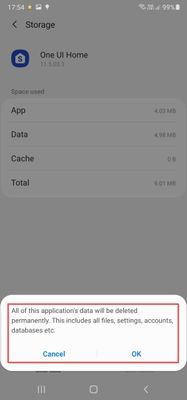
Sometimes it happens that not only one application is unstable, but more of them crash. In this case, it is possible to clear the system cache. To do this, we need go into recovery. The procedure may differ from phone to phone, but the first step is always to turn off the device completely. Then, usually press the volume up button and the power key and hold until the logo appears. The phone then starts recovery instead of a normal start. In it, the menu items are switched with the volume buttons and the selection is confirmed with the switch.
Example for Galaxy Note 10:


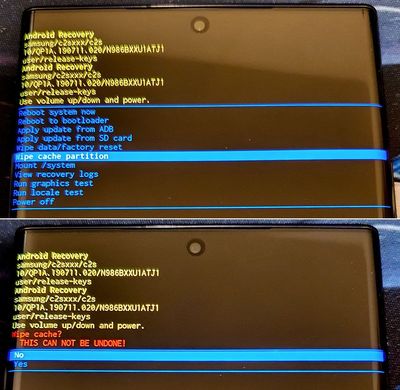
When it's really bad
It may not be enough to clear the cache. In this case, you only have to reset the phone.
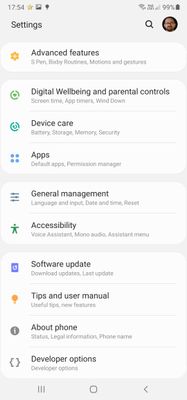 Settings, General management
Settings, General management 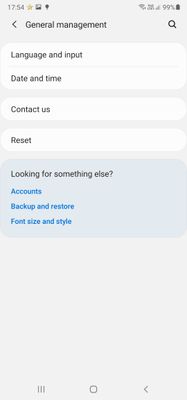 Reset
Reset  Factory data reset
Factory data reset

Press the button to continue.
The phone will then ask you for a password.
Then the phone restarts, complete deletion takes place and after a long time the device starts up in the wizard for the first start. It's like unpacking your phone.
When it's the worst
What? Worse than a complete erase? Well, because we need to get on the phone to the previous procedure. But what if the whole environment is so unstable that we can't get into the settings? In that case, we can reset the phone to factory settings.
We proceed in the same way when deleting the cache partition, but instead of the Wipe cache partition, select Wipe data / factory reset. As you can see, a red warning is displayed. If you confirm the selection, the phone will be completely restored and then the first start-up wizard will start.
You may have wondered: what's the difference between doing a factory reset from the setup menu and from recovery? The difference is that when we go through the phone menu, we enter the password and the phone notes that the deletion was correct. If we go through recovery, no password is entered and the phone will want it for you during the startup wizard.
Be very careful about this, and if you are selling your phone, always perform a renewal from the phone menu. If, on the other hand, you buy a second-hand phone, go through the guide and make sure that you do not encounter a barrier in the form of a request to enter a previous account and password, it could be hard to find.
And yes, now is a good time to make sure you know the accounts to which the phone is logged in and the relevant passwords. You will definitely need a Google Account and you should also be signed in to your Samsung account. Don't be ashamed to write down your account and password, ideally on paper.
In conclusion
Of course, I wish you never needed this article. But if you do, perhaps it will save you a moment of searching and even visiting a service.