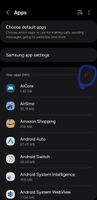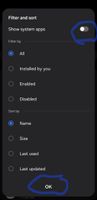Galaxyuser2
First Poster
29-12-2024 04:29 PM
Options
- Mark as New
- Bookmark
- Subscribe
- Mute
- Subscribe to RSS Feed
- Highlight
- Report Inappropriate Content
I wanted to use AOD so I tune that on but when I turn that off from setting, it is still showing. I also checked couple of YouTube videos just to turn it off but no luck.
I also deleted all the AOD themes but it automatically pick the Default AOD theme.
How do I turn it off permanently?
2 REPLIES 2
xSteveuk
Mastermind
29-12-2024 04:48 PM
Options
- Mark as New
- Bookmark
- Subscribe
- Mute
- Subscribe to RSS Feed
- Highlight
- Report Inappropriate Content
Hi
Try Below
To turn off Always On Display (AOD) on a Samsung Galaxy phone or tablet, you can do the following:
Open Settings
Search for and select Always On Display
Tap Always On Display again
Tap the switch to turn it off
Try Below
To turn off Always On Display (AOD) on a Samsung Galaxy phone or tablet, you can do the following:
Open Settings
Search for and select Always On Display
Tap Always On Display again
Tap the switch to turn it off
lminvti
Samsung Members Star ★
29-12-2024 05:13 PM
Options
- Mark as New
- Bookmark
- Subscribe
- Mute
- Subscribe to RSS Feed
- Highlight
- Report Inappropriate Content
Hi @Galaxyuser2 and warm welcome 👋
If you already disabled AOD in settings and it still shows up, there's few thing you can try.
Wipe cache partition:
Turn off your phone, plug into PC,tv other phone etc via USB Then press and hold power and volume up button until samsung logo appears Then quickly release power button and keep holding volume up button until reboot menu appears then navigate with volume down button till wipe cache partition press power button to confirm restart your phone.
Try soft reset by holding power and volume down buttons simultaneously for 10 seconds until samsung logo appears.
Go to settings > apps > Press arrow shaped icon on the corner > toggle show system apps and press OK > search for always on display > storage > clear data and cache > force stop.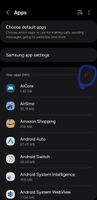
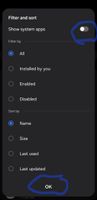

If you already disabled AOD in settings and it still shows up, there's few thing you can try.
Wipe cache partition:
Turn off your phone, plug into PC,tv other phone etc via USB Then press and hold power and volume up button until samsung logo appears Then quickly release power button and keep holding volume up button until reboot menu appears then navigate with volume down button till wipe cache partition press power button to confirm restart your phone.
Try soft reset by holding power and volume down buttons simultaneously for 10 seconds until samsung logo appears.
Go to settings > apps > Press arrow shaped icon on the corner > toggle show system apps and press OK > search for always on display > storage > clear data and cache > force stop.