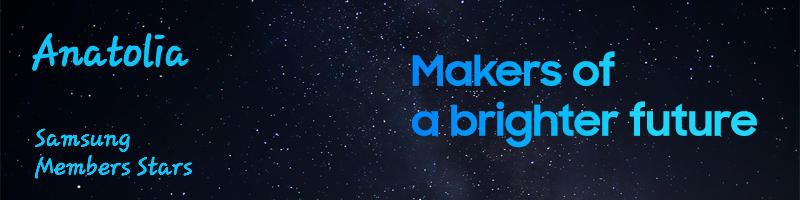What are you looking for?
- Samsung Community
- :
- Prodotti Samsung
- :
- Smartphones
- :
- Galaxy A Series
- :
- Screen recorder
Screen recorder
- Iscriversi a feed RSS
- Contrassegnare la discussione come nuova
- Contrassegnare la discussione come letta
- Sposta questo Discussione per l'utente corrente
- Preferito
- Iscriversi
- Pagina in versione di stampa
in data 04-01-2022 01:29 AM
- Contrassegnare come Nuovo
- Preferito
- Iscriversi
- Disattiva notifiche
- Iscriversi a feed RSS
- Evidenziare
- Stampare
- Segnalare contenuto inappropriato
in data 04-01-2022 01:49 AM
- Contrassegnare come Nuovo
- Preferito
- Iscriversi
- Disattiva notifiche
- Iscriversi a feed RSS
- Evidenziare
- Stampare
- Segnalare contenuto inappropriato
04-01-2022 04:55 AM - modificato 04-01-2022 05:05 AM
- Contrassegnare come Nuovo
- Preferito
- Iscriversi
- Disattiva notifiche
- Iscriversi a feed RSS
- Evidenziare
- Stampare
- Segnalare contenuto inappropriato
Check in the quick panel and make sure it has the screen recording icon.
If not, slide from right to left and at the end of the all the icons you should have a ➕ .
Tap on it to check the floating icons you can set in your panel and seek for the screen recorder.
Let's get started:
• To start recording you have two options: simultaneously press the volume up and power buttons or simply unfold the quick panel and press the screen recording icon.
• Select the quality of the HD or mini video. The microphone sound will be recorded by default so if you don't want the video to have external sounds, you should record it in a noise-free environment.
• A 3-second countdown will be displayed on the screen from which the video of everything that happens on the screen will begin to record.
• To stop recording, press the volume up and power buttons simultaneously on or click on “Stop” at the top left of the screen.
Hoping that I've been useful 👋🏻 😊
in data 04-01-2022 10:18 AM
- Contrassegnare come Nuovo
- Preferito
- Iscriversi
- Disattiva notifiche
- Iscriversi a feed RSS
- Evidenziare
- Stampare
- Segnalare contenuto inappropriato
in data
03-05-2023
08:29 PM
- data ultima modifica
04-05-2023
09:36 AM
autore
Veronica_M
![]()
- Contrassegnare come Nuovo
- Preferito
- Iscriversi
- Disattiva notifiche
- Iscriversi a feed RSS
- Evidenziare
- Stampare
- Segnalare contenuto inappropriato
Here are the steps to activate the screen recorder on your Samsung A12:
-
Swipe down from the top of the screen to open the notification shade.
-
Look for the "Screen recorder" option and tap on it. If you don't see it, swipe left or right to see more options.
-
If this is the first time you are using the screen recorder, you will be asked to give permission for the app to access your device's storage. Tap on "Allow" to grant permission.
-
Once you have granted permission, you will see a countdown timer of three seconds. After the countdown, the screen recording will start automatically.
-
To stop the recording, swipe down the notification shade and tap on the "Stop" button.
That's it! You can now use the screen recorder on your Samsung A12 to record your gameplay or anything else on your screen.
For more information, I recommend you to read this post: Especially the part about "How to Record Screen with Game Booster" because it is exactly for the gamers.