What are you looking for?
- Samsung Community
- :
- Products
- :
- Smartphones
- :
- Galaxy A Series
- :
- Re: Galaxy A12 calendar - Notifications show as Hidden Content
Galaxy A12 calendar - Notifications show as Hidden Content
- Subscribe to RSS Feed
- Mark topic as new
- Mark topic as read
- Float this Topic for Current User
- Bookmark
- Subscribe
- Printer Friendly Page
29-03-2022 12:50 PM
- Mark as New
- Bookmark
- Subscribe
- Mute
- Subscribe to RSS Feed
- Highlight
- Report Inappropriate Content
I have recently noticed that my calendar notifications are coming up with Content Hidden. I have looked online and seen things saying about going onto Lock Screen to change notifications on there, but the only options I have on Lock Screen are "Screen Lock Type" and "About Lock Screen", nothing where I can change notifications. Neither can I see anything under Notification Advanced Settings or under Privacy. It's really annoying as I have to close the notification and then open the calendar to see what it is. Can anyone help please
Solved! Go to Solution.
29-03-2022 03:25 PM
- Mark as New
- Bookmark
- Subscribe
- Mute
- Subscribe to RSS Feed
- Highlight
- Report Inappropriate Content
Hi @Nicip if you go to Settings- lock screen and tap on the word Notifications. on the screen that appears option at bottom is hide content, ensure that is toggled off. Shown in this video here with an A series device.

Slightly different on my device with Android 12 but you will not have that yet. Seems to be scheduled for May. https://www.knowyourmobile.com/phones/samsung-android-12-update-schedule/
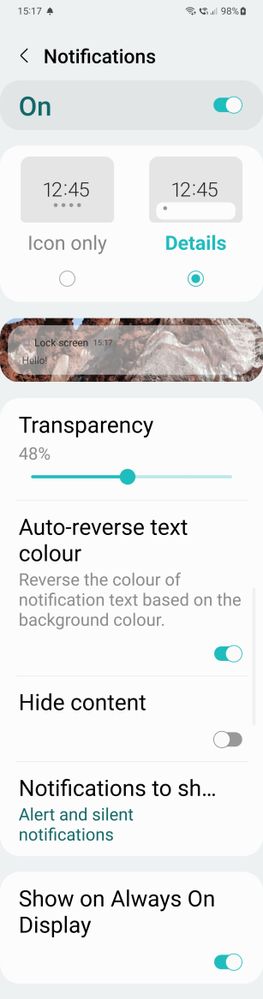
I do not work for Samsung or make Samsung Products but provide independent advice and valuable contributions.
29-03-2022 03:39 PM
- Mark as New
- Bookmark
- Subscribe
- Mute
- Subscribe to RSS Feed
- Highlight
- Report Inappropriate Content
That's the proble I have. When I go to Lock Screen I only get:
Screen Lock Type
About Lock Screen
Looking for something else?
Face Recognition
Fingerprints
There's absolutely nothing about Notifications and allowing content
29-03-2022 03:58 PM - last edited 29-03-2022 04:24 PM
- Mark as New
- Bookmark
- Subscribe
- Mute
- Subscribe to RSS Feed
- Highlight
- Report Inappropriate Content
@Nicip so unable to click notifications to reach the following screen as shown here: https://infos-geek.com/en/comment-masquer-les-notifications-sur-samsung-galaxy-a12/
if so can you clear the cache partition to see if that makes a difference: On your device you do not need to connect to computer/attach USB-C Headphones like on S Series.
1. Turn off the device.
2. Press and hold the Volume Up key and then press and hold the Power key (plus
3. When the Android logo displays, release all three keys.
4. An 'Installing system update' message will show for 30 - 60 seconds before the Android system recovery menu options appear.
5. Press the Volume down key several times to highlight wipe cache partition.
6. Press Power key to select.
7. Press the Volume down key to highlight yes,and press the Power key to select.
8. When the wipe cache partition is complete, Reboot system now is highlighted.
9. Press the Power key to restart the device.
I do not work for Samsung or make Samsung Products but provide independent advice and valuable contributions.
29-03-2022 04:22 PM
- Mark as New
- Bookmark
- Subscribe
- Mute
- Subscribe to RSS Feed
- Highlight
- Report Inappropriate Content
Sorted! Thank you 
29-03-2022 04:25 PM
- Mark as New
- Bookmark
- Subscribe
- Mute
- Subscribe to RSS Feed
- Highlight
- Report Inappropriate Content
@Nicip oh right, good to hear 😀
I do not work for Samsung or make Samsung Products but provide independent advice and valuable contributions.