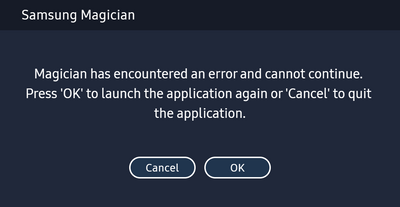What are you looking for?
- Samsung Community
- :
- Products
- :
- Computers & IT
- :
- Magician 7.2.0.930 and SSD 990 PRO 2TB - not working on Win11 Pro
Magician 7.2.0.930 and SSD 990 PRO 2TB - not working on Win11 Pro
- Subscribe to RSS Feed
- Mark topic as new
- Mark topic as read
- Float this Topic for Current User
- Bookmark
- Subscribe
- Printer Friendly Page
- Labels:
-
Memory & Storage
12-01-2023 01:15 PM - last edited 16-01-2023 03:44 PM
- Mark as New
- Bookmark
- Subscribe
- Mute
- Subscribe to RSS Feed
- Highlight
- Report Inappropriate Content
I run into an issue of installing/running Magician 7.2.0.930 to manage Samsung SSD 990 PRO 2TB.
I have the 990 Pro installed in an external ORICO M2V01M.2 nvme enclosure. Surface Pro 9 and enclosure support USB 4.0 / Thunderbolt 3/4.
I removed and reinstalled the software, as it was suggested in other message, but it does not solve the issue.
Error
Solved:
Magician does not support SSD in an enclosure.
04-07-2023 08:55 AM
- Mark as New
- Bookmark
- Subscribe
- Mute
- Subscribe to RSS Feed
- Highlight
- Report Inappropriate Content
If your SSD is not working properly, here are some troubleshooting steps you can try:
-
Check physical connections: Ensure that the SSD is properly connected to your computer. Verify that the SATA or NVMe cables are securely plugged into both the SSD and the motherboard.
-
Verify power supply: Confirm that the power cable connected to the SSD is functioning correctly. You can try using a different power cable or connecting the SSD to a different power connector on your power supply.
-
Check BIOS settings: Restart your computer and enter the BIOS/UEFI settings. Make sure that the SSD is detected by the system. If it's not listed, check if the SATA or NVMe ports are enabled in the BIOS settings. Additionally, ensure that the boot order is correctly configured to include the SSD.
-
Update SSD firmware: Visit the manufacturer's website for your SSD model and check if there are any firmware updates available. If updates are available, follow the provided instructions to update the firmware of your SSD.
-
Test the SSD on another system: If possible, connect the SSD to another computer to determine if the issue persists. This will help determine if the problem lies with the SSD itself or the system configuration.
-
Run diagnostic software: Some SSD manufacturers provide diagnostic tools that can help identify and fix issues. Download and run the appropriate diagnostic software from the manufacturer's website to check the health and performance of your SSD.
-
Contact manufacturer support: If the above steps don't resolve the issue, it's recommended to reach out to the manufacturer's support team for further assistance. They can provide specific guidance and troubleshooting steps tailored to your SSD model.
Remember to always handle your SSD with care and avoid physical damage or static electricity during troubleshooting.
-
Samsung Magician states that Diagnostic Scan is not available as the drive is not supported?
in Computers & IT -
Samsung 990 Pro Reset Hardware Encryption/or Bricked Drive?
in Computers & IT -
Samsung Magician version 8.1 not working/starting on Win 11 (even after fresh installing windows 2 times)
in Computers & IT -
Samsung Magician File Classification Reporting Incorrectly
in Computers & IT -
Samsung Magician 8.0 does not work
in Computers & IT