Close
What are you looking for?
Turn on suggestions
Auto-suggest helps you quickly narrow down your search results by suggesting possible matches as you type.
Showing results for
- Samsung Community
- :
- Products
- :
- Smartphones
- :
- Other Galaxy S Series
- :
- SoT 120hz to 60hz using Bixby ( result )
SoT 120hz to 60hz using Bixby ( result )
Topic Options
- Subscribe to RSS Feed
- Mark topic as new
- Mark topic as read
- Float this Topic for Current User
- Bookmark
- Subscribe
- Printer Friendly Page
(Topic created on: 07-03-2021 02:01 PM)
5069
Views
GalaxyAsh
Voyager
07-03-2021 02:01 PM - last edited 07-03-2021 07:27 PM
Options
- Mark as New
- Bookmark
- Subscribe
- Mute
- Subscribe to RSS Feed
- Highlight
- Report Inappropriate Content
Yesterday I tested my S21 Ultra ( exynos UK ) with a Bixby routine I use/used on my S20 Ultra. The routine is having M/S drop to 60hz in specific apps where there is no real benefit of 120hz. For me, apps like YouTube, Amazon Shopping, ebay, messaging apps etc, leaving social media apps, browser etc at 120hz. Below is my screen on time in between yesterday's and today's full charge, mostly using Facebook and YouTube, Facebook being 120hz too, and leaving 10% battery. I use FHD+ resolution with Dark Mode, no gaming, I have 19 apps in total added to the routine. I understand this is basically what Adaptive M/S is for, but this routine has given around 1 hour 30 minutes additional SoT than when using Adaptive 120hz full time, give or take 15-20 minutes for different usage patterns. This could be useful to heavy users.
Edit: if applying this routine, use the same res for both 120hz and 60hz, having the res change makes "some" apps flicker when opening. Just thought I should add that to the post.
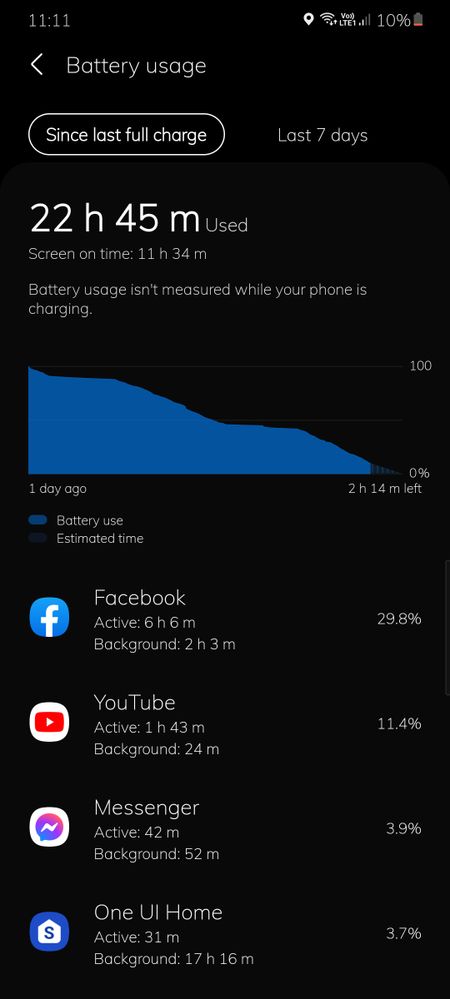
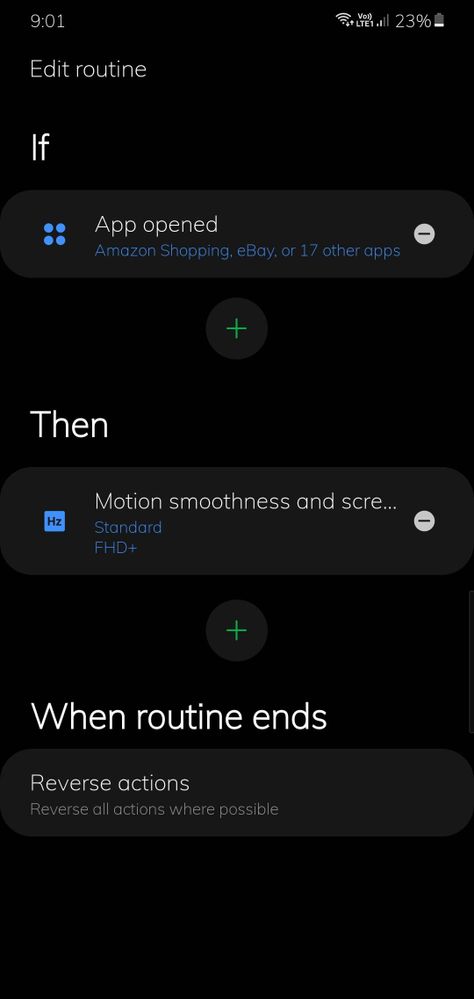
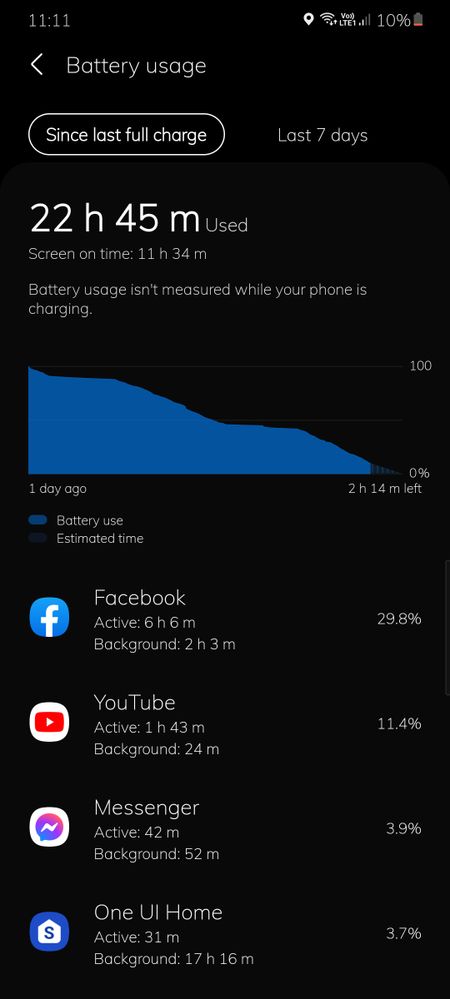
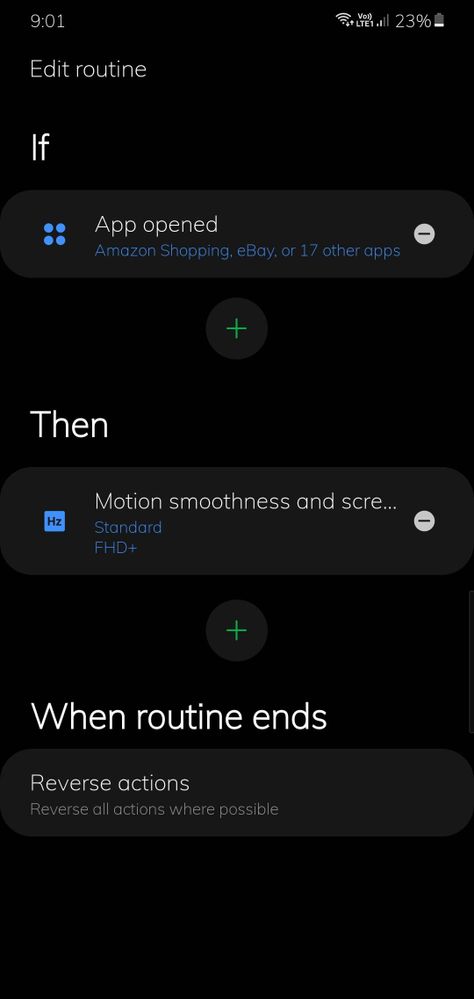
12 REPLIES 12
- « Previous
-
- 1
- 2
- Next »
Mtm1401
Navigator
09-03-2021 09:06 AM
Options
- Mark as New
- Bookmark
- Subscribe
- Mute
- Subscribe to RSS Feed
- Highlight
- Report Inappropriate Content
WQHD has negligible impact on battery life so worth keeping it on in my eyes! the 60hz does save battery though
GalaxyAsh
Voyager
09-03-2021 09:15 AM
Options
- Mark as New
- Bookmark
- Subscribe
- Mute
- Subscribe to RSS Feed
- Highlight
- Report Inappropriate Content
I'm trying the same at WQHD+ today, it does have a noticeable difference, but i do agree it isn't huge, suppose it depends on usage too. If I'm honest, I can't really tell the difference between FHD+ & WQHD+, it is difficult on a screen this size, especially when I use full Dark Mode too, leaving less colours. I don't anticipate a huge difference in battery life at the end of today though.
maffle
Journeyman
29-09-2022 07:32 AM
Options
- Mark as New
- Bookmark
- Subscribe
- Mute
- Subscribe to RSS Feed
- Highlight
- Report Inappropriate Content
Does this also work, if you have removed Bixby or changed the Assistant to Google Assistant?
- « Previous
-
- 1
- 2
- Next »
Related Content
-
Samsung Galaxy S21 Ultra Hidden Features You Didn’t Know About
in Other Galaxy S Series -
S21 ultra Battery
in Other Galaxy S Series -
Setting Camera Pro mode as deafault
in Other Galaxy S Series -
Bixby text call can't enable
in Other Galaxy S Series -
fingerprint sensor isnt responding S9
in Other Galaxy S Series
