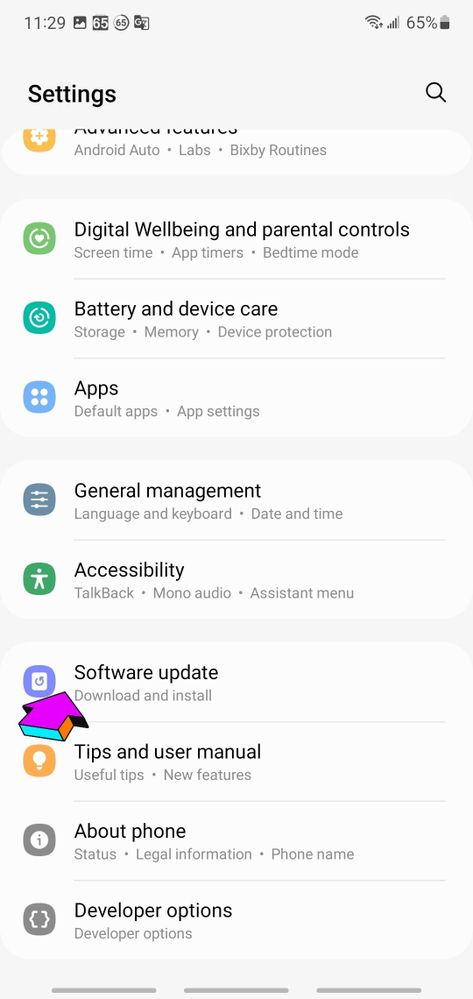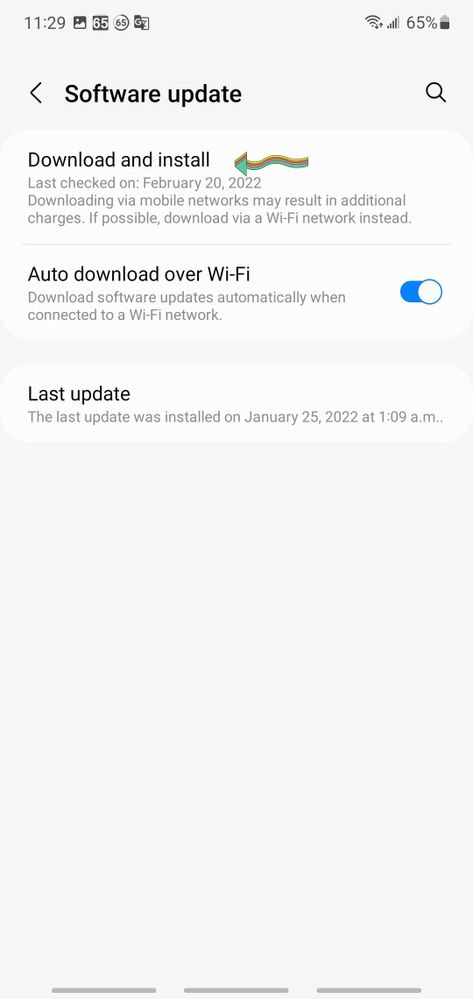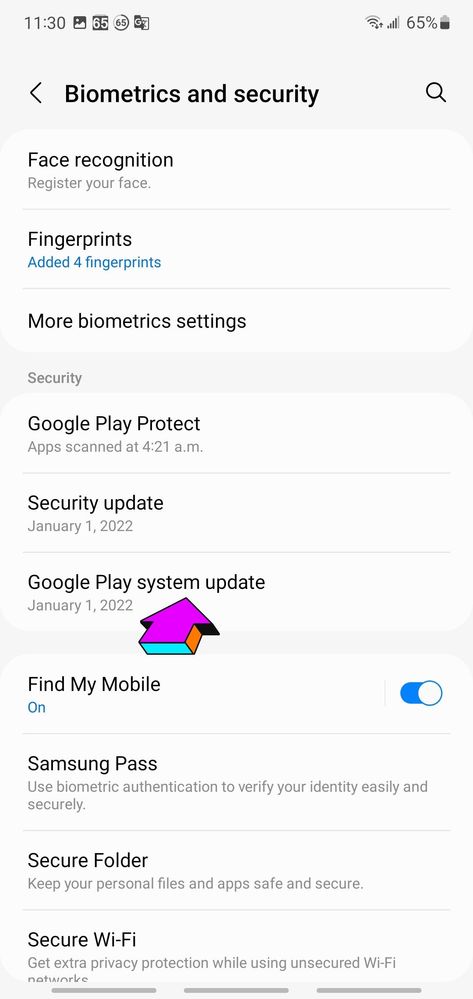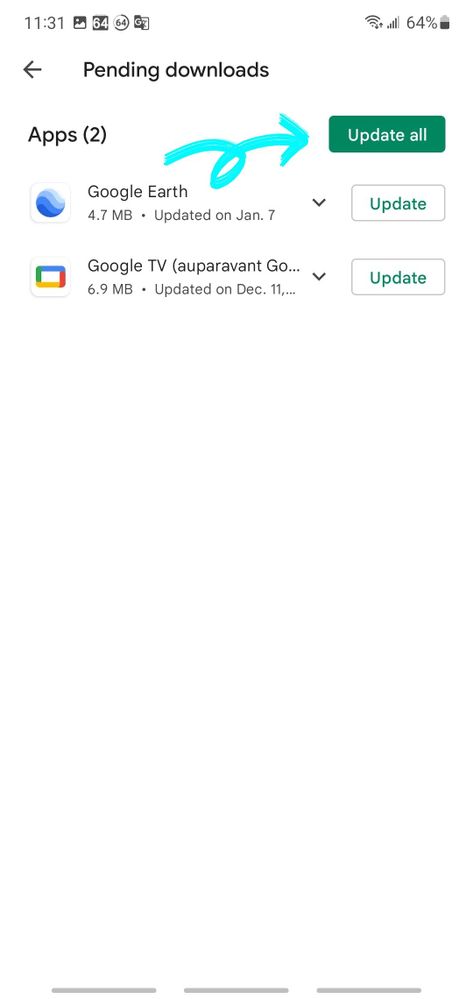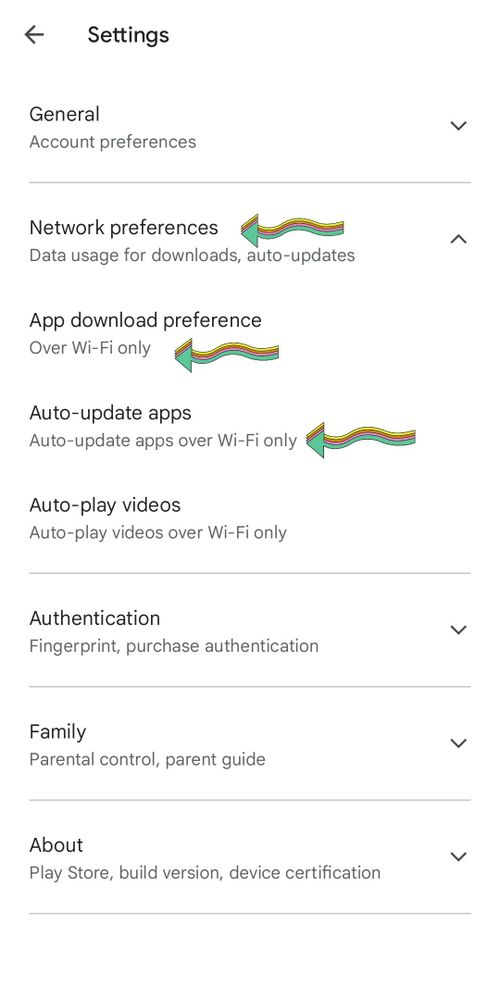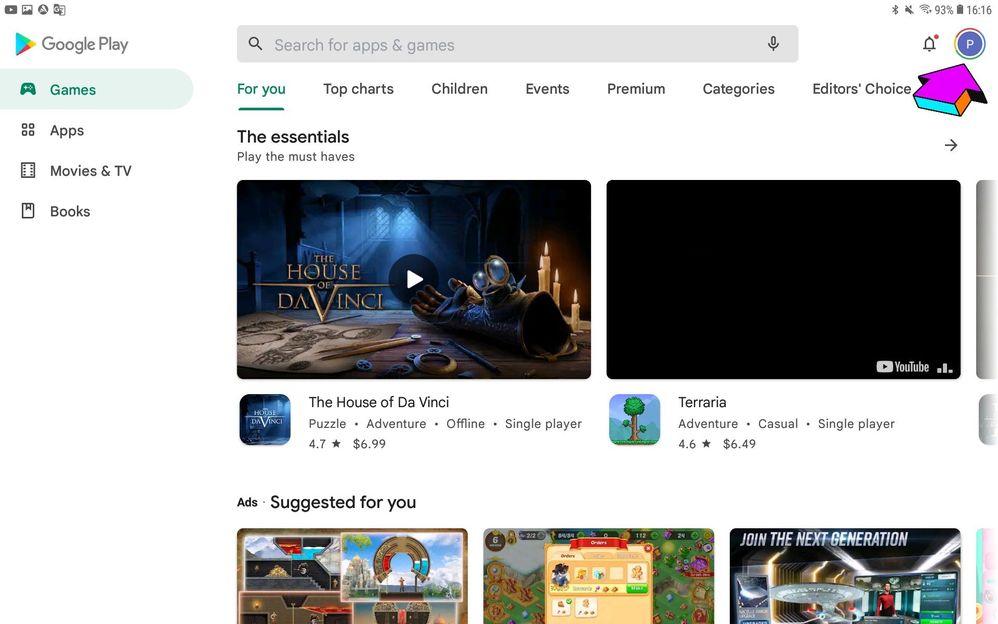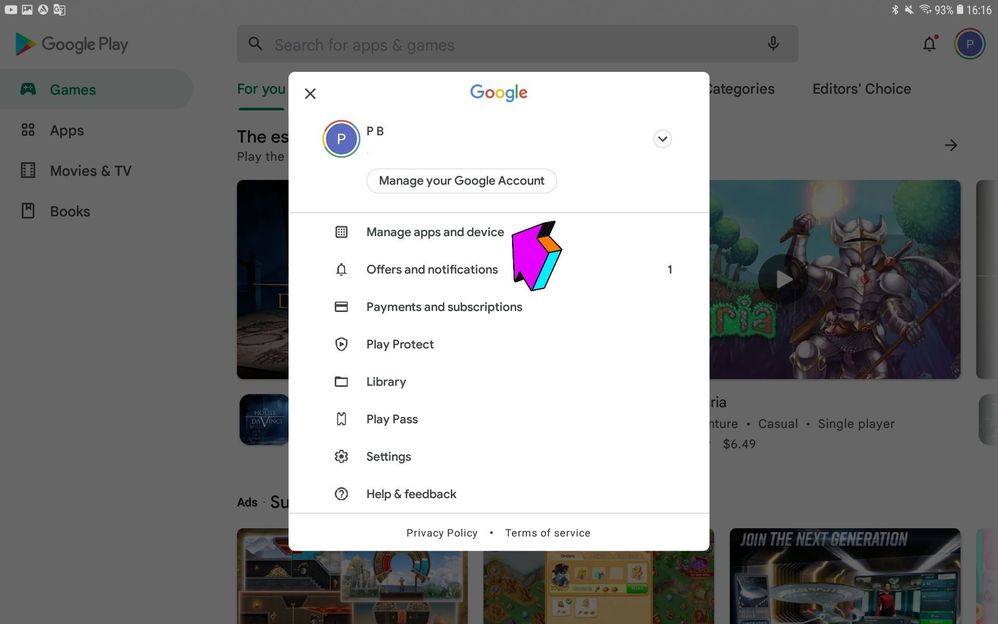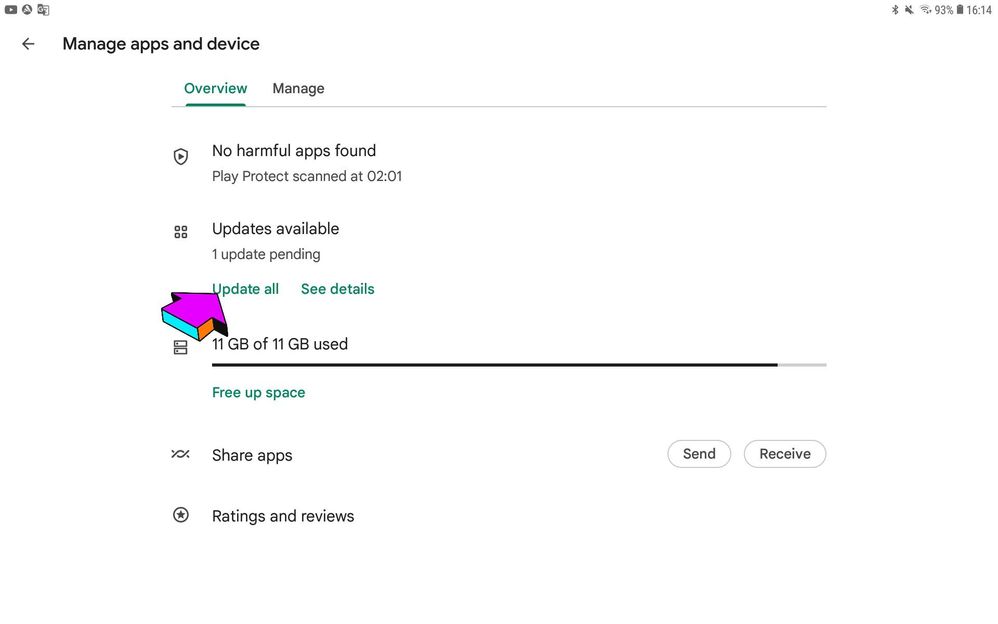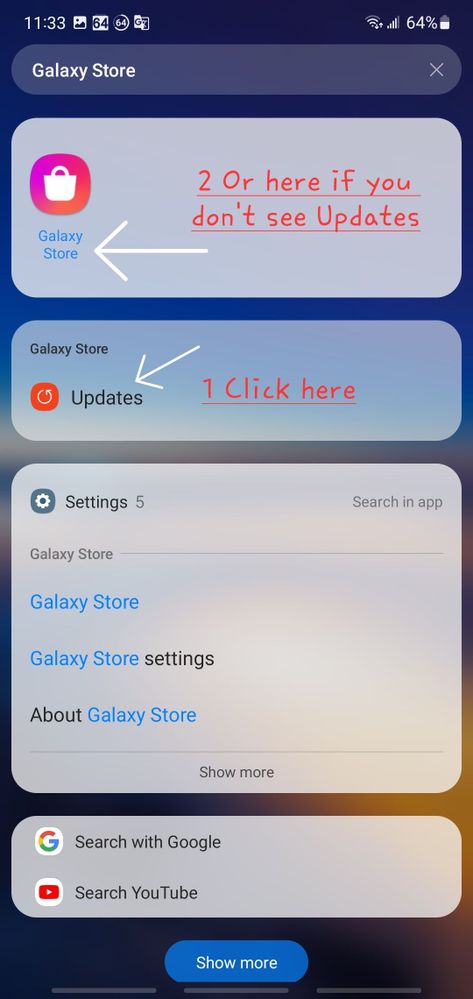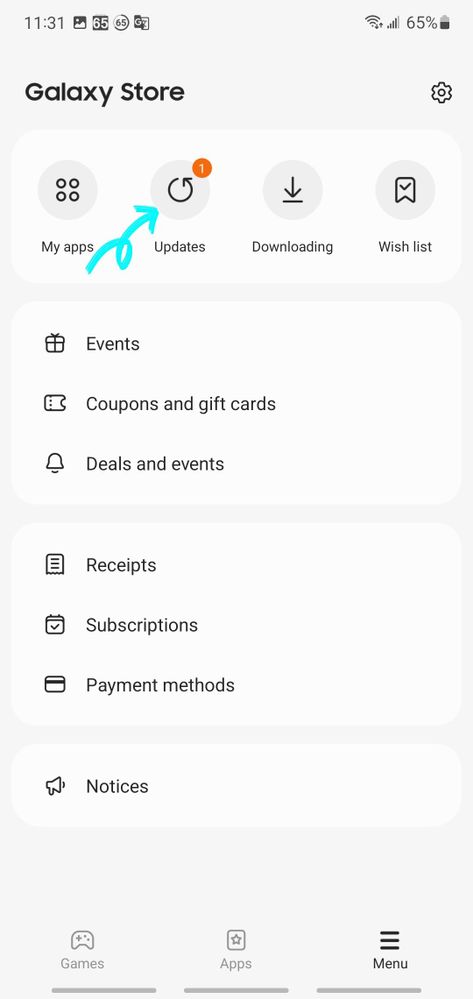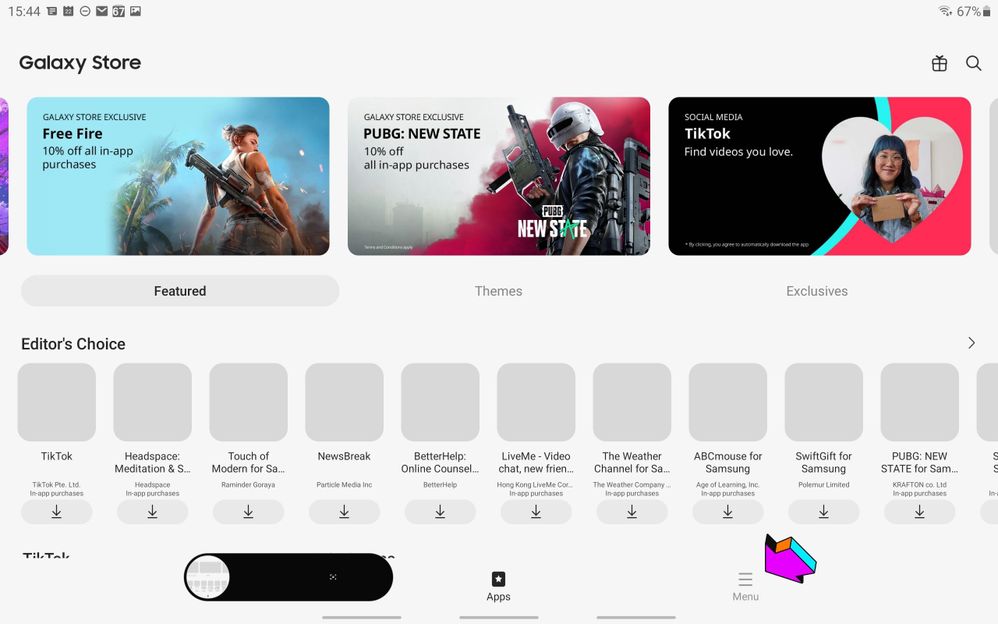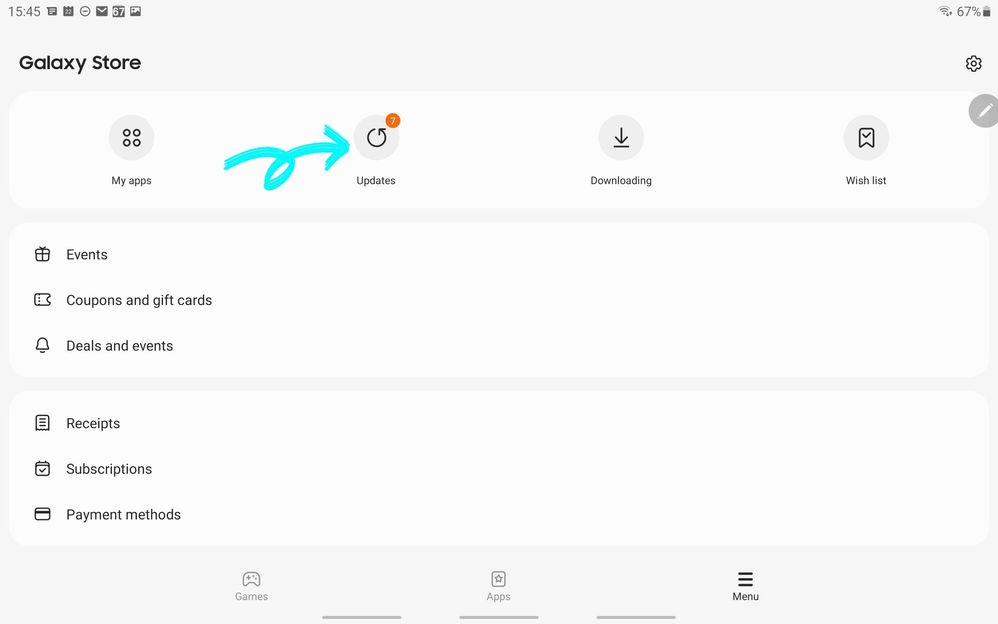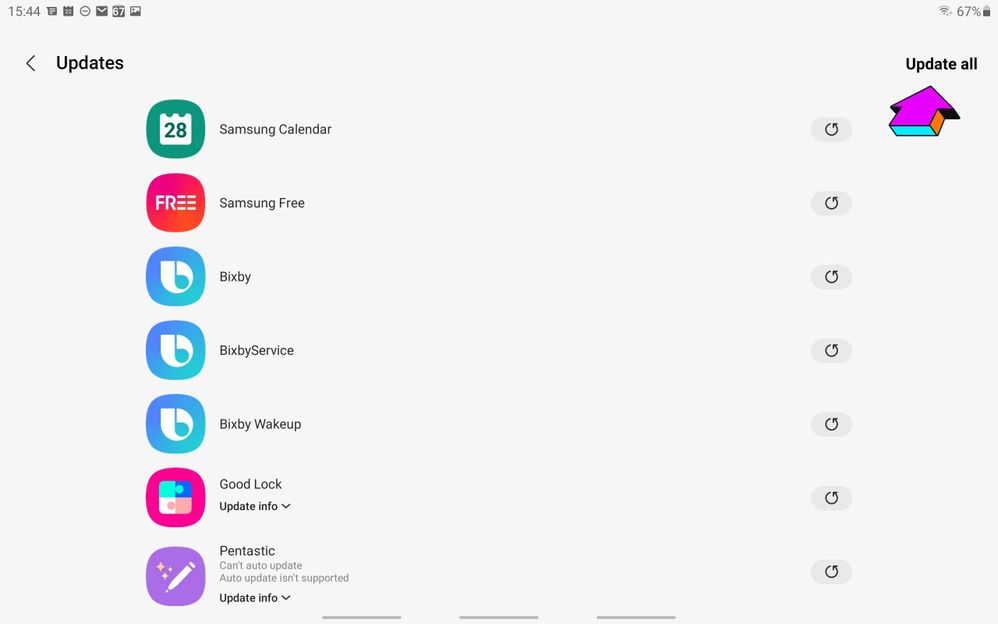What are you looking for?
- Samsung Community
- :
- Products
- :
- Mobile Apps & Services
- :
- How to check if your device has received all its updates!
How to check if your device has received all its updates!
- Subscribe to RSS Feed
- Mark topic as new
- Mark topic as read
- Float this Topic for Current User
- Bookmark
- Subscribe
- Printer Friendly Page
22-02-2022 08:33 PM - last edited 23-04-2022 09:07 PM
- Mark as New
- Bookmark
- Subscribe
- Mute
- Subscribe to RSS Feed
- Highlight
- Report Inappropriate Content
Updated on February 18, 2022 under Android 12. The images may be different on your device depending on your Android version, but the procedure remains the same for all Samsung's devices.
This is a Google's translation so ...if you find any mistakes please tell me !😀
Good reading !
Best viewed with your internet browser here:
In order to help new users, I have decided to inform you about the right way to proceed to find out if your device is up to date for optimal operation of it.
Basically, there are 4 places where you should check if there is an update for your device. (if errors have crept in, please mention them to me)
1- Android updates which are divided into 3 categories BUT found in the same place:
- FULL update and change the Android version of your device. (can easily reach 2 gigs)
- Correctional update that fixes bugs that may have slipped into the full update.
- Security update (monthly, quarterly, yearly) depending on the age of your device.
- Since December 2020, a Google update has been added to the "Biometric data and Security" section of your Android device. However, this Google update does not update Google as described below.
Here's how to do it, check the Note below .
To do this, you must open the SETTINGS application on your device as shown in the following photo:
1
2
Then click on Software Update.
NOTE : It is always better to make a full backup of your device BEFORE doing a MAJOR update of your device with Smart Switch !
Then click Download and Install
These updates can take a long time and you must have a minimum of 40% battery power BEFORE proceeding.
Since December 2020, an update “could” be available in the Biometrics and security section, to check it go to the said section and click on Google Play system update as in the following photo:
Good Android update
_____________________________________________________________________
2- Updates to Google apps or apps installed from the Google Play Store.
- These updates are important to fix some bugs of the installed applications and/or to improve these applications.
Here is the way to precede on your phone
Look for "Google Play Store in the app drawer search
And then click on it. You will fall here
or directly here
Click on your Google ID
Then Click "Manage Apps & Device...You will then see if you have updates for certain app. Click Details to see which applications are updated or just click " Update All"
Ideally, you should enable automatic updating by going to Settings, then Network Preferences and taking your pick from the 3 settings shown with arrows.
Since June 2021, to update your tablet, you must click on the 3 small dots at the top right (or on your profile logo).
First, make a search on Google Play Store in the drawer search
Next, click on Manage device apps
3- Samsung Galaxy Store updates for apps on your Samsung device. (Android 12)
- These updates update the apps that were mostly installed on your devices when you purchased your device. They can also update applications that you have installed.
Look for "Galaxy Store in the app drawer like this
Click on Galaxy Store or directly on Updates depending on the age of your device
On phone:
Or click on Galaxy Store if Updates is not visible on your device as pictured above.
Like this
On tablet, same procedure, search for Galaxy Store in the app drawer
Click on the 3 bars at the bottom right called MENU
If you have updates you will see it as well as the number of applications that will be updated, in this case i have 7 applications to update... you just have to do these updates
4- Antivirus update
Here is a place where we should go more often, Device Care
1- Open Device Care application and click on the 3 small dots at the top right, then on About device care.
2- You will find yourself in image number 2 and from there, Click on Update Security Engine . Update and finally,
3- Do the Scan if required by the device. You will find that unlike before, you are now asked to scan your device regularly whereas before you had to do it on your own.
That's it, your device is now protected.
Thanks @Flintstone for number 4... tell me if translation is OK
That's it, I hope we have helped you and that you have done the backup as recommended in case of difficulties during major ANDROID updates.
NB I strongly suggest that you make the backup on your computer. In case you want to do on a Micro SD card, we want you to use a Micro SD card suitable for your device and to help you make a good choice, please consult the following article by reading it in full:
Happy reading and thanks to everyone who compliments my article.
Here is How to backup via Smart Switch:
https://www.samsung.com/uk/apps/smart-switch/
Take care and have a good week.
You like photography , if YES, Click here : https://eu.community.samsung.com/t5/photography-talk/bd-p/photo-club-forum-uk
14-03-2022 04:24 PM
- Mark as New
- Bookmark
- Subscribe
- Mute
- Subscribe to RSS Feed
- Highlight
- Report Inappropriate Content
15-03-2022 12:06 AM - last edited 15-03-2022 12:07 AM
- Mark as New
- Bookmark
- Subscribe
- Mute
- Subscribe to RSS Feed
- Highlight
- Report Inappropriate Content
Hi @0506 , can you give me your exact model number ... SM-????
Also, go in Settings / About phone/ Software information and make a printscreen of the " Service Provider Software Version "
You like photography , if YES, Click here : https://eu.community.samsung.com/t5/photography-talk/bd-p/photo-club-forum-uk
27-03-2022 07:33 PM
- Mark as New
- Bookmark
- Subscribe
- Mute
- Subscribe to RSS Feed
- Highlight
- Report Inappropriate Content
But there is still another place to go to to update your phone (I only stumbled on it by sheer good luck)
Icing android 11 one UI 3.1,
Device care vversion 12. 3.02.2
Maybe in some phones it isn't needed but I found a place to update a security engine at
Settings-> battery and device care-> three dots -> about device care -> update security engine.
Not sure exactly what is does and why
28-03-2022 03:13 AM
- Mark as New
- Bookmark
- Subscribe
- Mute
- Subscribe to RSS Feed
- Highlight
- Report Inappropriate Content
Hi @Flintstone
You're right, there is also a update there but...I would like to see the McAfee database version of this anti-virus when i update it like Avast are doing but i can't see nowhere what they install on my device so this is why I didn't mentioned it.
But you're right, there is a update there as you say.
Maybe i will add it in my article with a notice...What do you think ?
You like photography , if YES, Click here : https://eu.community.samsung.com/t5/photography-talk/bd-p/photo-club-forum-uk
28-03-2022 07:51 PM
- Mark as New
- Bookmark
- Subscribe
- Mute
- Subscribe to RSS Feed
- Highlight
- Report Inappropriate Content
Bro i am having samsung galaxy s10 au japan variant SCV41 not getting Android 12 update
31-03-2022 09:43 AM
- Mark as New
- Bookmark
- Subscribe
- Mute
- Subscribe to RSS Feed
- Highlight
- Report Inappropriate Content
I do think uou should mention it
If only to make the list complete.
Also somehow
Settings-> device care-> device protection not always seem to run the test automatically
Maybe put it all together under a heading malware scanning and mention that you need to update the engine/database and run a test
For the article itself I was thinking maybe it is better to make two shorter articles from it
One for smartphones and
One for tablets
Together they will be much longer
But each for its own will be much shorter
Also I would put the updates from the galaxy store before the updates from the play store
04-07-2022 11:53 AM
- Mark as New
- Bookmark
- Subscribe
- Mute
- Subscribe to RSS Feed
- Highlight
- Report Inappropriate Content
ohh interesting
20-08-2022 04:57 AM
- Mark as New
- Bookmark
- Subscribe
- Mute
- Subscribe to RSS Feed
- Highlight
- Report Inappropriate Content
Got an update on the Biometrics section and had to restart the phone... i would never know that! Thanks!
22-08-2022 07:06 PM
- Mark as New
- Bookmark
- Subscribe
- Mute
- Subscribe to RSS Feed
- Highlight
- Report Inappropriate Content
Hey @Flintstone
I take a note about the suggestion to separate phones update and tablets update in 2 differents posts in my next version on How to in Android 13 and One UI 5.x
You like photography , if YES, Click here : https://eu.community.samsung.com/t5/photography-talk/bd-p/photo-club-forum-uk