Close
What are you looking for?
Turn on suggestions
Auto-suggest helps you quickly narrow down your search results by suggesting possible matches as you type.
Showing results for
- Samsung Community
- :
- Products
- :
- Smartphones
- :
- Galaxy Note Series
- :
- Re: PERSONALISE YOUR CLOCK STYLE
PERSONALISE YOUR CLOCK STYLE
Topic Options
- Subscribe to RSS Feed
- Mark topic as new
- Mark topic as read
- Float this Topic for Current User
- Bookmark
- Subscribe
- Printer Friendly Page
(Topic created on: 02-02-2021 12:54 PM)
2912
Views
- Labels:
-
Display
Steven9761
Troubleshooter
01-02-2021 02:42 PM - last edited 01-02-2021 02:50 PM
Options
- Mark as New
- Bookmark
- Subscribe
- Mute
- Subscribe to RSS Feed
- Highlight
- Report Inappropriate Content
This guide may also work on other phones, but I have used this to personalise my Note9...
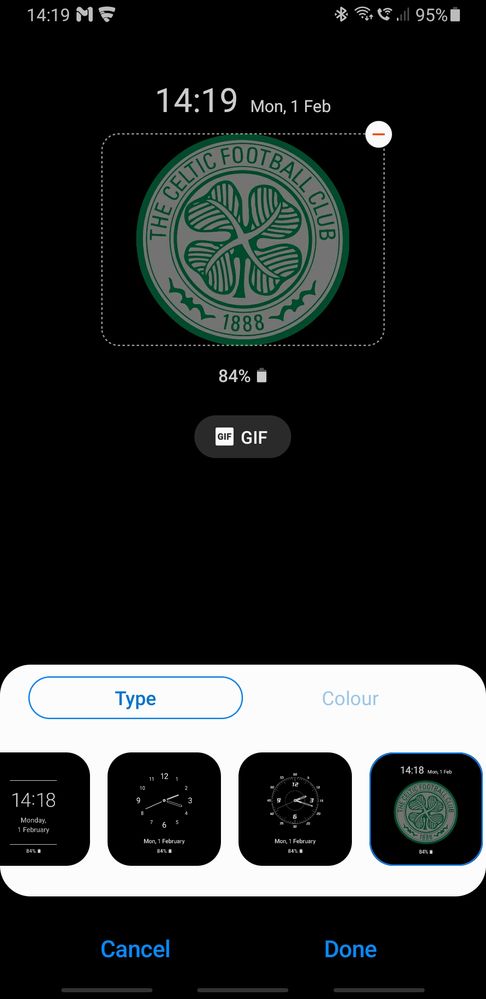
When my phone activates the Always-on Display (AOD), I have my favourite football club's crest shown in the CLOCK STYLE. To do this, firstly locate the photo that you want to use. I downloaded the Celtic FC club crest from Wikipedia, and selected the SMALLEST-SIZED svg file (for some strange reason, the larger the dim's of the file, the smaller the resulting image displayed!!). This particular image has no distracting background, unlike say, a photo of your family pet. Once you have saved the image for your AOD, go to SETTINGS/LOCK SCREEN/CLOCK STYLE. A popup will appear at the bottom of the screen, offering ALWAYS-ON DISPLAY, and LOCK SCREEN - select AOD. Scroll along the CLOCK STYLES at the bottom of the screen until you see an empty style - the empty style is where you will now load your saved image. Click to add your image, browse for your image, then save it. When you see your image in the window (see attachment), click to highlight your new CLOCK STYLE, then SAVE. Now, in the SETTINGS/LOCK SCREEN window, scroll up until you see ALWAYS ON DISPLAY. Click on this, switch to ON, and select HOME BUTTON AND CLOCK (just below the switch). Next, select SHOW ALWAYS. As a double-check, click on CLOCK STYLE, to confirm your selection, then click DONE. Now, when your SCREEN TIMEOUT kicks in, you should see your new clock style displayed!
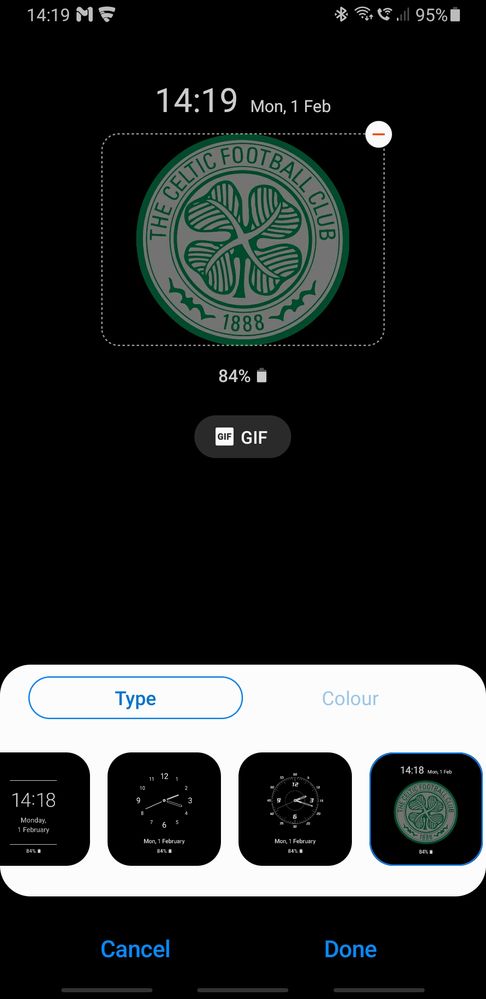
1 REPLY 1
ChrisM
SuperStar
02-02-2021 12:54 PM
Options
- Mark as New
- Bookmark
- Subscribe
- Mute
- Subscribe to RSS Feed
- Highlight
- Report Inappropriate Content
That's really useful, @Steven9761! Thanks for sharing.
