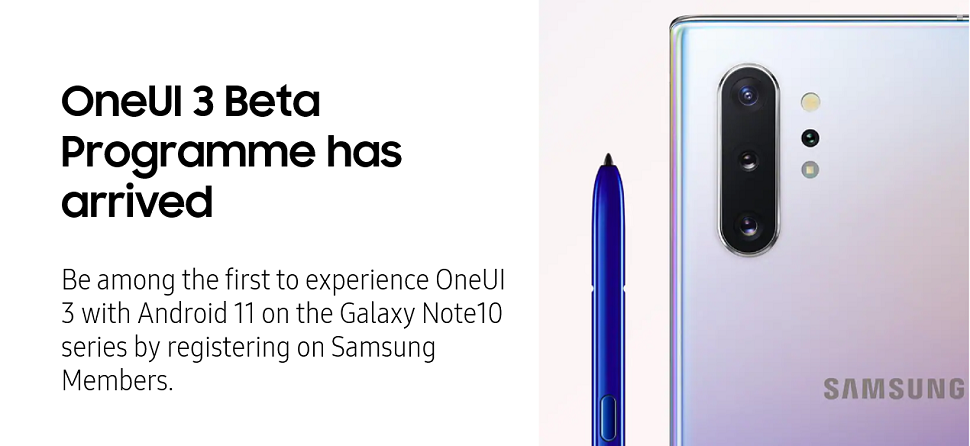What are you looking for?
- Samsung Community
- :
- Products
- :
- Smartphones
- :
- Galaxy Note Series
- :
- Re: OneUI 3 with Android 11 Beta Programme has arrived for the Galaxy Note10 s..
OneUI 3 with Android 11 Beta Programme has arrived for the Galaxy Note10 series!
- Subscribe to RSS Feed
- Mark topic as new
- Mark topic as read
- Float this Topic for Current User
- Bookmark
- Subscribe
- Printer Friendly Page
12-11-2020
08:50 AM
- last edited
25-11-2020
03:36 PM
by
AntS
![]()
- Mark as New
- Bookmark
- Subscribe
- Mute
- Subscribe to RSS Feed
- Highlight
- Report Inappropriate Content
OneUI 3 Beta Programme is here!
This year's Beta testing Programme has now opened to open network variants of the Galaxy Note10 series (Note10/Note10+/Note10+ 5G) for UK users! By joining, you can be among the first to experience the OneUI 3 with Android 11 for yourself and provide your feedback direct to Samsung and help us create the best Operating System release when it is fully rolled out!
How to join the Beta Programme
- Head to the Samsung Members App on your UK open network Galaxy Note10/Galaxy Note10+/Galaxy Note10+ 5G
- Tap 'Registration for OneUI Beta Programme' in the home banner or notices page to register.
- Check for software updates by heading to: Settings > Software Update > Download and Install > Install Now
Additional information for Beta participants
- Beta software is testing software that allows you to experience the new features of the Operating System, but is integral for us to capture feedback and create the best software at its full release after this programme. As a result, some apps and functions may not yet be compatible with this software version.
- Before participating in a Beta it's recommended that you make a backup of your personal data before installing the beta software. The most reliable way to do this is on your PC or Mac with Smart Switch. Also, make sure that all of your installed apps are up to date.
- Currently, this has been opened only to a closed number of users. This will be increased over time.
Before participating in a Beta it's recommended that you make a backup of your personal data before installing the beta software. The most reliable way to do this is on your PC or Mac with Smart Switch. Also, make sure that all of your installed apps are up to date.
What’s new in OneUI 3?
This should come up when downloading the Beta, but thought I'd put it here too:
"One UI 3 is designed to help you focus on what matters. Our visual redesign has improved the places you visit the most, like the Home screen and quick panel, to reduce distractions, highlight important information, and make your experience more consistent. Performance improvements will help apps run quicker while using less battery power. And One UI 3 puts control in your hands with new privacy controls, one-time permissions, and enhanced Digital Wellbeing.
Experience all these improvements and more in the One UI 3 beta. During the beta program, we appreciate your feedback, which we’ll use to make more improvements.
Scroll down for a full list of changes.
Visual design
We’ve refreshed the look and feel of One UI 3 in lots of ways, big and small, from new, more consistent icons to smarter organisation of the quick panel and notifications. Motion is smoother and more natural than ever, with improved animations and haptic feedback for common interactions. And the interface responds to different screen sizes to provide the best experience on any device, whether it’s a phone, foldable, or tablet.
Improved performance
We optimised One UI 3 with enhanced dynamic memory allocation, so apps run faster and perform better. We’ve also restricted background activities to provide better performance and power usage.
Home screen and Lock screen
• Add widgets by touching and holding an app icon on the Home screen.
• Turn off the screen by double tapping on an empty space on the Home or Lock screen. (Set it up in Settings > Advanced features > Motions and gestures.)
• On the Lock screen, tap the clock area to see widgets like calendar, weather, and music.
• New image categories have been added to Dynamic Lock screen, and you can select up to 5 categories at once.
• Get an interactive preview when setting a wallpaper.
• We’ve made it easier to edit the Always On Display and Lock screen.
Calls and chats
• See conversations separately in the notification panel. Works with Messages and your favorite chat apps.
• Add a call background to see a picture or video when you make or receive a call.
Pictures and videos
• Take pictures quicker with improved auto focus and auto exposure.
• View, edit, and share pictures and videos more easily from Gallery.
• Find pictures and videos quicker with new search features and categories in Gallery.
• Revert edited pictures to their original versions at any time, even after they’re saved, so you never lose a shot.
Settings
• Settings has a new simpler look and feel. Your Samsung account is shown at the top, and Home screen settings are now easier to access.
• Find the settings you need more easily with new Search features. You’ll get better results for synonyms and common misspellings, and you can tap on tags to see groups of related settings.
• Quick settings buttons have been reduced to provide only the most commonly used features. You can also add buttons to create your own customized quick panel.
Samsung Keyboard
• Increased the number of input languages to 370.
• Made it easier to paste copied images and verification codes from text messages.
• Added emoji and sticker suggestions when you enter a text-based emoticon.
• Improved the keyboard layout to provide a larger space bar when entering web and email addresses.
• Reorganized Keyboard settings so it's easier to access frequently used settings.
Productivity
Maintain a healthy balance between work and life by minimizing repetitive and complicated tasks and handling them efficiently.
• Bixby Routines has even more controls to help you automate your life, including a setting to return everything to the way it was before the routine ran.
• New routines will be recommended based on your daily life and usage patterns.
• New icons and Lock screen widgets make it easier to find and control your routines.
• In Internet, you can hide the status and navigation bars for a more immersive experience and quickly translate webpages.
• You’ll be prompted to block websites that send too many pop-ups or notifications.
• You can browse and select cloud drive files from the file selection screen in My Files.
• You can now delete cache files in My Files to easily free up storage space.
• Events with the same start time are displayed together in the month and list views in Calendar.
Easy media and device control
Media and device control is easier with the improved media panel in notifications. You can see recently used media apps and quickly change the playback device. You can also quick-launch Android Auto by selecting it from the Connections menu in Settings.
Identify and improve your digital habits
Improved Digital Wellbeing features make it easy to check how you're using your phone or tablet and help you form good digital habits. Check your usage while driving or see weekly changes in your screen time by function at a glance through upgraded weekly reports. You can also use Digital Wellbeing with separate personal and work profiles.
Accessibility for everyone
One UI 3 recommends useful accessibility features for you based on your usage. The improved Accessibility shortcut makes accessibility features easier to start and use. You can use the Speak keyboard input aloud feature to get voice feedback of your typing even when TalkBack is turned off.
Stronger privacy protection
You can now let an app access to your microphone, camera, or location just one time. Any permissions that an app hasn’t used in a while will be automatically revoked. You can no longer give apps permission to always see your location in the regular permission popup. To let apps access your location when they’re not in use, you need to go to the location permission page for the app in Settings.
Additional improvements
• In Clock, you can hear the time and preset name of the alarm read aloud when an alarm rings.
• Easily remove duplicate contacts stored in the same account in Contacts. The storage period for deleted contacts has been extended from 15 days to 30 days.
• You can view and edit the entire list of linked contacts in the integrated editing screen in Contacts.
• Added Trash in Messages so that recently deleted messages are stored for 30 days.
• Added Do not disturb for games so that you can focus on playing, as well as other improvements for enhanced performance.
Some apps will need to be updated separately after the One UI 3 update."
Share your thoughts and feedback
Please use this thread to share your thoughts, feedback, and experiences with the new software!
Warning! To participate in the One UI Beta Program, you must install the Beta software. Beta Software is intended for testing purposes only and may contain inaccuracies, errors, or cause unexpected performance. Some software features may be incomplete or unavailable. Beta software is provided "as is" and "as available" without any warranty of any kind by Samsung. Samsung expressly disclaims all warranties of any kind, either express or implied.
Use of Beta software is voluntary and at your own risk, and you are solely responsible for any damage resulting from your use of Beta, including loss of data. Samsung is not responsible for any damages resulting from or related to participation in the One UI Beta Program.
12-11-2020 09:12 AM
- Mark as New
- Bookmark
- Subscribe
- Mute
- Subscribe to RSS Feed
- Highlight
- Report Inappropriate Content
12-11-2020 09:41 AM
- Mark as New
- Bookmark
- Subscribe
- Mute
- Subscribe to RSS Feed
- Highlight
- Report Inappropriate Content
12-11-2020 10:24 AM
- Mark as New
- Bookmark
- Subscribe
- Mute
- Subscribe to RSS Feed
- Highlight
- Report Inappropriate Content
12-11-2020 10:49 AM
- Mark as New
- Bookmark
- Subscribe
- Mute
- Subscribe to RSS Feed
- Highlight
- Report Inappropriate Content
12-11-2020 11:27 AM
- Mark as New
- Bookmark
- Subscribe
- Mute
- Subscribe to RSS Feed
- Highlight
- Report Inappropriate Content
12-11-2020 01:08 PM
- Mark as New
- Bookmark
- Subscribe
- Mute
- Subscribe to RSS Feed
- Highlight
- Report Inappropriate Content
12-11-2020 01:24 PM
- Mark as New
- Bookmark
- Subscribe
- Mute
- Subscribe to RSS Feed
- Highlight
- Report Inappropriate Content
12-11-2020 03:22 PM
- Mark as New
- Bookmark
- Subscribe
- Mute
- Subscribe to RSS Feed
- Highlight
- Report Inappropriate Content
12-11-2020 03:24 PM
- Mark as New
- Bookmark
- Subscribe
- Mute
- Subscribe to RSS Feed
- Highlight
- Report Inappropriate Content
-
Can't get my smart cover working (GP-FGN975HIFQW) / Galaxy Friends Deadpool Rugged Protective Smart Cover for Note10+
in Galaxy Note Series -
One UI 4.0 Android 12
in Galaxy Note Series -
Note 10+5g patch and android 12 updates
in Galaxy Note Series -
Google Pay not working after Beta ending
in Galaxy Note Series -
Just recieved Android 12 One UI 4.0
in Galaxy Note Series