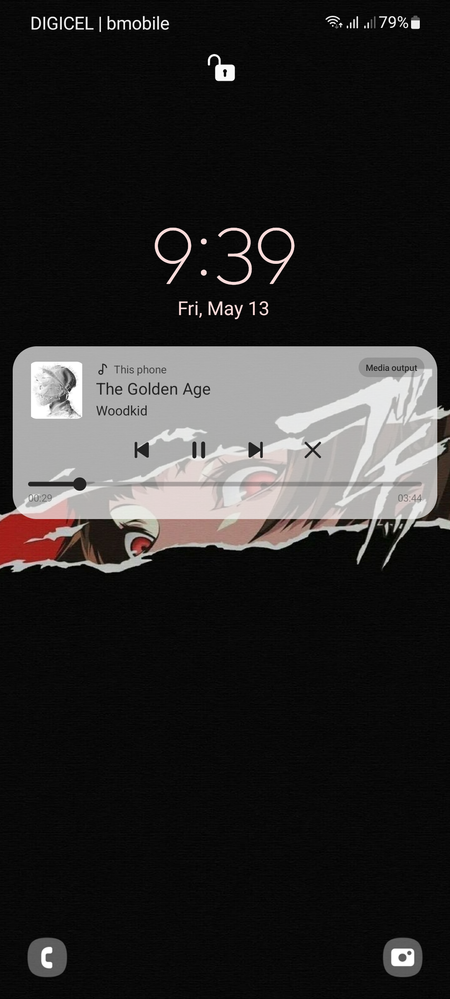What are you looking for?
- Samsung Community
- :
- Products
- :
- Smartphones
- :
- Galaxy A Series
- :
- Music playback not controllable from lockscreen after May update
Music playback not controllable from lockscreen after May update
- Subscribe to RSS Feed
- Mark topic as new
- Mark topic as read
- Float this Topic for Current User
- Bookmark
- Subscribe
- Printer Friendly Page
13-05-2022 02:41 AM
- Mark as New
- Bookmark
- Subscribe
- Mute
- Subscribe to RSS Feed
- Highlight
- Report Inappropriate Content
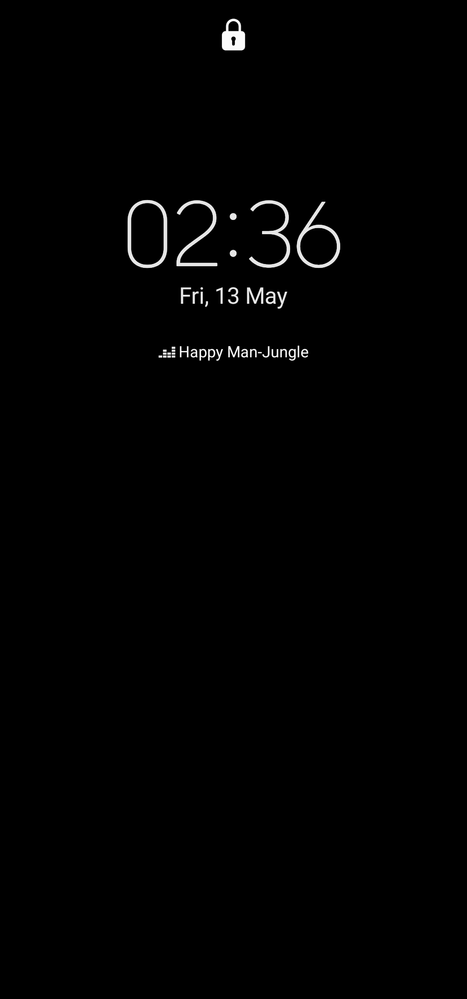
13-05-2022 03:07 AM
- Mark as New
- Bookmark
- Subscribe
- Mute
- Subscribe to RSS Feed
- Highlight
- Report Inappropriate Content
13-05-2022 03:17 AM
- Mark as New
- Bookmark
- Subscribe
- Mute
- Subscribe to RSS Feed
- Highlight
- Report Inappropriate Content
13-05-2022 03:23 AM
- Mark as New
- Bookmark
- Subscribe
- Mute
- Subscribe to RSS Feed
- Highlight
- Report Inappropriate Content
13-05-2022 01:13 PM
- Mark as New
- Bookmark
- Subscribe
- Mute
- Subscribe to RSS Feed
- Highlight
- Report Inappropriate Content
My issue is with the fact that before the May update, I didn't have to tap on the clock, I just opened the lockscreen and controlled my music from there. I want this behaviour back.
13-05-2022 01:16 PM
- Mark as New
- Bookmark
- Subscribe
- Mute
- Subscribe to RSS Feed
- Highlight
- Report Inappropriate Content

13-05-2022 02:13 PM
- Mark as New
- Bookmark
- Subscribe
- Mute
- Subscribe to RSS Feed
- Highlight
- Report Inappropriate Content
I think I see whats happening here, go to:
Settings > Lock Screen > Always On Display
Then change the option from Tap to show to Show always & make sure the Show music information option is also enabled.
13-05-2022 02:19 PM
- Mark as New
- Bookmark
- Subscribe
- Mute
- Subscribe to RSS Feed
- Highlight
- Report Inappropriate Content
2. I enabled it according to your instructions; nothing changed in regards to my issue.
13-05-2022 03:05 PM
- Mark as New
- Bookmark
- Subscribe
- Mute
- Subscribe to RSS Feed
- Highlight
- Report Inappropriate Content
The image you have posted in your topic shows the Always On Display screen, so I can't see how its disabled? Anyway, I was mistaken, the Tap to show & Show always option are for Always On Display itself rather than for music controls, so disregard that info.
For me, once the Music option is enabled @ Settings > Lock Screen > Widgets I have music controls on the lock screen, see image below.
You just have to double tap the screen when the display is off to bypass the Always On Display screen and get to the lock screen.
13-05-2022 03:09 PM
- Mark as New
- Bookmark
- Subscribe
- Mute
- Subscribe to RSS Feed
- Highlight
- Report Inappropriate Content
I have that same option enabled, see this screenshot. I also have no AOD to bypass, as it's disabled.