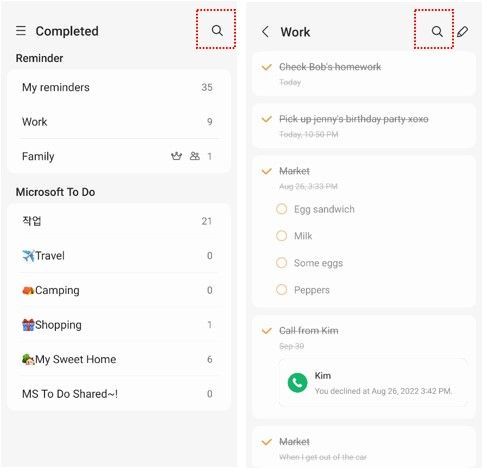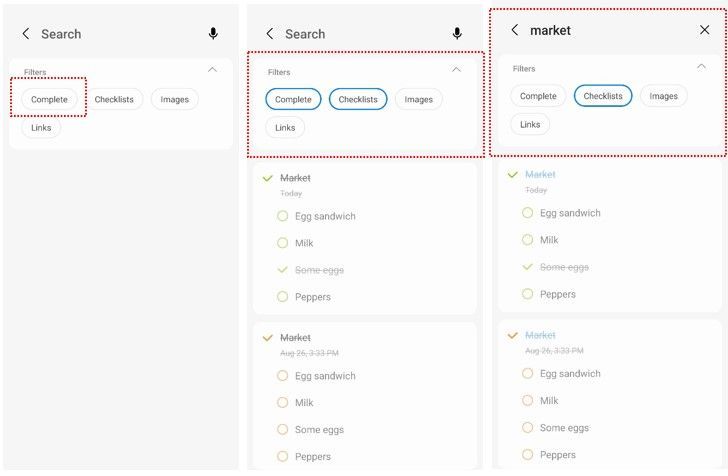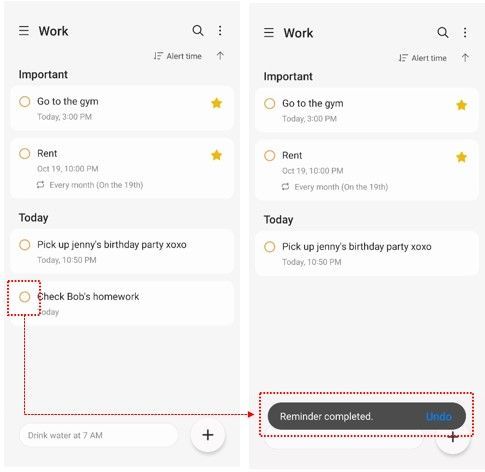What are you looking for?
Community Newsroom
Find the latest news and tips about Samsung products and services. Read articles, reviews, photos and more.
- Samsung Community
- :
- Lounge
- :
- Community Newsroom
- :
- Samsung Reminder: What’s new in One UI 5? Part 1: Completed Reminders
Samsung Reminder: What’s new in One UI 5? Part 1: Completed Reminders
- Subscribe to RSS Feed
- Mark as New
- Mark as Read
- Bookmark
- Subscribe
- Printer Friendly Page
Reminder is an app that makes it easy for you to keep lists of things to do and things to remember. It provides a smart feature that notifies you in advance of times, places, and situations related to your things to do. Reminders set with alarms can also be checked on the Calendar.
Continuing the journey into what's new in One UI 5, in this article (once again with some expert assistance from my Reminder app friends!) we’ll be looking at the best ways to check your completed reminders.
Show/hide completed reminders
To check or restore completed reminders, you had to go to the 'Completed' category. Now, you can check completed reminders right on the list screen.
- Tap the 'More options' button at the top right of the screen, then select 'Show completed reminders'.
- Tap 'Hide completed reminders' when you want to focus on the tasks you have yet to complete.
Search button in the Completed category
Did you know that you can search for completed reminders too? There’s a search button in the ‘Completed’ category as well. Now, tap the search button from any screen to quickly search for the reminder you’re looking for.
Complete Filter of the search screen
In addition to ‘Checklists/Images/Links’ (the three existing filters) there’s a ‘Complete’ filter on the search screen to help you search for reminders more quickly.
You can select multiple filters at the same time, and you can also search using both search terms and filters together. Try searching in different ways!
Undo right after completing a task
Have you ever had to redo a task you completed or accidentally marked a task complete by mistake?
If you tap the ‘Complete’ button from the Reminder app, you can restore reminders by tapping the ‘Undo’ button in the ‘Reminder completed’ notification.
----------------------------------------------------------------------------------------------------------------------
Let us know your thoughts on the Reminder app in the comments below, and keep a lookout for more on the Reminder app in the future!
Discover more:
Samsung Reminders: An easy, smart way to keep lists of things to do and to remember
Samsung Reminder: What’s new in One UI 5? Part 1: The List Screen
Samsung Reminder: What’s new in One UI 5? Part 2: Automatically sorted categories
You must be a registered user to add a comment here. If you've already registered, please log in. If you haven't registered yet, please register and log in.