What are you looking for?
- Samsung Community
- :
- Products
- :
- Accessories
- :
- Samsung Galaxy Smart Tag Audible notification
Samsung Galaxy Smart Tag Audible notification
- Subscribe to RSS Feed
- Mark topic as new
- Mark topic as read
- Float this Topic for Current User
- Bookmark
- Subscribe
- Printer Friendly Page
08-05-2023 07:49 AM
- Mark as New
- Bookmark
- Subscribe
- Mute
- Subscribe to RSS Feed
- Highlight
- Report Inappropriate Content
Experts,
I have a Smart Tag attached to my keys and "Notify when left behind" is on and it is working.
But it is not noticeable! because my phone is always on vibrate mode.
I want something similar to my wake up alarms, even though my phone is on vibrate mode, I still get an audible loud notification to force me to wake up.
When I forget my keys at home , get in my car and put my phone on the passenger seat, a simple vibrate with a pop up notification like other not so important apps notifications wont do the job!!. I need something to override the vibrate mode and really ALARM me that I left my keys behind !!
Is there a way/settings to do this without switching to "Sound" mode!!
regards,
Solved! Go to Solution.
1 Solution
Accepted Solutions
04-02-2024 06:28 PM
- Mark as New
- Bookmark
- Subscribe
- Mute
- Subscribe to RSS Feed
- Highlight
- Report Inappropriate Content
Actually there is. You have to create an automatic routine through modes and routines. For “if”, select “notification received” from smart things. For “then” set the “sound mode and volume” as you wish. If you want to change the sound of the notification, go to smarthings app settings from device settings. Go to notifications, notification categories and so on.
08-05-2023 08:18 AM - last edited 08-05-2023 08:24 AM
- Mark as New
- Bookmark
- Subscribe
- Mute
- Subscribe to RSS Feed
- Highlight
- Report Inappropriate Content
There also might be a way by making a 'routine' but I'm pretty sure you can have certain apps alert even in silent mode

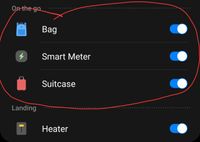

14-05-2023 08:16 AM
- Mark as New
- Bookmark
- Subscribe
- Mute
- Subscribe to RSS Feed
- Highlight
- Report Inappropriate Content
Thanks GusB, followed your snapshots, but that did not work
04-02-2024 06:28 PM
- Mark as New
- Bookmark
- Subscribe
- Mute
- Subscribe to RSS Feed
- Highlight
- Report Inappropriate Content
Actually there is. You have to create an automatic routine through modes and routines. For “if”, select “notification received” from smart things. For “then” set the “sound mode and volume” as you wish. If you want to change the sound of the notification, go to smarthings app settings from device settings. Go to notifications, notification categories and so on.
05-02-2024 09:43 AM
- Mark as New
- Bookmark
- Subscribe
- Mute
- Subscribe to RSS Feed
- Highlight
- Report Inappropriate Content
@Galaxy Sri Lanka That worked perfectly, 1000 thanks.
The only thing missing is how to switch my phone back to vibrate mode directly after notifying me with a sound. I tried to include a second action in my routine, but it wont allow me to add the same action (Sound mode and volume) twice!!
I also tried to create a second routine that will be similar to the first one , but it will wait 5 seconds before switching my phone to vibrate, but it complained that the same condition is being used by the first routine !!