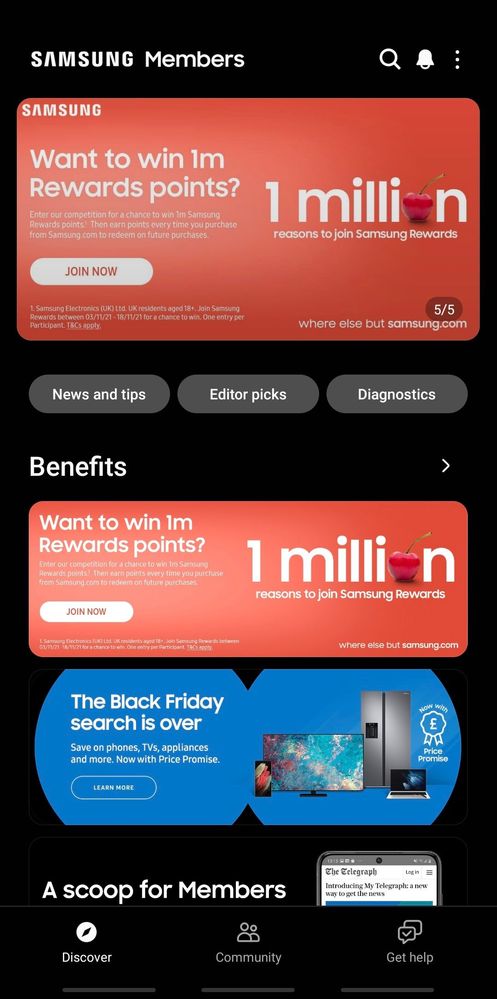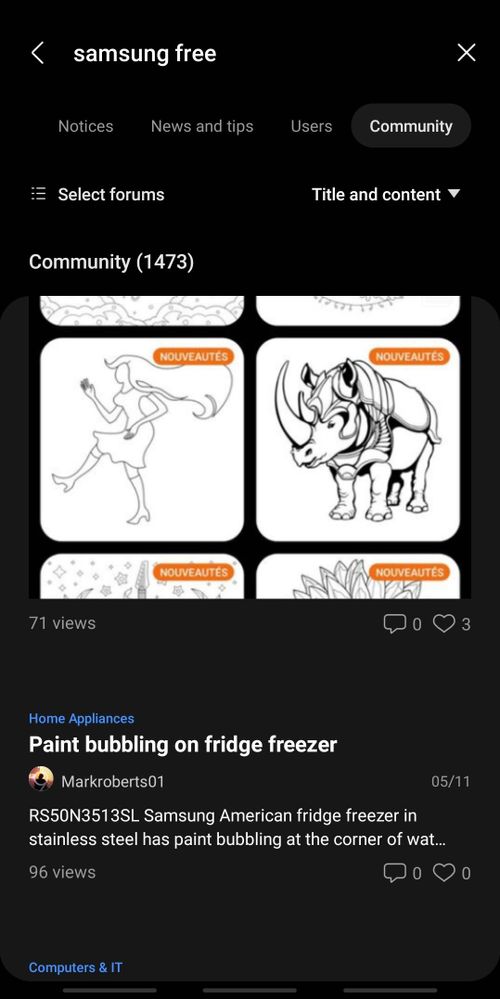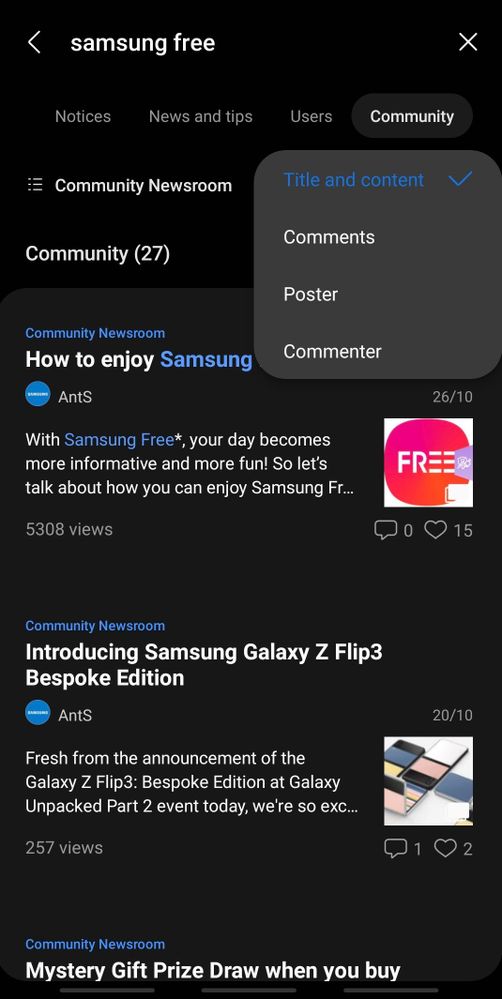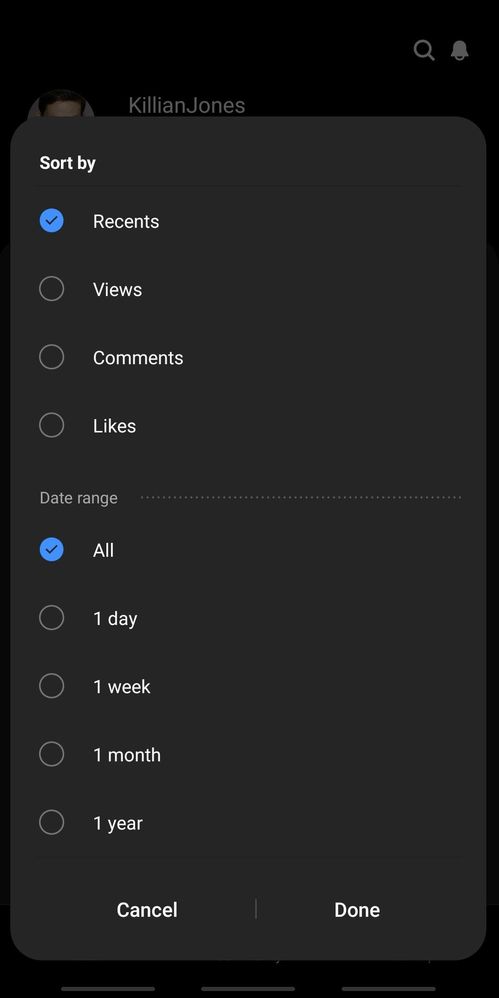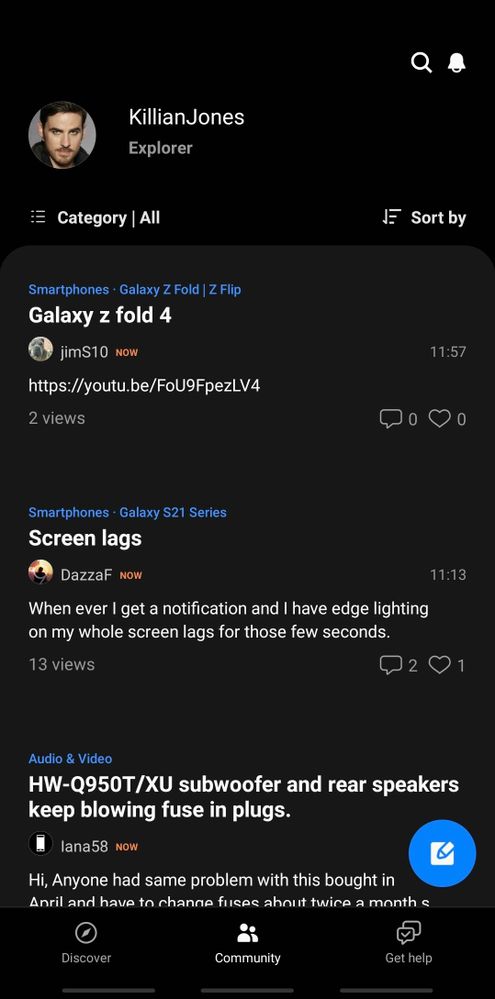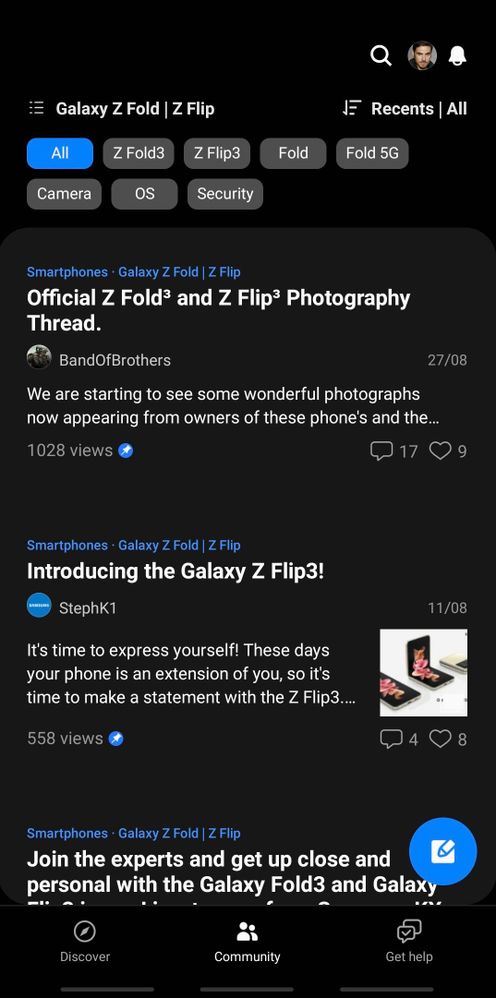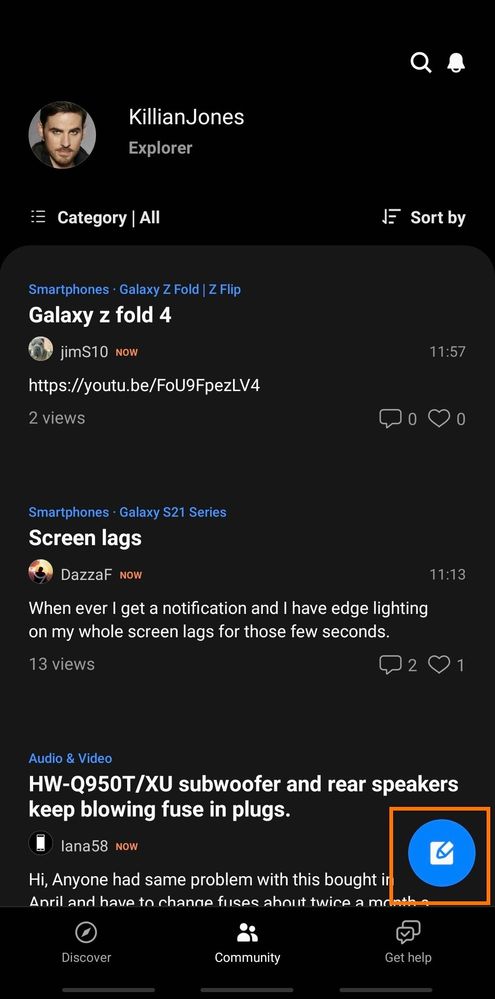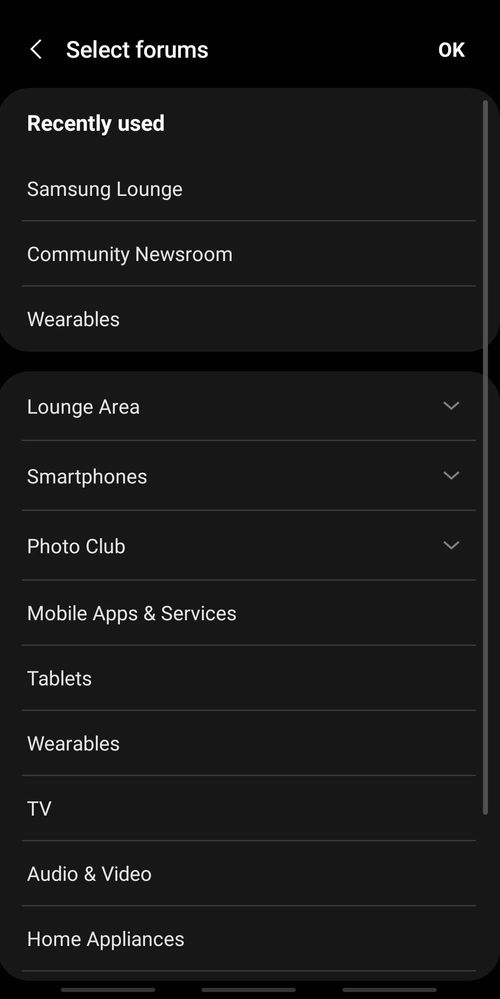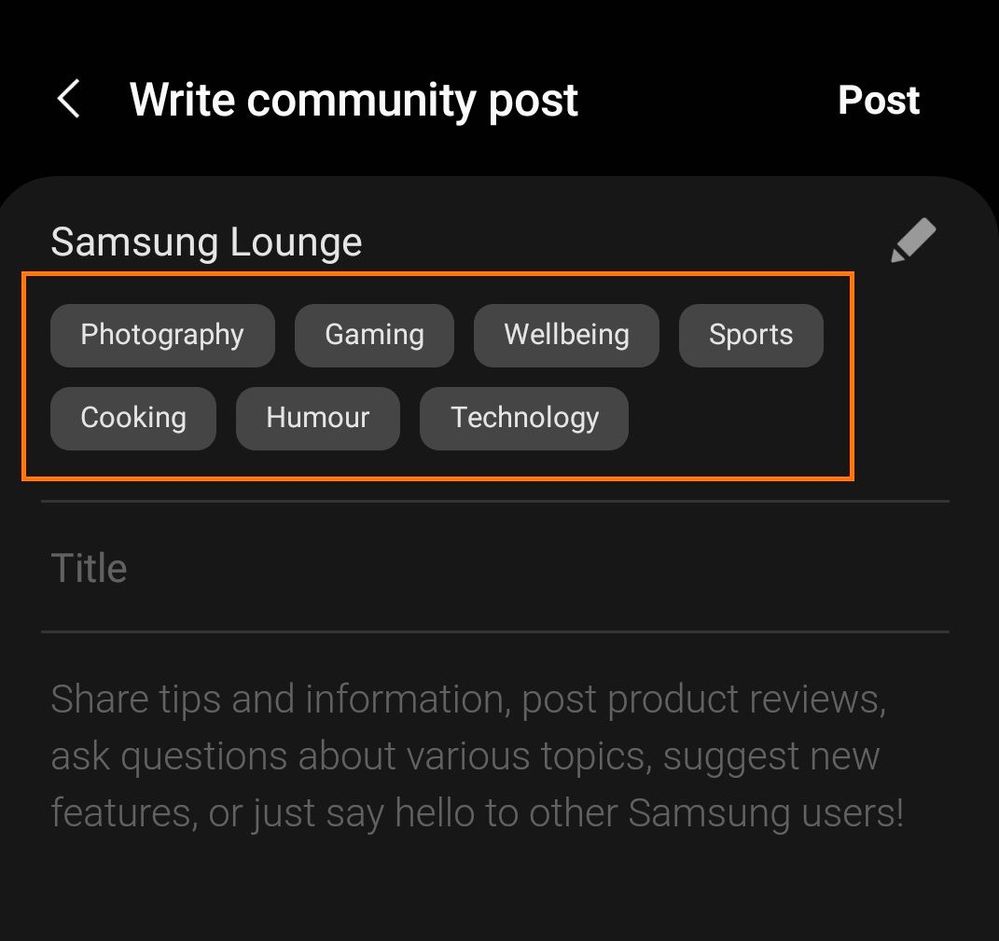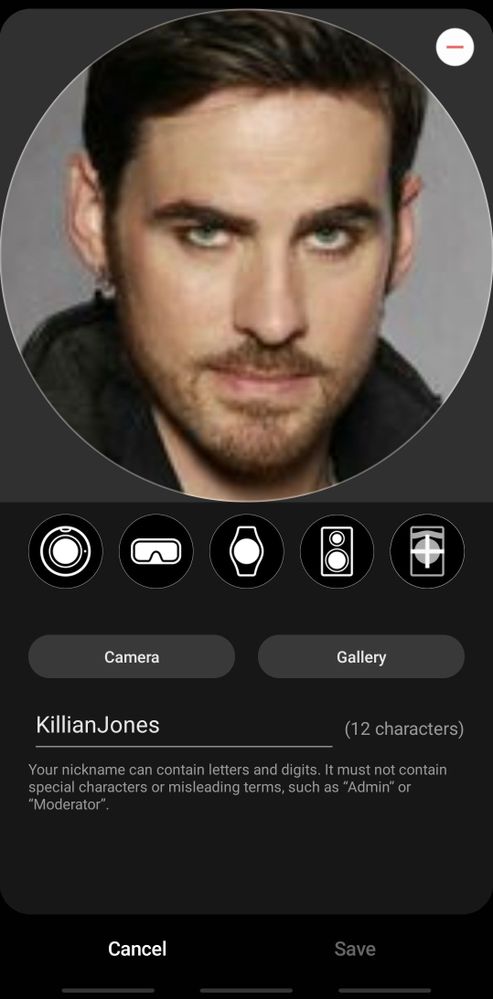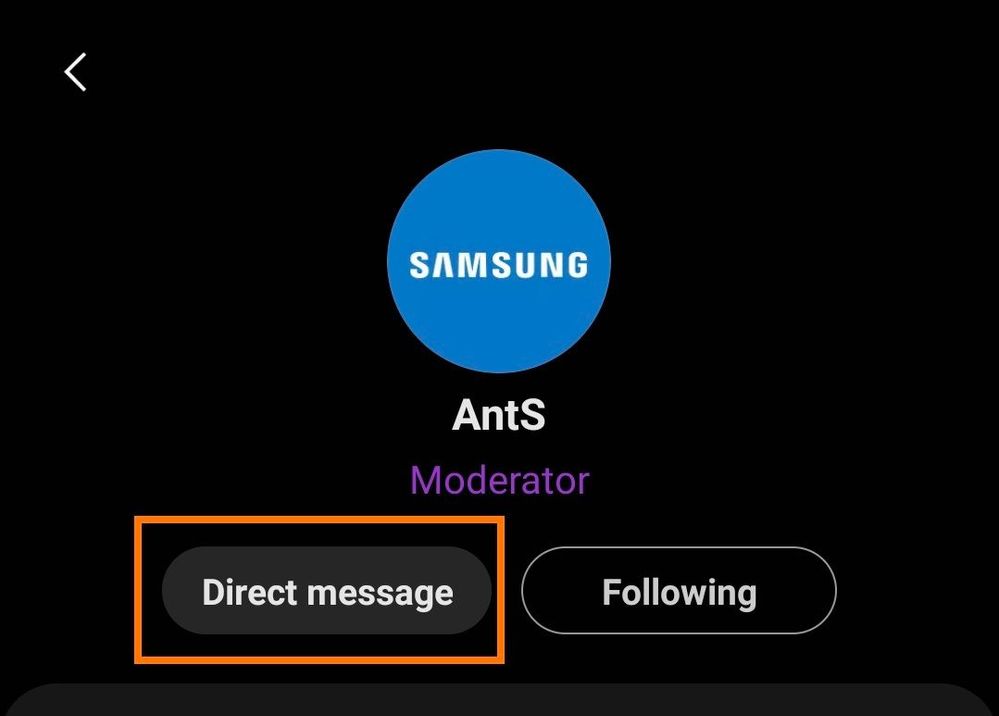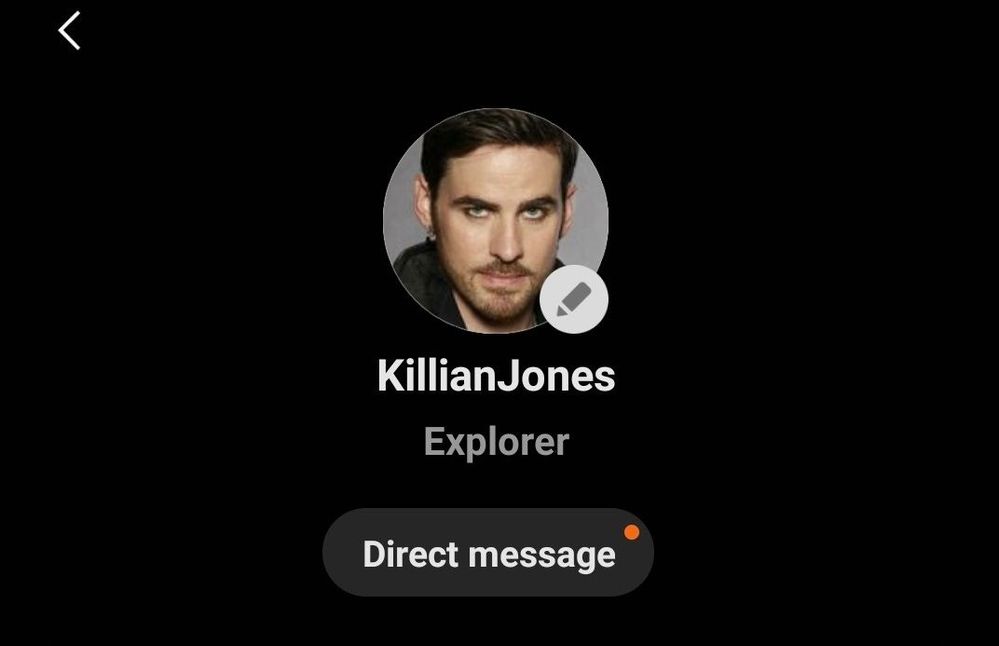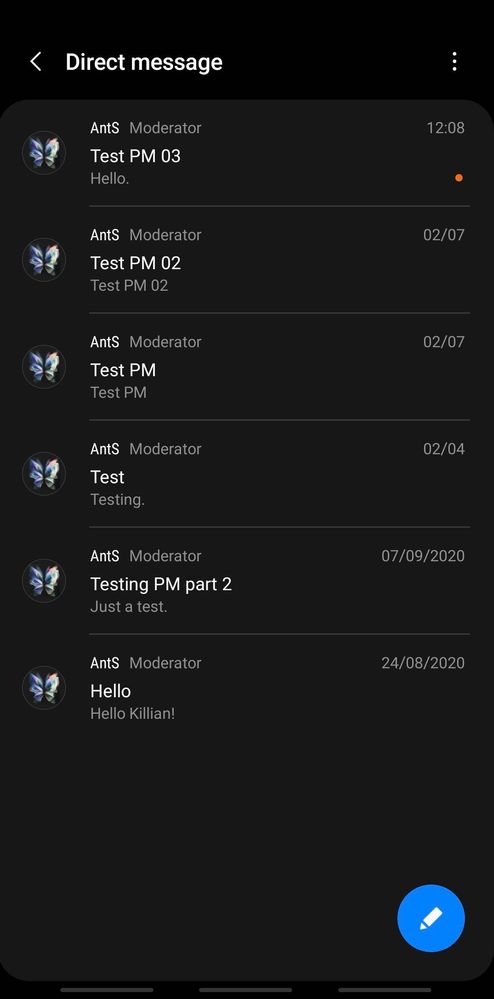What are you looking for?
- Samsung Community
- :
- Lounge
- :
- Updates, Rules & FAQs
- :
- How to use the Community on the Samsung Members app
How to use the Community on the Samsung Members app
- Subscribe to RSS Feed
- Mark topic as new
- Mark topic as read
- Float this Topic for Current User
- Bookmark
- Subscribe
- Printer Friendly Page
11-02-2021 10:34 AM - last edited 25-11-2021 03:34 PM
- Mark as New
- Bookmark
- Subscribe
- Mute
- Subscribe to RSS Feed
- Highlight
Figured we should have a guide on this, so I’m going to take you for a dive into the waters of the Community: Members app style.
Standard way to get to the Community via the app: Members app > Community (tab on the bottom). You can also access it via ‘Editor picks’ on the Members app homepage.
How to search the Community on the Members app
Always a great idea to have a look around before posting, as other people may have already asked the question, be already talking about it, or shared an answer or some useful tips.
Members app > magnifying glass icon on the top right:
Top field bar is where you type the word you want to search for (e.g. “samsung free” in my screenshot below); and click into the labels available to select a search within that area, e.g. ‘Community’ in this case:
Tap into ‘Select forums’ on the left for specific forum areas you want to narrow the search to:
And tap the options on the right (default is ‘Title and content’) to further narrow it down:
- Title and content = topic/thread title results.
- Comments = general post results.
- Poster = topic/thread original poster results.
- Commenter = general poster results.
How to change how Community looks for you on the Members app
The default view is ‘Category|All’ and ‘Recents|All’ – which gives you a reverse chronological order feed view of all posts. But there are options that change how Community can appear to you, and allow you to get much more benefit out of it.
1. How to change the post sorting order
On the Community Mainpage click into Sort by or Recents|All on the right-hand side:
And you get various sorting options:
- Recents = reverse chronological order of posts (latest first).
- Views = opening posts that have received the most ‘views’.
- Comments = opening posts that have received the most posts.
- Likes = opening posts that have received the most ‘likes’.
Or change the date range of the posts it displays.
2. How to see and switch between the Community forums/boards on the Members app
On the Community Mainpage click into the ‘Category|All (or three dots and lines) on the left-hand side:
And you’ll get a menu:
- All = all Community posts feed view.
- Following posts: Takes you to a page of posts from users you’re following.
- Editor picks: Takes you to a page of Community Team-selected featured posts.
- Favourites: Click on its star to ‘favourite’ a category/forum.
- Category = Click on the category name to take you to that forum.
Going to a forum allows you to see all of the topics dedicated to that subject area:
- Scroll down to view more topics.
- Clicking on the topic labels on the top (e.g. All, Z Fold3, Z Flip3 etc. in my screenshot) filters topics by that label.
- Clicking into a topic takes you into it, where you can read, reply, and add likes.
- Pinned/stickied topics are always at the top of a forum regardless of the topic label used to filter.
- Topics that have a green tick have been marked as ‘solved’ – and the ‘solution’ post(s) will appear just below the opening post of the topic, and also have green ticks. (Only the original topic poster and the Community Moderators/Managers/Admin can mark or unmark posts as solutions.)
- You can bookmark topics when you’re in them by clicking on the three dots on the top right > ‘Add to Bookmarks’.
- Click on the three dot & line icon on the left-hand side of the forum name to return to the main category menu.
How to create a new Community topic/thread on the Members app
Members app > Community tab > click on the “floating” ‘pencil & pad’ icon
Which takes you to:
Click on ‘Select forums’ to get:
And choose the area you want to post in. Options with a downwards arrow on that menu have submenus if you click on them.
(Note: if you’re in a forum already – as opposed to ‘All’, then it will automatically only select that forum to post a topic to.)
Posting in the right areas really helps others find it, and so is best for getting better and relevant responses to your topic.
If you’d like to more about which forums deal with what products and topics so you can post in the right area, then check out this thread: https://eu.community.samsung.com/t5/news-rules-faqs/news-new-community-board-structure-2019/m-p/1142...
You can also select from a forum's topic labels to help make your topic easier to find for other users:
(On that note, it’s always to good to think about making your topic title as relevant and as descriptive as you can within the space you’ve got. Something like “Watch sounds” doesn’t tell people as much about your topic as something like “How do you get custom ringtones on a Watch4?” for example.)
How to change your profile pic & username; and how to find your posts and Community stats on the Members app
Click on your profile picture to take you to your profile page:
Click the pencil icon on your profile picture to change both your Community username and picture (from the standard Community avatars, or from a picture in the device’s Gallery app or by using the camera):
(Ooo, I’m a devilishly handsome fella.)
Also from your profile page, click into:
- ‘Badges’ to see the Community badges you’ve been awarded;
- ‘Followers’ to see who’s following you;
- ‘Following’ to see who you’re following;
- ‘Posts’ to see topics/threads you’ve posted;
- ‘Comments’ to see general posts you’ve made;
- ‘Bookmarks’ to see topic you’ve added to your bookmarks.
(Clicking on someone’s profile will take you to their profile page, and there’ll be a ‘Follow’ option below their username and rank/role.)
How to view and access Community notifications on the Members app
Members app > ‘Bell’ icon
And then ‘Activity’ to view Community notifications:
(You may see posts from Moderators in that feed - usually saying ‘NAR’ - that when you click into them say that it’s been deleted or you can't access it. Nothing to be worried about for you guys – it’s just a bug in the Members app that for some reason is giving standard users visibility of admin stuff you wouldn’t normally see and can’t access. We’ve reported the bug.)
In Notices, there should be a ‘Samsung Members Community User Guide’ that gives some info on the Community aims; user ranking; badges; and user rights and rules. (I.e. the bits that few people read but everyone really should.)
How to report inappropriate Community behaviour and content on the Members app
Speaking of the rules - if you see something that you feel is against the rules or is inappropriate, then you can report it to the moderating team by:
Clicking on the three dots on the top right of the relevant post > Report > [select the appropriate option] > Send
(The ‘Other’ option prompts you to ‘enter reason’, and allows you to be more descriptive.)
How to Direct/Private Message on the Community on the Members app
You can send another user a Direct/Private Message (a DM or PM) by clicking on their username/profile pic to take you to their profile page, and then clicking on the ‘Direct message’ button to take you to:
A red dot on the ‘Direct message’ button on your own profile page indicates you’ve got a Direct/Private Message.
Click the ‘Direct message’ button your own profile page to take you to your Inbox:
- Click on the three dots on the top right to bring up the options to delete selected message threads or see messages from ignored users. (Kinda defeats the point of them being ignored IMO, but whatevs.)
- Click on the “floating” pencil icon to start a new message thread.
- Or click into the messages on the list to read and reply to them:
Clicking into the three dots on the top right gives you the options to delete the message thread or to ignore that user/member’s messages.
---------------------------------------------------------------------------------------
Phew! 😅 *mops brow*
Hope that helps! Let us know if you want to know more, or if you have some ‘Community on Members app’ tips of your own that we can add!
Edit: Updated for Samsung Members app version 4.0.00.16!
16-07-2021 03:22 PM - last edited 30-09-2021 02:25 PM
- Mark as New
- Bookmark
- Subscribe
- Mute
- Subscribe to RSS Feed
- Highlight
- Report Inappropriate Content
I do not work for Samsung or make Samsung Products but provide independent advice and valuable contributions.
30-09-2021 09:33 AM - last edited 30-09-2021 09:33 AM
- Mark as New
- Bookmark
- Subscribe
- Mute
- Subscribe to RSS Feed
- Highlight
- Report Inappropriate Content
@AntS Excelent tutorial with lots of goodies!
Congrats and thanks for this share!!!
Pin this to top for everyone! 👍
17-11-2021 11:36 PM
- Mark as New
- Bookmark
- Subscribe
- Mute
- Subscribe to RSS Feed
- Highlight
- Report Inappropriate Content
19-11-2021 01:15 PM
- Mark as New
- Bookmark
- Subscribe
- Mute
- Subscribe to RSS Feed
- Highlight
Cheers for letting me know that it had updated @antikythera! 😎
I think I've covered all of the changes - but let me know if there's anything incorrect or anything you guys want added to the guide.
BTW, out of curiosity, are you guys using the updated Members app still getting notifications of those moderator posts that you shouldn't be getting?
19-11-2021 02:47 PM
- Mark as New
- Bookmark
- Subscribe
- Mute
- Subscribe to RSS Feed
- Highlight
- Report Inappropriate Content
I am still getting the notifications of moderator actions in the updated app though,2 this morning.
I do not work for Samsung or make Samsung Products but provide independent advice and valuable contributions.
19-11-2021 06:15 PM
- Mark as New
- Bookmark
- Subscribe
- Mute
- Subscribe to RSS Feed
- Highlight
- Report Inappropriate Content
02-12-2021 10:50 AM
- Mark as New
- Bookmark
- Subscribe
- Mute
- Subscribe to RSS Feed
- Highlight
- Report Inappropriate Content
02-12-2021 12:54 PM
- Mark as New
- Bookmark
- Subscribe
- Mute
- Subscribe to RSS Feed
- Highlight
- Report Inappropriate Content
I've had some more NAR activity since the last time I posted, one of them actually said NAR-user had been messaged by Mods.
I do not work for Samsung or make Samsung Products but provide independent advice and valuable contributions.