What are you looking for?
- Samsung Community
- :
- Products
- :
- Smartphones
- :
- Other Galaxy S Series
- :
- SmartThings app not sending notifications
SmartThings app not sending notifications
- Subscribe to RSS Feed
- Mark topic as new
- Mark topic as read
- Float this Topic for Current User
- Bookmark
- Subscribe
- Printer Friendly Page
14-06-2022 03:28 PM
- Mark as New
- Bookmark
- Subscribe
- Mute
- Subscribe to RSS Feed
- Highlight
- Report Inappropriate Content
I have an S20+ and a Galaxy Smart Tag. The Smart Tag is on my keyring and is connected to the phone via the SmartThings app. There is a function in the app called Notify When Left Behind which is supposed to alert you if the phone is not in the same place as the Smart Tag. But when I leave my keys at home, I do not receive a notification on the phone. The notification is switched on and app notifications are enabled on the phone. There is an additional functionality called "Add Safe Place" which supposedly means that a notification will not be sent if the Smart Tag is left in a safe place such as one's home address. But I have not added my home address or any other address to the app. Can anyone help, please? Many thanks.
Solved! Go to Solution.
1 Solution
Accepted Solutions
14-06-2022 04:05 PM
- Mark as New
- Bookmark
- Subscribe
- Mute
- Subscribe to RSS Feed
- Highlight
- Report Inappropriate Content
@viennesewaltz Hello, check the following steps. Access Settings / Applications and look for the Smart things app. In the app options, Battery, check to have the / Optimized option activated.
In Notifications, activate the option Allow sound and Vibration.
In Notification category-have all options activated. Click on the letters of each category to enter its settings, activate Alert and verify notification tone. I hope it helps you. Greetings.
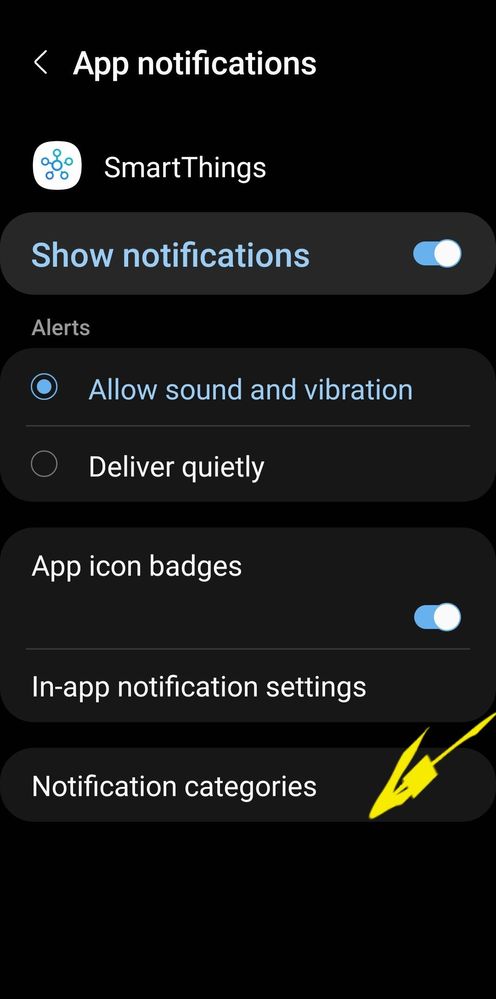


"The quieter you become-the more you are able to hear..."
14-06-2022 04:05 PM
- Mark as New
- Bookmark
- Subscribe
- Mute
- Subscribe to RSS Feed
- Highlight
- Report Inappropriate Content
@viennesewaltz Hello, check the following steps. Access Settings / Applications and look for the Smart things app. In the app options, Battery, check to have the / Optimized option activated.
In Notifications, activate the option Allow sound and Vibration.
In Notification category-have all options activated. Click on the letters of each category to enter its settings, activate Alert and verify notification tone. I hope it helps you. Greetings.
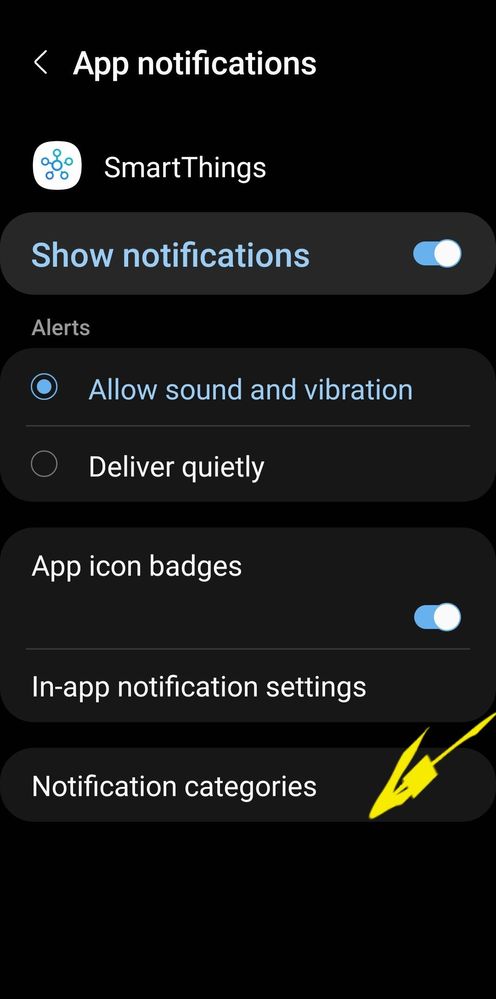


"The quieter you become-the more you are able to hear..."
14-06-2022 06:38 PM
- Mark as New
- Bookmark
- Subscribe
- Mute
- Subscribe to RSS Feed
- Highlight
- Report Inappropriate Content
That worked perfectly, many thanks. I don't know which exact setting made the difference, but it's working now.
14-06-2022 06:40 PM
- Mark as New
- Bookmark
- Subscribe
- Mute
- Subscribe to RSS Feed
- Highlight
- Report Inappropriate Content
@viennesewaltz I'm glad to hear that you solved it, cheers!
"The quieter you become-the more you are able to hear..."