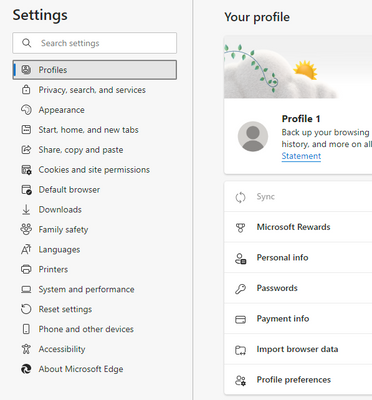What are you looking for?
- Samsung Community
- :
- Products
- :
- Computers & IT
- :
- Galaxy Book Pro 2 360 13 inch Fine Tuning.
Galaxy Book Pro 2 360 13 inch Fine Tuning.
- Subscribe to RSS Feed
- Mark topic as new
- Mark topic as read
- Float this Topic for Current User
- Bookmark
- Subscribe
- Printer Friendly Page
13-05-2022 09:23 AM
- Mark as New
- Bookmark
- Subscribe
- Mute
- Subscribe to RSS Feed
- Highlight
- Report Inappropriate Content
This post relates to the Samsung Galaxy Book Pro 360 13 inch Laptops. Boot times - i5 11th gen 6-7 seconds, i7 12th gen 12 seconds.
I have four Samsung Laptops, this post refers to fine tuning/improving performance and battery life on the Galaxy book Pro 360 i5 and Pro2 360 i7 12th Gen Evo. Windows 11 Pro. Both 13 inch machines.
First of all a summary. In my opinion the Galaxy book pro 360 13 inch machines are better or equal to other top end machines such Dell XPS, HP, Asus, etc. The Samsung machines are well built, aluminium, very thin at around 11.5mm, very light and the 360s have fully laminated thin bezel screens. After fine tuning I can see 34 hours battery at idle and 16 to 18 hours of email, office, internet use.
I have listed below adjustment made to my machines -
1. I have removed almost all of the Samsung apps except Samsung system (Fan speeds useful) and Samsung updates.
2. I have removed all other non wanted apps like Games, Disney, MS news, McAfee, Tips, One drive, Xbox, etc, etc. You will see the app list go from around 96 apps to 40.
3. Small icons in task bar via registry tweak. and moved to the left.
4. Disable background running apps in Win 11.
5. Screen brightness to about 60%.
6. In Edge settings, (Right hand side then left hand system settings) stop acceleration, tick boxes for close down apps after x seconds, apply energy savings. Plus in Group policy - stop Edge starting at Windows logon.
7. In setting, colours, etc untick visualisation.
8. In advanced settings, untick most boxes to improve speed. (ie untick sliding combo boxes, fading, etc)
9. Untick any items that start at Windows logon, I just leave Defender notification).
10. Remove any remaining apps not wanted like Xbox with Group edit runs.
11. Clear any temp files via %temp% Then restart.
12. Stop Windows Widgets running via settings and Reg Edit. Typicall 7 widget can be seen running in the background in services.
13. Stop Windows search, sys main pre-fetch, connected user telemetry (messages back to MS) etc in services.
These are settings that suit my usage, I cannot accept any responsibility if the above fine tuning does not suit your needs.
The Samsung Galaxy Book Pro 2 360 13 inch machines are hard to beat in terms of overall performance.
17-06-2022 02:08 AM
- Mark as New
- Bookmark
- Subscribe
- Mute
- Subscribe to RSS Feed
- Highlight
- Report Inappropriate Content
Please share the detailed step by step guide like reg edit, widgets,etc which helped extend battery life
17-06-2022 05:20 PM
- Mark as New
- Bookmark
- Subscribe
- Mute
- Subscribe to RSS Feed
- Highlight
- Report Inappropriate Content
Samsung Galaxy Book Pro 360 2 - i7 Settings and Adjustments
Initial Uninstalls.
- From start menu.
Solitaire, Adobe Creative Cloud express, Spotify, Disney, X Box, Instagram, Facebook, TikTok, MS Office 365, Prime video.
- In control panel.
McAfee live safe, MS 365 office, Microsoft One drive, Microsoft One Note, Samsung Smart Switch.
- Next run down the column of apps.
Amazon, Bixby, Clip studio, Feedback hub, Galaxy Booksmart switch, Groove Music, Live Message, MS News, MS Weather, MS Power BI, MS to do, Note Shelf, Private Share, Tips, Weather.
- Look in Apps and Features.
Film and TV, Mail and Calendar, Messenger, Notepad, Paint, Samsung quick search, Samsung Notes, Sticky Notes, X Box live.
Adjustments that were made in Windows 11 Pro -
- Small icons on screen
- Small icons on Taskbar via registry tweak and set to left.
- Disable live icons
- Disable background running apps Systems, privacy, background apps.
- Look at Start-up – disable some apps
- Adjust power and screen on times, screen 15 mins to stop burn in and two hours plus when on power to switch off so updates can install fully.
- Remove games and any other trash
- Put Control Panel, Snip, etc in taskbar
- Disable remote assistance
- 3D Builder uninstalled
- Microsoft tips uninstalled (everyday tips)
- Microsoft News uninstalled.
- Microsoft Weather uninstalled
- Xbox disabled, cannot be uninstalled (One of four apps, remove via GPedit)
- Mobile Plans App uninstalled (Mobile plans with connection fees)
- Sketchbook uninstalled (Artist sketch pad with fees)
- Plex uninstalled (Streaming media with Monthly fee)
- Stop OneDrive, uninstall from C Programs x 86, etc.
- McAfee removed, use defender instead
- Microsoft 365 removed before Office 2019 Professional Pro installed.
- In performance only leave 3 items ticked, Show Thumbnails, Smooth edge screen fonts, use drop shadows for icons.
- Stopping Cortana – Not enabled by default in Win 11
- In Windows update, advanced options, click tick box – include other updates for products, etc.
- Edge carries on running when closed, so go to top right dots, system, left panel, keep running off.
Plus, in settings, then left settings set close to minimum 30 seconds. Set to fade and max efficiency.
- Using System File Checker in Windows 11.
Enter sfc /scannow (note the space between "sfc" and "/").
- To clear cache in Windows 11.
Type %temp% and press enter, remove contents of file.
- Samsung flow uninstalled because my phone is not compatible. Use USB cable to transfer files.
- A useful setting in Group Policy edit (Win 11 Pro). In Windows user templates. Disable Windows Edge from starting with Windows. I have set to disabled. Just how these interplays with Edge efficiency minimum battery usage is unknown. i7 runs Win Pro 11
- Galaxy book setting in Apps has been left running since it controls fan speeds, etc (Very Useful).
Changes in Admin and Services in Samsung Galaxy Book Pro 2 360 13 inch Windows 11.
Services disabled are Windows Search, Sys Main prefetch, Connected user experience and telemetry, Windows push notification service, Certificate Prop, Maxim Audio, Smart card x 2 services, Galaxy book experience, Dolby Dax API.
Plus removed - Samsung PC Cleaner, Dolby Access removed because mainly for games, PC Update, Bluetooth Sync removed because it uses the cloud (via a Samsung accounts) Studio Mode, Online support, plus IP helper and Intel Dynamic Application host loader (Allows you to run small portions of Java) and Samsung recovery removed (Use Windows recovery instead).
How To Fix High CPU Usage By Service Host Local System - YouTube
Attempts to stop high CPU usage – Service Host Systems, plug a leak in virtual memory.
Reg edit, Hey Key Local Machine, System folder, control set, services, NDU, start to modify, change value from 2 to 4.
Registry Adjustments in Windows 11.
Action taken to stop Microsoft getting optional info.
The .reg files below make changes to the DWORD value in the registry key below.
HKEY_LOCAL_MACHINE\SOFTWARE\Microsoft\Windows\CurrentVersion\Policies\DataCollection
AllowTelemetry DWORD
0 = Security (Enterprise and Education editions only, 1 = Basic, 2 = Enhanced
3 = Full (Recommended). Changed to 0 (Allow and max both set to 0)
To disable Widgets in Win 11, but did not work. HKeyCurrent user/Software/Microsoft/Windows/CurrentVersion/Explorer/Advanced/ TaskDa Changed to 0 = disabled.
Widgets still start when Edge is opened, typically 7 off start up.
To disable Push Notifications.
HKeyCurrentUser/Software/Microsoft/Windows/CurrentVersion/PushNotification/New Dword/32 bit/
Notes re disabling notification Go to ------
Win + R group Policy editor
gpedit.msc
User Configuration > Administrative Templates > Start Menu and Taskbar > Notifications
To remove Xbox Game bar app use Powershell in Admin setting then put in
Get-AppxPackage -AllUsers Microsoft.XboxGamingOverlay | Remove-AppxPackage
Then restart because edge might not work until restarted.
How to remove “Your Phone app in Win 11.
In Powershell Admin put in below and restart.
Get-AppxPackage “*YourPhone*” | Remove-AppxPackage
To completely remove Widgets, put the following into PowerShell and agree Y = Yes press enter.
widget uninstall "windows web experience pack"
R C Barker June 2022
01-09-2022 12:22 AM
- Mark as New
- Bookmark
- Subscribe
- Mute
- Subscribe to RSS Feed
- Highlight
- Report Inappropriate Content
thx for the tips, i found my galaxy book 2 pro is draining battery quite quickly in sleep mode. I just let my book sleep by closing its lid. the drain is about 50% for every 24 hours. is it normal ? do you have something similiar after the tweak? thank you
01-09-2022 08:21 AM
- Mark as New
- Bookmark
- Subscribe
- Mute
- Subscribe to RSS Feed
- Highlight
- Report Inappropriate Content
50% in 24 hours is not normal, mine is around 5%.
Remove any unwanted apps and synching or sending info back to Microsoft, HP or Intel.
09-10-2022 07:47 PM - last edited 09-10-2022 07:48 PM
- Mark as New
- Bookmark
- Subscribe
- Mute
- Subscribe to RSS Feed
- Highlight
- Report Inappropriate Content
Pardon, but when you say:
- Edge carries on running when closed, so go to top right dots, system, left panel, keep running off.
Plus, in settings, then left settings set close to minimum 30 seconds. Set to fade and max efficiency.
Are you running something different for Edge? This is the right 3 dot menu from Edge, and I don't see a "system".
When I choose settings, my left panel is the list of settings, not of options to change, those are on the right side:
Without sounding ignorant, is it safe to assume that you meant something along the following:
3 dots > Settings > System and Performance >
(Then in in right panel) disable
Continue running background extensions and apps when Microsoft Edge is closed
If so, I have completed that, but I cannot find anything about this:
Plus, in settings, then left settings set close to minimum 30 seconds. Set to fade and max efficiency.
Sincerely,
Beth
Galaxy S23 Ultra 512/12
Galaxy Tab S6
Galaxy Note 9
Galaxy A32
Galaxy Gear
09-10-2022 10:26 PM
- Mark as New
- Bookmark
- Subscribe
- Mute
- Subscribe to RSS Feed
- Highlight
- Report Inappropriate Content
Hi. These are my settings in the latest Edge update.
In Edge right hand top corner.
Left click 3 dots
Go down to Settings
Left click
On left hand Settings Column click Systems Performance
Under optimise performance
Turn on efficiency mode - Select always
Save resources with sleeping tabs = On
Fade sleeping tabs = On
17-10-2022 01:28 PM
- Mark as New
- Bookmark
- Subscribe
- Mute
- Subscribe to RSS Feed
- Highlight
- Report Inappropriate Content
Hi @Time Based Bob - thank you for all of the useful tips.
I wondered if you can help me as I am having some issues with my book 2 pro 360 13". So far it has been the best device I have ever owned whilst at the same time, due to some issues, the worst.
I use my 360 in tablet mode for long periods of time on OneNote to take notes/revise. I usually just have OneNote and Chrome with a few tabs running at once.
Even with just these 2 apps running, it can get really laggy. 80% of the time, notetaking works seamlessly with no lag however after a period of usage, the tablet gets really laggy to the point that I need to restart my laptop/leave it for 30 mins.
Sometimes with just these 2 apps running, the memory can go up to 97 - 99% in tablet mode and I need these 2 apps for running for revising. When it gets to this point, the memory barely goes down even after closing both apps.
I never seem to get any lag when using the device in laptop mode, only when I go to tablet mode.
Any help will be hugely appreciated - it's becoming very disruptive to my studying. I also have a 0.3ms audio delay when using my Galaxy buds + which doesn't sound like much however certainly puts lips out of sync. If you know of a solution to this, it will also be appreciated - I have tried quite a few different things with no luck.
Thank you.
17-10-2022 04:13 PM
- Mark as New
- Bookmark
- Subscribe
- Mute
- Subscribe to RSS Feed
- Highlight
- Report Inappropriate Content
Samsung Galaxy Book Pro 360 2 - i7-1260P Settings and Adjustments
Initial Uninstalls.
- From start menu.
Solitaire, Adobe Creative Cloud express, Spotify, Disney, X Box, Instagram, Facebook, TikTok, MS Office 365, Prime video. (MS Office 2021 purchased separately from Electronic First)
- In control panel.
McAfee live safe, MS 365 office, Microsoft One drive, Microsoft One Note, Samsung Smart Switch.
- Next run down the column of apps.
Amazon, Bixby, Clip studio, Feedback hub, Galaxy Booksmart switch, Groove Music, Live Message, MS News, MS Weather, MS Power BI, MS to do, Note Shelf, Private Share, Tips, Weather.
- Look in Apps and Features.
Film and TV, Mail and Calendar, Messenger, Notepad, Paint, Samsung quick search, Samsung Notes, Sticky Notes, X Box live.
Adjustments that were made in Windows 11 Pro -
- Small icons on screen
- Small icons on Taskbar via registry tweak and set to left hand side.
- Disable live icons
- Disable background running apps Systems, privacy, background apps.
- Look at Start-up – disable most apps
- Adjust power and screen on times, screen 15 mins to stop burn in and two hours plus when on power to switch off so updates can install fully.
- Remove games and any other trash
- Put Control Panel, Snip, etc in taskbar
- Disable remote assistance
- 3D Builder uninstalled
- Microsoft tips uninstalled (everyday tips)
- Microsoft News uninstalled.
- Microsoft Weather uninstalled
- Xbox disabled, cannot be uninstalled (One of four apps, remove via GPedit)
- Mobile Plans App uninstalled (Mobile plans with connection fees)
- Sketchbook uninstalled (Artist sketch pad with fees)
- Plex uninstalled (Streaming media with Monthly fee)
- Stop OneDrive, uninstall from C Programs x 86, etc.
- McAfee removed, use defender instead
- Microsoft 365 removed before Office 2019 Professional Pro installed.
- In performance only leave 3 items ticked, Show Thumbnails, Smooth edge screen fonts, use drop shadows for icons.
- Stopping Cortana – Not enabled by default in Win 11
- In Windows update, advanced options, click tick box – include other updates for products, etc.
- Edge carries on running when closed, so go to top right dots, system, left panel, keep running off.
Plus, in settings, then left settings set close to minimum 30 seconds. Set to fade and max efficiency.
- Using System File Checker in Windows 11.
Enter sfc /scannow (note the space between "sfc" and "/").
- To clear cache in Windows 11.
Type %temp% and press enter, remove contents of file.
- Samsung flow uninstalled because my phone is not compatible. Use USB cable to transfer files.
- A useful setting in Group Policy edit (Win 11 Pro). In Windows user templates. Disable Windows Edge from starting with Windows. I have set to disabled. Just how these interplays with Edge efficiency minimum battery usage is unknown. i7 runs Win Pro 11
- Galaxy book setting in Apps has been left running since it controls fan speeds, etc (Very Useful).
Changes in Admin and Services in Samsung Galaxy Book Pro 2 360 13 inch Windows 11.
Services disabled are Windows Search, Sys Main prefetch, Connected user experience and telemetry, Windows push notification service, Certificate Prop, Maxim Audio, Smart card x 2 services, Galaxy book experience, Dolby Dax API.
Plus removed - Samsung PC Cleaner, Dolby Access removed because mainly for games, PC Update, Bluetooth Sync removed because it uses the cloud (via a Samsung account) Studio Mode, Online support, plus IP helper and Intel Dynamic Application host loader (Allows you to run small portions of Java) and Samsung recovery removed (Use Windows recovery instead).
How To Fix High CPU Usage By Service Host Local System - YouTube
Attempts to stop high CPU usage – Service Host Systems, plug a leak in virtual memory.
Reg edit, Hey Key Local Machine, System folder, control set, services, NDU, start to modify, change value from 2 to 4.
Registry Adjustments in Windows 11.
Action taken to stop Microsoft getting optional info.
The .reg files below make changes to the DWORD value in the registry key below.
HKEY_LOCAL_MACHINE\SOFTWARE\Microsoft\Windows\CurrentVersion\Policies\DataCollection
AllowTelemetry DWORD
0 = Security (Enterprise and Education editions only, 1 = Basic, 2 = Enhanced
3 = Full (Recommended). Changed to 0 (Allow and max both set to 0)
To disable Widgets in Win 11, but did not work. HKeyCurrent user/Software/Microsoft/Windows/CurrentVersion/Explorer/Advanced/ TaskDa Changed to 0 = disabled.
Widgets still start when Edge is opened, typically 7 off start up.
To disable Push Notifications.
HKeyCurrentUser/Software/Microsoft/Windows/CurrentVersion/PushNotification/New Dword/32 bit/
Notes re disabling notification Go to ------
Win + R group Policy editor
gpedit.msc
User Configuration > Administrative Templates > Start Menu and Taskbar > Notifications
To remove Xbox Game bar app use Powershell in Admin setting then put in
Get-AppxPackage -AllUsers Microsoft.XboxGamingOverlay | Remove-AppxPackage
Then restart because edge might not work until restarted.
How to remove “Your Phone app in Win 11.
In Powershell Admin put in below and restart.
Get-AppxPackage “*YourPhone*” | Remove-AppxPackage
To completely remove Widgets, put the following into PowerShell and agree Y = Yes press enter.
widget uninstall "windows web experience pack"
These are the setting I made to my Galaxy Book Pro 360 i5 and Pro2 360 i7. I cannot take any responsibility for any mistakes you make whilst adjusting your laptop.
Expect around 16 hours of battery life (MS Office, email and Edge)
Note - Samsung have removed some HTML shortcuts from this message, so some info might be missing, apologies.
04-03-2023 07:39 AM
- Mark as New
- Bookmark
- Subscribe
- Mute
- Subscribe to RSS Feed
- Highlight
- Report Inappropriate Content
Sorry Bob, but this is completely normal. Hence the reason there is a "hibernate"mode. There is certainly battery being drained when the labtop is in sleep and 24 hours is a long time. This has been a problem since windows 10.
As well, there is zero reason not to turn off your computer when not using it for a long period of time. Not doing so can only be considered as neglect, and isn't even worth debating.