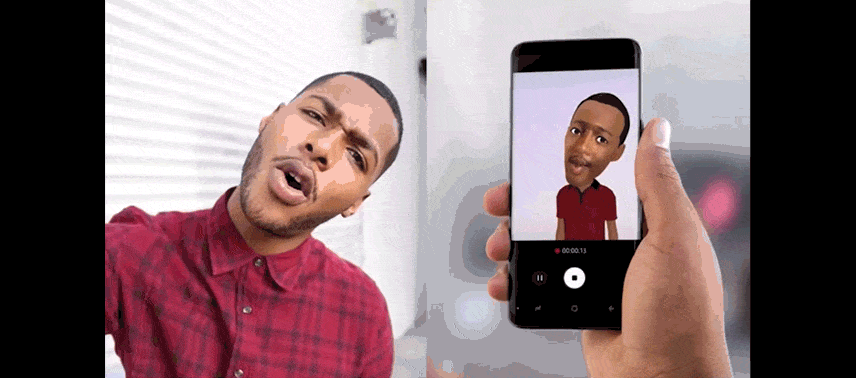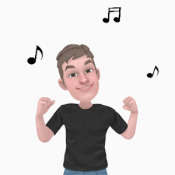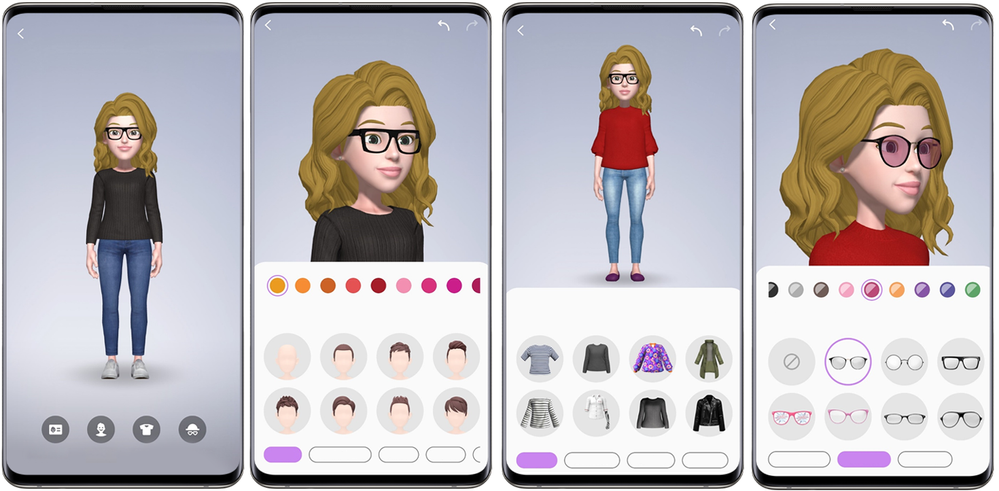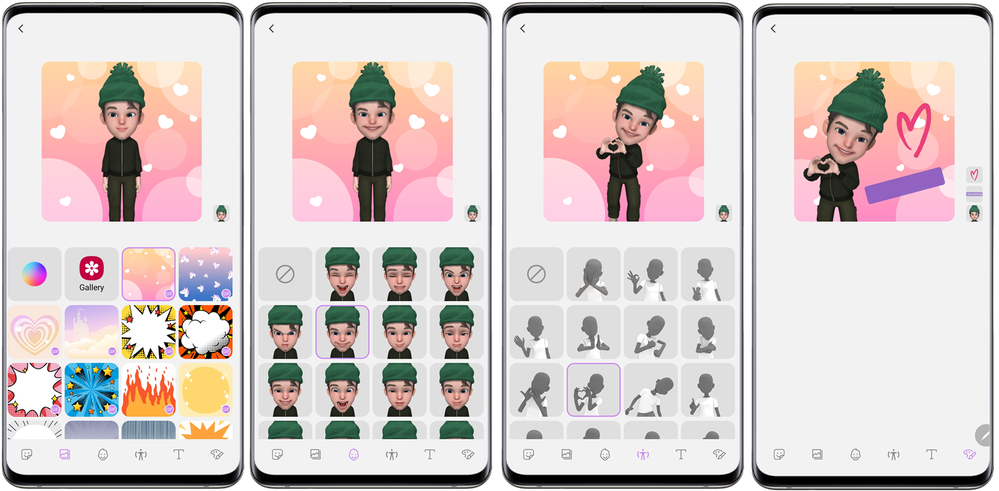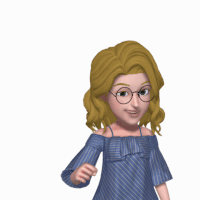What are you looking for?
Community Newsroom
Find the latest news and tips about Samsung products and services. Read articles, reviews, photos and more.
- Samsung Community
- :
- Lounge
- :
- Community Newsroom
- :
- Create your AR Emoji
Create your AR Emoji
- Subscribe to RSS Feed
- Mark as New
- Mark as Read
- Bookmark
- Subscribe
- Printer Friendly Page
- Report Inappropriate Content
Please Note: Availability of this hack may be affected by your device model or OS.

Here on the Community, there's nothing we love more than expressing ourselves as individuals. 'One size fits all' just doesn't cut it anymore, and we should expect no less from our emojis. So it's lucky for us that the Samsung AR Emoji Studio has hundreds of customisation options, letting you craft every aspect of your digital doppelgänger’s appearance from nose size and hair colour to eye depth and eyebrow shape. Launch the AR Emoji production wizard, snap a quick selfie and shift your nostalgia for The Sims circa 2002 into overdrive.
Once you've made your AR masterpiece, you can use and share it in all kinds of ways. Take photos and record videos, apply your animated face like a mask in your real-world setting, jump in front of the camera and let your emoji follow your moves, create personalised stickers and more!
Want to make your very own AR Emoji? Check out the steps below.
Create your AR Emoji:
- With your device unlocked, launch the camera app
- Swipe through the camera options and tap MORE
- Select AR Emoji at the top of the screen and then Create My Emoji. If you're using an S20, tap AR ZONE followed by AR Emoji Camera and then the + button
- Position your face in the centre of the circle and snap your selfie
- Keep your eyes open and your lips closed!
- Choose your age and gender profile by selecting from the man, woman, boy and girl symbols. Tap Next
Customise your AR Emoji:
Now it's time to add a little spice. With thousands of possible combinations, the challenge is ON to get the closest match. Don't forget to share your emojis in the comments!
- To give your emoji a cool alias, tap Name* and add your preference. When finished, tap Done
- Now hit Looks to personalise appearance
- Use the Hair, Eyes, Nose, Freckles & moles and other menus to tweak your look
- Trial options by tapping them. Return to the main menu by pressing the left arrow on your screen
- To give your emoji some style, change its outfit by tapping Clothes
- Browse the selection of Tops, Bottoms, Outfits and Shoes and trial items by tapping them
- You can discover extra options by selecting Show More Items
- Tap the left arrow to return to the main menu
- Finally, head to Accessories for glasses, headwear and more
- Again, tap Show More items to reveal a wider choice
- Tap the left arrow to return to the main menu
- When you're finished, tap Next in the top right of the screen. Your Galaxy device will now generate some emoji stickers, accessible from your Samsung keyboard
- When the progress wheel is complete, press Done to save your emoji. To edit, launch your camera app and find AR Emoji. Select your emoji from the dark panel that appears, tap Studio and then Edit
*Naming is not available on the S20 and customisation categories also differ slightly.
Use your AR Emoji:
- With your device unlocked, launch the camera
app
- Swipe through the camera options and tap MORE
- Select AR Emoji at the top of the screen. If you're using an S20, tap AR ZONE followed by AR Emoji Camera and then the + button
- From the dark panel that appears, select the AR Emoji you created
- Now make sure the camera is set to selfie view and find the AR Emoji option symbols. This is a group of three silhouettes and will be located in one of your screen's corners
- The top symbol, Mask, positions the animated head over just your face
- The middle symbol, Basic, shows the full-body emoji against a plain background
- The last symbol, Mini motion, puts your emoji next to you. Position your device, fit your whole body in the frame and have a dance with your animated pal!
Mask and Basic options available with selfie mode only. Mini motion can be used with both the front and rear cameras
Create stickers with your AR Emoji:
When you first save your AR Emoji, your Galaxy will automatically create a selection of animated stickers for you. These are accessible from your Samsung keyboard and can be shared as GIFs. However, you are also free to make some of your own. Here's what to do:
- With your device unlocked, launch the camera app
- Swipe through the camera options and tap MORE
- Select AR Emoji at the top of the screen. If you're using an S20, tap AR ZONE and AR Emoji Stickers followed by Make your Own Stickers and then Get Started
- From the dark panel that appears, select the AR Emoji you created and then Studio
- Tap Stickers and then Make custom stickers
- Use the menus at the bottom of the screen to add cutouts, backgrounds, emotions, gestures, text and annotations. When you're ready, hit Save
Want to show off your emoji-making skills? Upload your stickers, GIFs and images below!
The Community Team 
Discover more:
Support Splash: Augmented reality
You must be a registered user to add a comment here. If you've already registered, please log in. If you haven't registered yet, please register and log in.