What are you looking for?
- Samsung Community
- :
- Products
- :
- Accessories
- :
- SD cards manipulation (how to)
SD cards manipulation (how to)
- Subscribe to RSS Feed
- Mark topic as new
- Mark topic as read
- Float this Topic for Current User
- Bookmark
- Subscribe
- Printer Friendly Page
- Labels:
-
Memory
-
Smartphones
-
Tablets
-
Wearables
08-12-2019
04:50 PM
- last edited
06-07-2022
11:44 AM
by
AntS
![]()
- Mark as New
- Bookmark
- Subscribe
- Mute
- Subscribe to RSS Feed
- Highlight
- Report Inappropriate Content
Now than you had read « All about SD cards » I invite you to read carefully this article
Now that you know how to choose your new Micro SD card, here are the recommended manipulations for handling it. Good reading
Better viewing in your favorite browser there : https://eu.community.samsung.com/t5/Other-Smartphones/SD-cards-manipulation-how-to/td-p/1445433
Basic functions to respect with SD cards
Failure to follow these instructions could damage your card
Memory card (microSD card)
Install a memory card
The memory card capacity of your device may vary from other models, and some memory cards may not be compatible with your device depending on the manufacturer and type of memory card. To know the maximum capacity of your memory card, please consult your manual.
Some memory cards may not be perfectly compatible with the device. Using an incompatible memory card can damage the device or the memory card itself and corrupt the data stored in it.
Be sure to insert the memory card on the right side.
Only FAT and exFAT file structures are compatible with the device's memory cards. When you insert a formatted memory card with another file structure, the device will prompt you to reformat it, otherwise it will not recognize the card. You must format the memory card before using it. If your device can not format or recognize the memory card, contact the manufacturer of the memory card or a Samsung Service Center.
Too much frequency of erase and write operations reduces the life of memory cards.
When you insert a memory card into the camera, the file directory of the memory card appears in the My Files → SD Card folder.
Insert the ejector pin in the space provided on the tray to unlock it. (may differ from the picture above, please consult your manual, (some devices do not have eject pins)
Check that the ejector pin is perpendicular to the hole. Otherwise, the device may be damaged.

Carefully remove the tray from its slot.
Insert the memory card into the tray with the chip facing down.
Gently push the card into the tray to lock it.
If the card is not put in place correctly, it could escape from the board or fall to the ground.
Insert the tray in the space provided.
If you insert the tray into your device while the tray is wet, it may damage your device. Always make sure the tray is dry.
Please insert the tray fully into the slot provided to prevent liquids from entering the unit.
Remove a memory card
Before you remove the memory card, you must disable it before you can remove it safely.
Launch the Settings application and tap Maintenance or Device Care → Storage → → Storage Settings → SD Card → DISABLE.
(I'd like to replace the following pictures for english printscreens pictures )
Then click on the 3 small dots at the top right and click on Storage Analysis
To disassemble the Micro SD Card, click on the triangle
Insert the ejector pin in the space provided on the tray to unlock it. (Some devices do not have an eject pin)
Carefully remove the tray from its slot.
Remove the memory card.
Insert the tray in the space provided.
Never remove the memory card while the device is recording or reading information. This could result in loss or corruption of data, or damage to the memory card or the device. Samsung can not be held responsible for any loss of data resulting from misuse or damage to a memory card.
Format a memory card
A memory card that has been formatted on a computer may not be compatible with your device. Format the memory card in the device.
Launch the Settings application and touch Device Maintenance → Storage → → Storage Settings → SD Card → Format.
Before formatting the memory card, be sure to make backup copies of all important data stored there (Smart Switch is perfect for that) The manufacturer's warranty does not cover the loss of data resulting from manipulations of the user.
Those informations comes mostly from Samsung websites
Modified by @Cassidy and translated to English by Google Traduction
Revised by @AntS Moderator
For information on how to choose a Micro SD card for your device, please visit:
https://eu.community.samsung.com/t5/Other-Smartphones/All-about-SD-Cards/td-p/1439486
If errors have crept into the document please warn me !!!
If you have english pictures, please put them on this post, i will replace mine, maybe @MadalinK or @AntS or else could help on this one ?
Cassidy007
You like photography , if YES, Click here : https://eu.community.samsung.com/t5/photography-talk/bd-p/photo-club-forum-uk
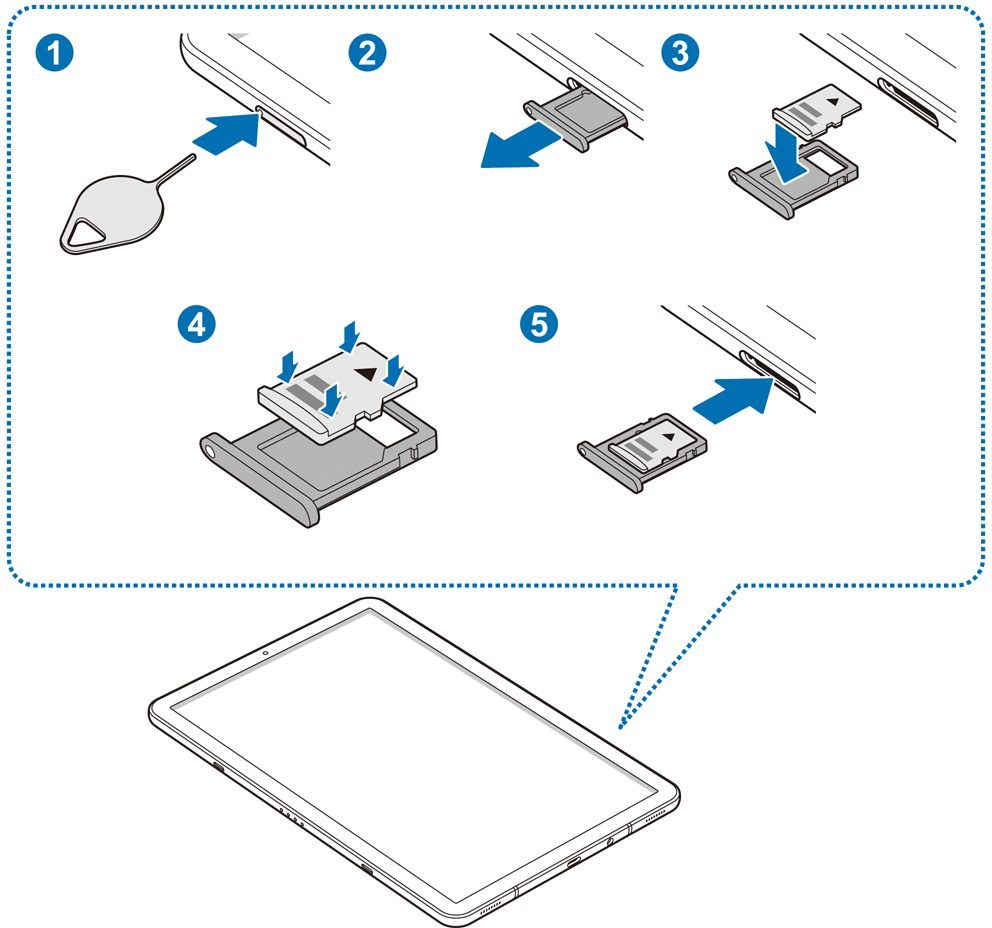

![sd 20191205_221547[25917].jpg sd 20191205_221547[25917].jpg](https://eu.community.samsung.com/t5/image/serverpage/image-id/118812iD63A08AF3AAEABA8/image-size/large?v=v2&px=999)
![Carte SD2 [25915].jpg Carte SD2 [25915].jpg](https://eu.community.samsung.com/t5/image/serverpage/image-id/118813iFC3BC5930DA671BA/image-size/large?v=v2&px=999)
