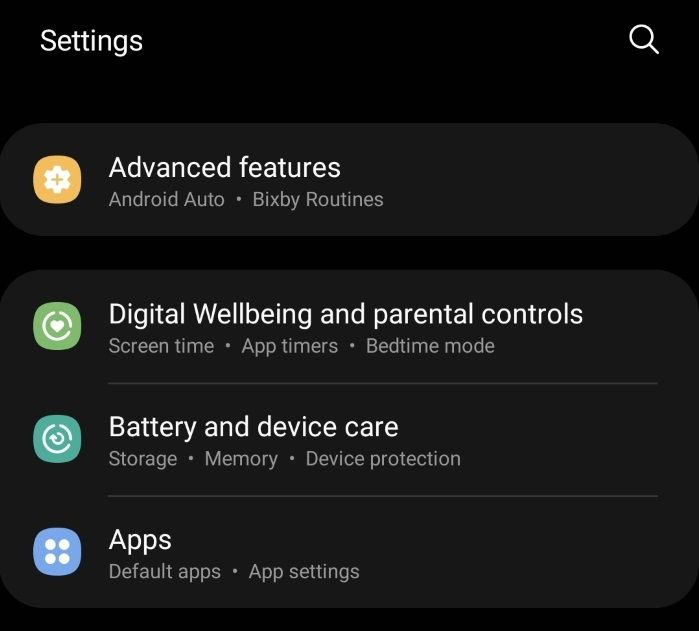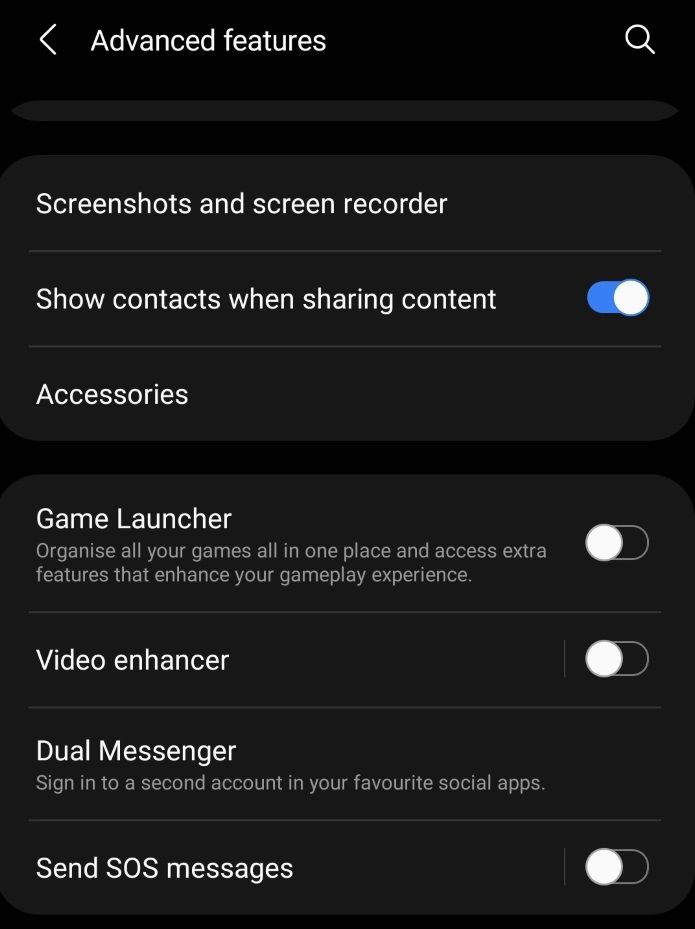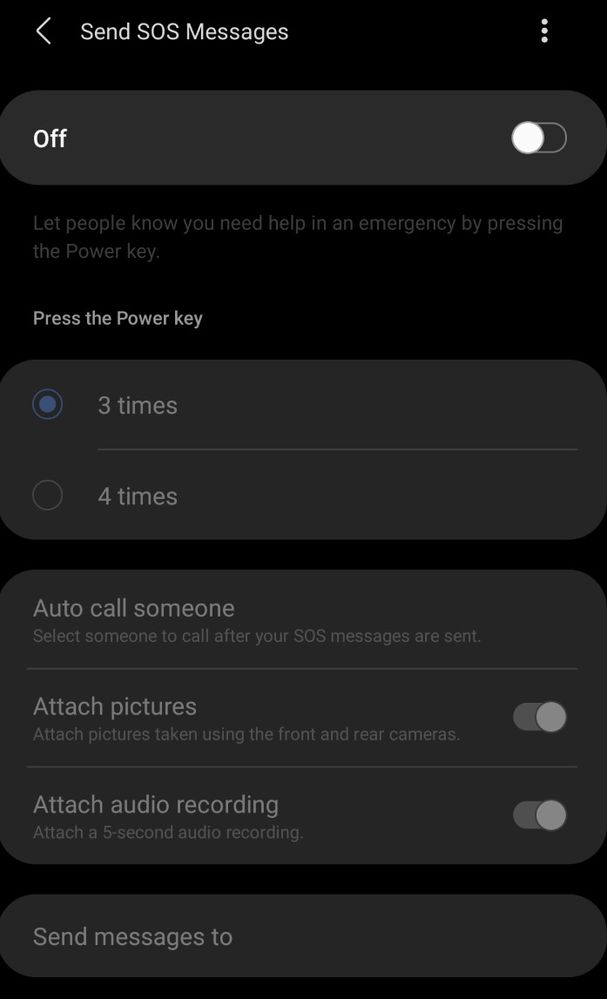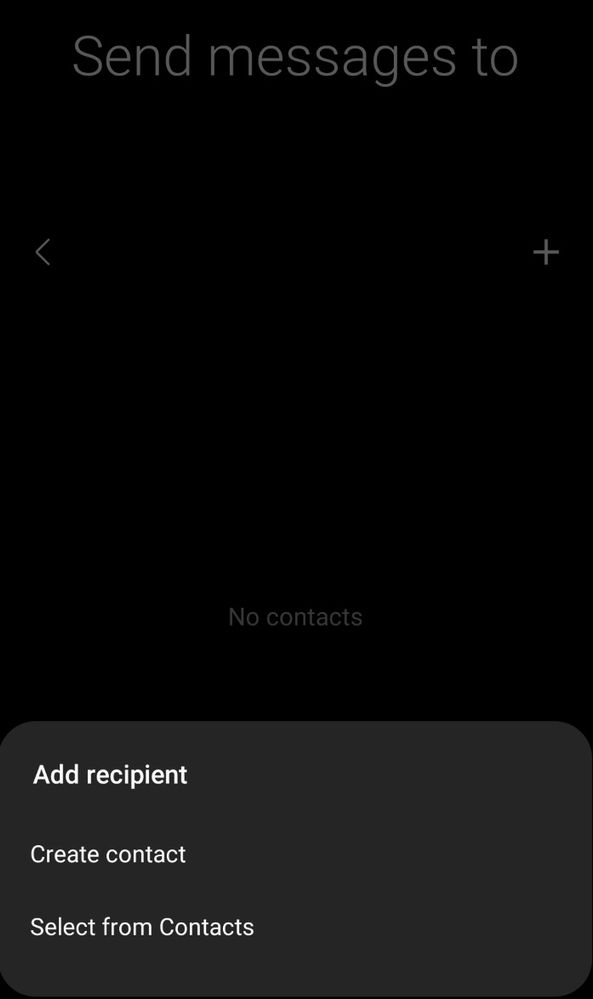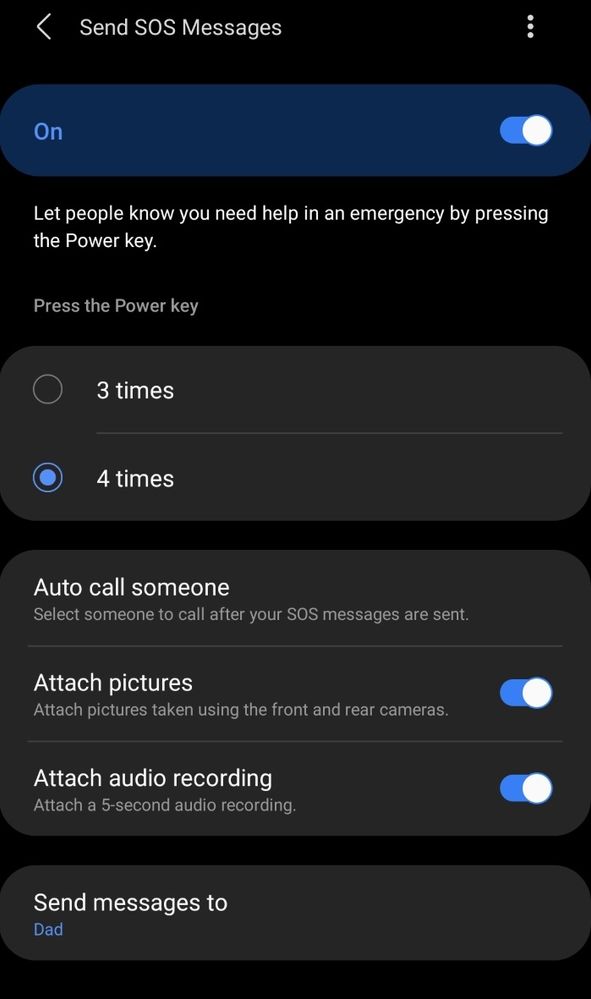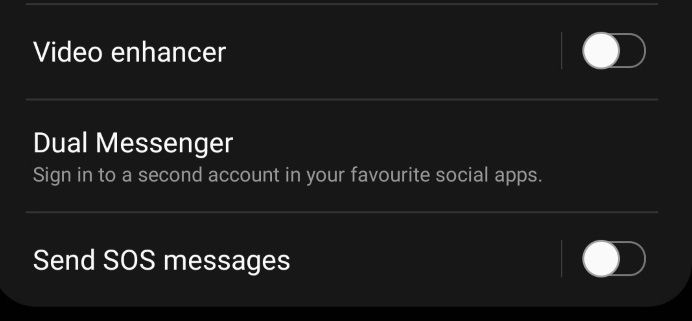What are you looking for?
Mobile Apps & Services
Looking for solutions to your Samsung Mobile Apps & Services? We're here to help! Post your question here and learn from our experts.
- Samsung Community
- :
- Products
- :
- Mobile Apps & Services
- :
- Who Me Too'd this topic
Who Me Too'd this topic
12-03-2021 12:25 PM - last edited 12-03-2021 03:49 PM
- Mark as New
- Bookmark
- Subscribe
- Mute
- Subscribe to RSS Feed
- Highlight
Emergency SOS is an important feature on your smartphone that makes it easy to notify a contact when you're in an emergency.
And it can not only send a message of "SOS" with coordinates to your current location, but also can send pictures taken from your front and rear camera along with a 5 second audio clip - all of which can quickly relay vital information about your situation to those coming to help you.
How to set up Emergency SOS – Quick Guide
(Some steps may differ depending on Android OS version. I did the following on a UK Galaxy S10 on One UI 3.0/Android 11).
On your device:
- Settings.
- Scroll down and select Advanced features.
- At the bottom of the menu, find Send SOS messages.
- Toggle it on and choose your emergency contacts (who will receive the message).
- Adjust the SOS Messages settings (e.g. toggling on/off the options of attaching pictures and/or audio to SOS messages).
Disable Emergency SOS at any time by toggling it off: Settings > Advanced Features > Send SOS messages > Off
How to set up Emergency SOS – Step-by-step Guide
(Some steps may differ depending on Android OS version. I did the following on a UK Galaxy S10 on One UI 3.0/Android 11).
On your device:
1. Go to Settings, scroll down and select Advanced features.
2. Scroll down and select Send SOS messages.
3. Toggle it from off to on.
4. Choose who you want to send the SOS messages to. (You may need to agree to a Terms and Conditions prompt.)
5. Choose your SOS Messages settings. For example toggle Attach pictures and Attach audio recording to on if you would like recipients to know more about your situation in an emergency.
Disable Emergency SOS at any time by toggling it off: Settings > Advanced Features > Send SOS messages > Off
(*Please Note: The SOS Message being sent out is not customisable and Charges May Apply.)
-----------------------------------------------------------------------------------------------------------------------
Plus, there's our Community Newsroom article: Set an SOS signal on your device: https://eu.community.samsung.com/t5/community-newsroom/set-an-sos-signal-on-your-device/ba-p/2702345
Also, extending your battery life can sometimes be vital in these types of situations. Please check out our guide for saving your smartphone's battery here: https://www.samsung.com/uk/support/mobile-devices/how-can-i-optimise-and-extend-the-battery-life-on-...