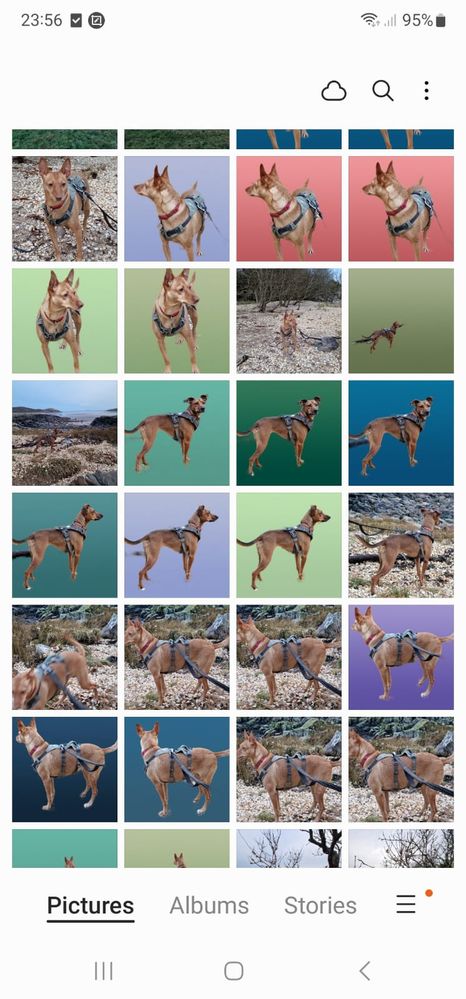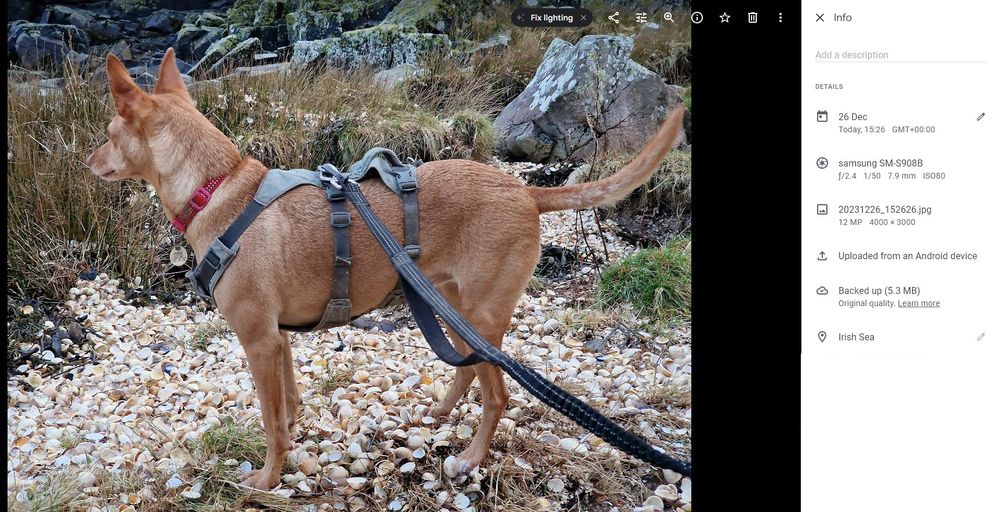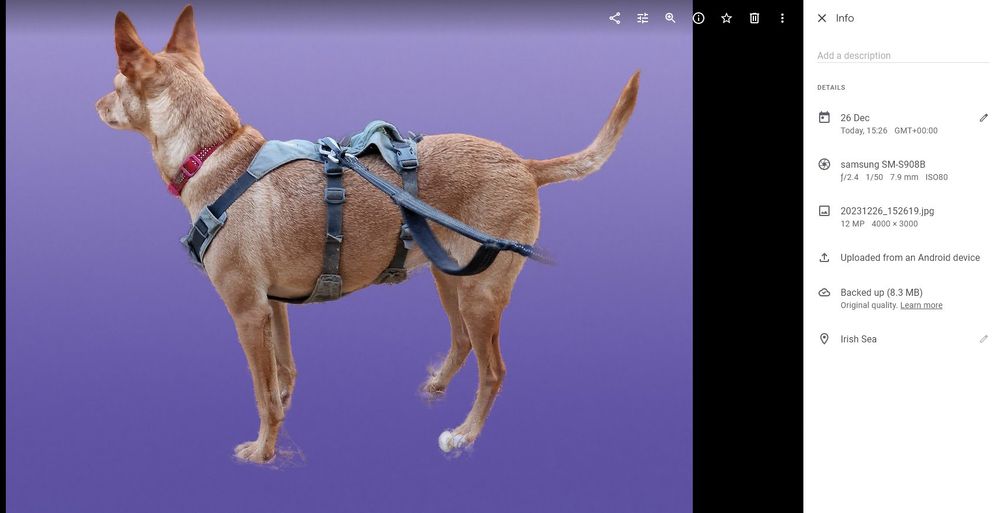What are you looking for?
- Samsung Community
- :
- Products
- :
- Smartphones
- :
- Galaxy S22 Series
- :
- Camera automatically removed background to several photos without permission!
Camera automatically removed background to several photos without permission!
- Subscribe to RSS Feed
- Mark topic as new
- Mark topic as read
- Float this Topic for Current User
- Bookmark
- Subscribe
- Printer Friendly Page
27-12-2023 12:16 AM - last edited 27-12-2023 12:26 AM
- Mark as New
- Bookmark
- Subscribe
- Mute
- Subscribe to RSS Feed
- Highlight
- Report Inappropriate Content
Hi.
After Googling all over the place, this problem seems unique - has anyone heard of it before, or can tell me what happened?
I was taking photos of my dogs today at the beach with my S22 Ultra, and thought I'd captured some good shots. One of the dogs rarely stands still, so I was pressing the shutter icon quickly in succession, hoping to get at least one good pose. I didn't check the results at the time, and continued on the walk, but when I got home I found that both the Gallery and Google Photos apps showed a "contact sheet" where many of the photos had the real background removed and replaced by a blue, green or purple background (see attached screenshot from the Gallery app on the phone).
When I click on one of the affected photos, I simply get an enlarged version of the photo, still with the plain coloured background. The EXIF data looks comparable to normal shots, with the exception that the coloured background photos are always about 3MB larger (see the two examples taken from the Google Photos app).
It doesn't look like the phone has stored an un-altered version somewhere, and there appears to be no way to revert the coloured photos to what they should look like. An option to remove the background is nice to have available, but this is a very quick-and-dirty result, and I don't want the camera doing it automatically!
Ideally, I'd like to get back to the originals, but if that's not possible, I'd love to know what happened so I can make sure it doesn't do it again!
Some data on the phone and software:
Phone model: SM-S908B/DS
Android version: 13
One UI Version: 5.1
Camera app version: 13.1.01.54
Any suggestions would be most welcome!
Forrest
Solved! Go to Solution.
2 Solutions
Accepted Solutions
27-12-2023 11:27 AM
- Mark as New
- Bookmark
- Subscribe
- Mute
- Subscribe to RSS Feed
- Highlight
- Report Inappropriate Content
Either don't use portrait mode or change to blur or something.
It's the small round circle on the right bottom when in portrait mode.
27-12-2023 04:02 PM
- Mark as New
- Bookmark
- Subscribe
- Mute
- Subscribe to RSS Feed
- Highlight
- Report Inappropriate Content
27-12-2023 11:27 AM
- Mark as New
- Bookmark
- Subscribe
- Mute
- Subscribe to RSS Feed
- Highlight
- Report Inappropriate Content
Either don't use portrait mode or change to blur or something.
It's the small round circle on the right bottom when in portrait mode.
27-12-2023 04:02 PM
- Mark as New
- Bookmark
- Subscribe
- Mute
- Subscribe to RSS Feed
- Highlight
- Report Inappropriate Content
27-12-2023 11:38 PM
- Mark as New
- Bookmark
- Subscribe
- Mute
- Subscribe to RSS Feed
- Highlight
- Report Inappropriate Content
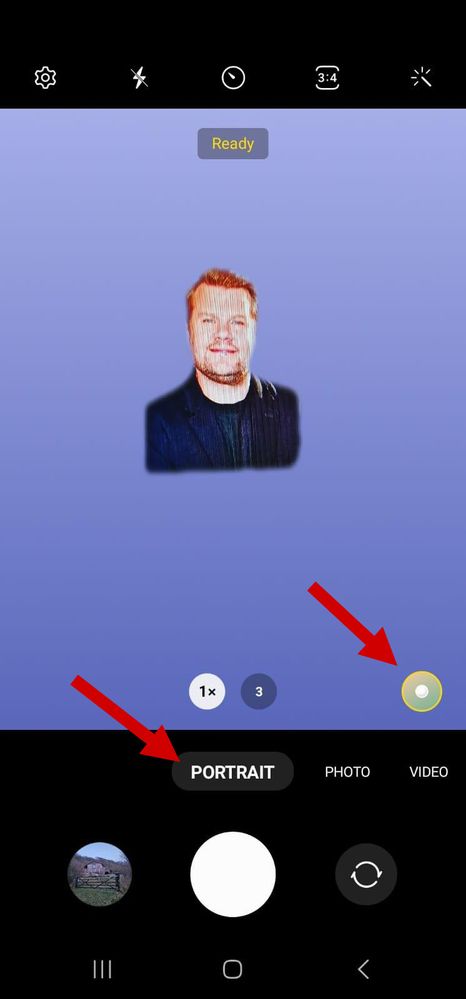

27-12-2023 11:41 PM
- Mark as New
- Bookmark
- Subscribe
- Mute
- Subscribe to RSS Feed
- Highlight
- Report Inappropriate Content
Thanks very much for your help! See my reply to RajeevPR. Problem sorted!
27-12-2023 11:53 PM - last edited 27-12-2023 11:55 PM
- Mark as New
- Bookmark
- Subscribe
- Mute
- Subscribe to RSS Feed
- Highlight
- Report Inappropriate Content
When in camera.mode
Swipe left on the portrait, photo, video etc till u see the more and then plus sign on the right.
Click on it and you can either drag the ones from the top to bottom or remove the portrait option to the top.
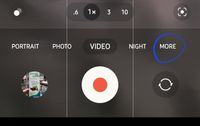
28-12-2023 12:28 AM
- Mark as New
- Bookmark
- Subscribe
- Mute
- Subscribe to RSS Feed
- Highlight
- Report Inappropriate Content
Brilliant! I've removed the Portrait option and replaced it with Panorama, which I do use from time to time, and would be handy for quick access.
Obviously I need to set aside some time to explore the Camera app in more detail, to see what else there is to be discovered!
Many thanks again.
28-12-2023 01:02 AM
- Mark as New
- Bookmark
- Subscribe
- Mute
- Subscribe to RSS Feed
- Highlight
- Report Inappropriate Content