What are you looking for?
- Samsung Community
- :
- Products
- :
- Wearables
- :
- Having to charge my samsung watch 4 every day of the week!
Having to charge my samsung watch 4 every day of the week!
- Subscribe to RSS Feed
- Mark topic as new
- Mark topic as read
- Float this Topic for Current User
- Bookmark
- Subscribe
- Printer Friendly Page
06-05-2023 02:44 PM
- Mark as New
- Bookmark
- Subscribe
- Mute
- Subscribe to RSS Feed
- Highlight
- Report Inappropriate Content
Afternoon all. I have a samsung watch 4. I only use it for exercise and sleep,I have no notificatons or apps running on my watch yet I have to charge it every day without fail. Amyone have a solution to this problem?
Thanks. Margaret.
06-05-2023 02:52 PM - last edited 06-05-2023 02:56 PM
- Mark as New
- Bookmark
- Subscribe
- Mute
- Subscribe to RSS Feed
- Highlight
- Report Inappropriate Content
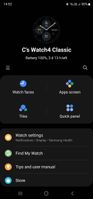
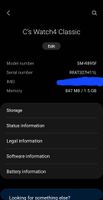
06-05-2023 09:22 PM - last edited 06-05-2023 09:37 PM
- Mark as New
- Bookmark
- Subscribe
- Mute
- Subscribe to RSS Feed
- Highlight
- Report Inappropriate Content
Hi @Members_GyKDsbO it will though cause more Battery Drain if constantly monitoring health functions,is this the case? Battery is stated to last 40m hours with Moderate use,though I never get much more than a day and a half (with regular sleep tracking and using Health functions though I am not the most active person).
otherwise ideas are to use Power Saver, ensure Apps are up to date,turn off unused health trackers,delete the cache and close Background Data. Further information here
https://www.samsung.com/us/support/ Galaxy Watch Troubleshooting
An other idea is to wipe the cache partition:
You should have the battery fully charged before starting this process on your smartwatch.
1. The Samsung Galaxy Watch must be turned on.
2. Now press and hold the "HOME" and "BACK" buttons simultaneously until you see the Samsung logo with "Rebooting".
3. Now release both buttons immediately and now press the home button (top right) quickly one after the other.
4. You are now in the boot menu of the Samsung Galaxy Watch. In this menu you can scroll with the "HOME" button by pressing it repeatedly.
5. Now navigate to the menu item "RECOVERY" and then press and hold the "HOME" button. This will reboot the Samsung Galaxy Watch into Android recovery mode.
6.You are now in recovery mode, which is similar to that of Samsung Galaxy smartphones.
7. Now press the "BACK" button (lower button on the right) until you have selected the menu item "WIPE CACHE PARTITION". To select it, press the "HOME" button once.
8. Now select "YES" by scrolling down and then select the entry with the home button.
9. The Wipe Cache partiton will now be executed on your Samsung Galaxy Watch. This takes a few seconds. Afterwards, the recovery menu is displayed again. Now select "Reboot Now" to restart the Samsung Galaxy Watch.
I do not work for Samsung or make Samsung Products but provide independent advice and valuable contributions.
08-05-2023 01:22 PM
- Mark as New
- Bookmark
- Subscribe
- Mute
- Subscribe to RSS Feed
- Highlight
- Report Inappropriate Content
28-01-2024 11:02 AM
- Mark as New
- Bookmark
- Subscribe
- Mute
- Subscribe to RSS Feed
- Highlight
- Report Inappropriate Content
-
Samsung Pay Issues
in Wearables -
Clear all notifications on Watch
in Wearables -
Samsung galaxy watch 5 pro won't turn on or charging?
in Wearables -
Bluetooth error : connect then try again
in Wearables -
Watch 6 - After software update, screen does not respond to touch & battery drains quick
in Wearables
