What are you looking for?
- Samsung Community
- :
- Products
- :
- TV
- :
- Re: Q7FN (2018 model) after firmware update 1290.4, 24p videos do not scale correctly
Q7FN (2018 model) after firmware update 1290.4, 24p videos do not scale correctly
- Subscribe to RSS Feed
- Mark topic as new
- Mark topic as read
- Float this Topic for Current User
- Bookmark
- Subscribe
- Printer Friendly Page
- Labels:
-
Televisions
03-12-2019 01:34 AM - last edited 05-03-2020 09:38 PM
- Mark as New
- Bookmark
- Subscribe
- Mute
- Subscribe to RSS Feed
- Highlight
- Report Inappropriate Content
Hello,
Self explanatory title, after the firmware update which happened automatically for me today (1290.4), when I playback 24p videos from PC (HDMI), the display does not scale correctly. It is actually a little bit zoomed in and there is no option from the TV to change the scaling.
To replicate this bug you don't need to play any videos, you just need to change Windows resolution to any with 24Hz. 1080p 24Hz, 4k 24Hz whatever. Display is scaled and it is incredibly annoying.
Update 04-Dec-2019: I figured out that the resolution advertised by the TV is now wrong. When using any lower refresh rate than 60Hz (for example 30, 24) the resolution advertised for 1080p is 1842x1036 and for 4k is 3686x2072. I had to do a completely manual size scaling from nvidia control's panel to accomodate for this mistake. Where are my missing pixels, Samsung?
Update 05-Dec-2019: Turns out that the awkward resolutions are the result of nvidia resizing my desktop to compensate for the faulty scaling and not the monitor's fault. But nevertheless, this shows that when resizing the desktop, the result is actually having less pixels than the intended resolution which makes the picture blurry and not ideal for movie watching.
Update 13-Dec-2019: I have found a workaround. If you set your input to be of type "Blu-ray player" and not PC, then the problem with 24Hz disappears. But of course it increases the input lag so it's not suitable for gaming. So now we need to change labels before watching a movie and change it back to PC when finished.
Update 05-Mar-2020: Firmware update 1292.3 did *not* fix this issue.
Attaching pictures.
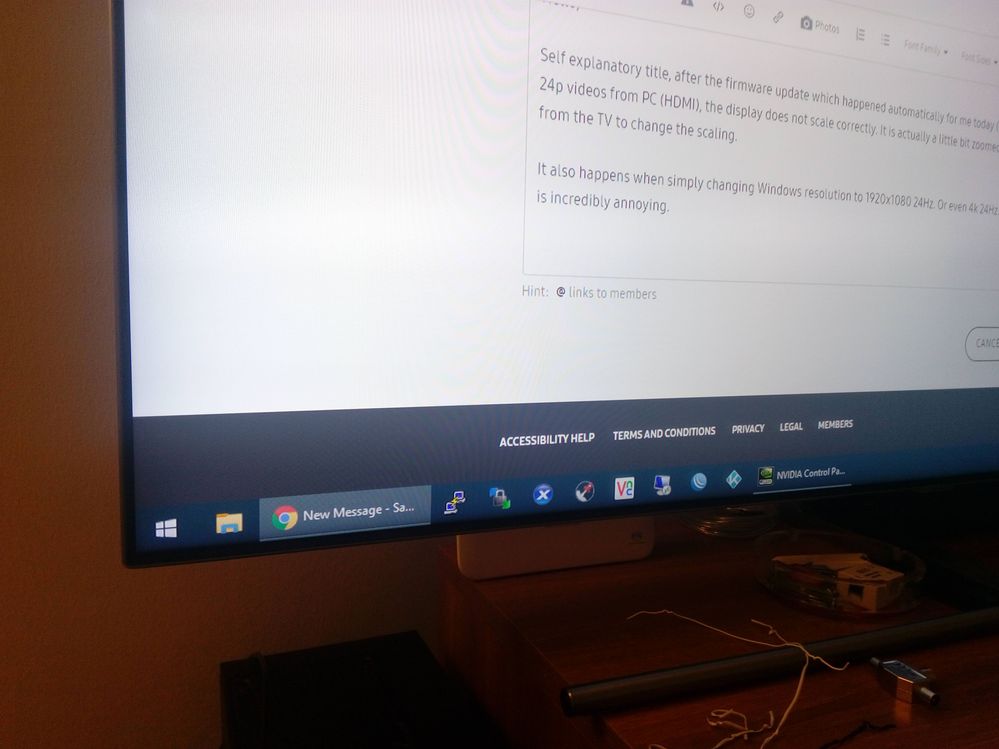
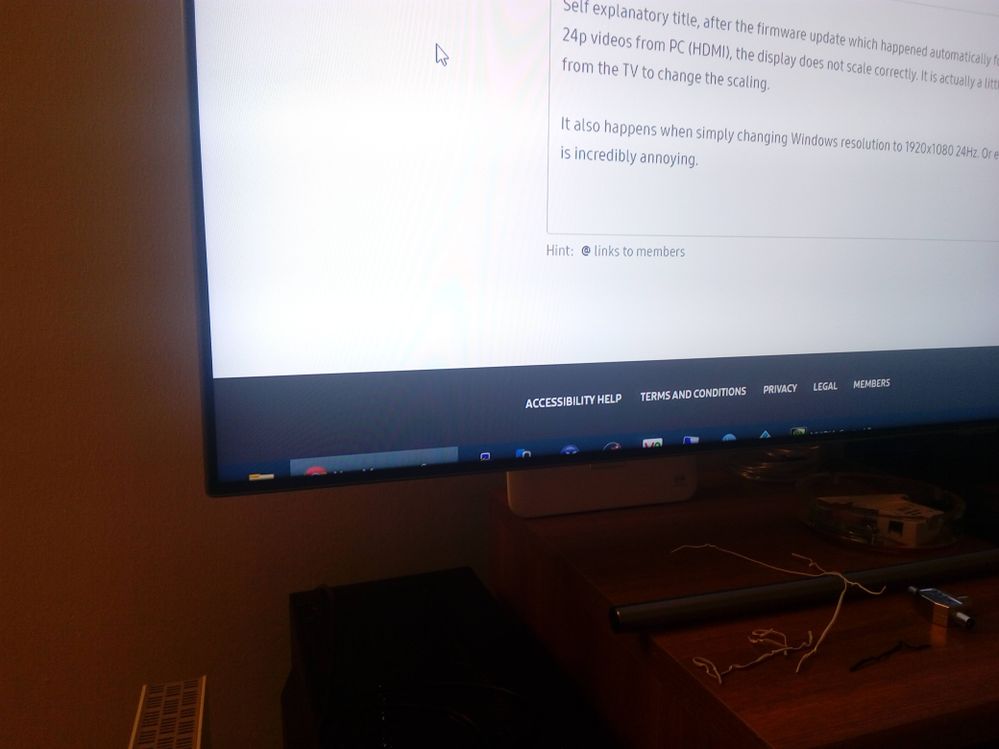
Regards
Solved! Go to Solution.
29-12-2019 11:11 PM
- Mark as New
- Bookmark
- Subscribe
- Mute
- Subscribe to RSS Feed
- Highlight
- Report Inappropriate Content
02-01-2020 07:40 PM
- Mark as New
- Bookmark
- Subscribe
- Mute
- Subscribe to RSS Feed
- Highlight
- Report Inappropriate Content
Same issue here, model RU7400 EU 43'', just bought!
28-01-2020 09:36 PM
- Mark as New
- Bookmark
- Subscribe
- Mute
- Subscribe to RSS Feed
- Highlight
- Report Inappropriate Content
Same with NU7190
SAMSUNG FIX ASAP PLEASE
05-03-2020 09:39 PM
- Mark as New
- Bookmark
- Subscribe
- Mute
- Subscribe to RSS Feed
- Highlight
- Report Inappropriate Content
I confirm that firmware update 1292.3 did NOT fix this issue.
08-03-2020 02:55 PM
- Mark as New
- Bookmark
- Subscribe
- Mute
- Subscribe to RSS Feed
- Highlight
- Report Inappropriate Content
I tested the lastest firmware and it also includes the issue. It is increible that Samsung released a new firmware without a fix for this.
01-04-2020 05:58 PM
- Mark as New
- Bookmark
- Subscribe
- Mute
- Subscribe to RSS Feed
- Highlight
- Report Inappropriate Content
Just installed the new firmware ver 1294.1 (in Spain it was released 2020-03-24) and the issue persist.
Two firmwares since this issue was reported and still no solution. Unbelievable!!
Shame on you Samsung.
02-04-2020 05:11 AM
- Mark as New
- Bookmark
- Subscribe
- Mute
- Subscribe to RSS Feed
- Highlight
- Report Inappropriate Content
Hello,
Yes this is true - I also installed the latest firmware and the problem persists.
Personally I have been a pain in the butt (being polite :p) to Samsung Greece about this problem and after a lot of phonecalls, remote support, emails etc, they have very recently told me that the problem will be fixed in the next upcoming firmware which will be available probably during this May. I hope they are serious and not just stalling again.
Regards
02-04-2020 08:49 PM
- Mark as New
- Bookmark
- Subscribe
- Mute
- Subscribe to RSS Feed
- Highlight
- Report Inappropriate Content
I just came here to say thanks for the solution. I wouldnt even imagine that a LABEL name of a source can have an impact on anything. It is beyond my imaganation who made it like that - thats some serious string driven delepoment over there.
I am curious about your reason that made you fought with that xD
Personally I want to watch and play from my pc on TV but:
1. When I watch something on it then I would all the fancy optimization features like Motion Plus etc which are not available unless I am sending video over 24hz from PC - but then the cropping problem happened...
2. When I play I obviously want those artificial features disbaled becouse I want the smallest Input Lag.
So currently whenever I want to do one or another I need to switch NVidia settings from 24hz to 60hz (on 4k), and turn on Gaming Mode and NOW also change the TV source Label.. kek
03-04-2020 06:42 AM - last edited 03-04-2020 06:49 AM
- Mark as New
- Bookmark
- Subscribe
- Mute
- Subscribe to RSS Feed
- Highlight
- Report Inappropriate Content
Hello @koale ,
I fully understand your frustration with changing settings every time depending on what you want to do because I also do the same 
New TVs have good reasons to have different features depending on what kind of device you have connected on and you basically change the presets by changing labels. For example the label PC always has the smallest input lag and most of the digital enhancement features disabled. When you have a Bluray device connected, it is safe to enable some features by default since noone cares for input lag when watching a movie. So it made sense to my mind and I had to try it.
I also play and watch using my PC always. I never use external players and I never use the TV's own media player (although it's a very good player). So my tips for you are the following:
1) When your source is 24Hz (most of the movies), you wouldn't want to change the signal to 60Hz because you are missing out on the optimal movie watching experience. This TV can play 24Hz natively since it's a 120Hz panel (120 / 24 = 5 which is a whole number, not a fraction meaning that it can playback natively without the need of mixing frames together for smooth playback).
2) When the signal is 60Hz and above you do not need to enable Motion Plus and you shouldn't. This is why when you are on 60Hz mode and above this feature is disabled.
3) Choose your media player wisely  I always use Kodi with DSplayer and madVR because it's the best solution for HDR playback on PC. (here is a nice howto: https://forum.kodi.tv/showthread.php?tid=222576). It also switches automatically the display's refresh rate and resolution to match the source's. So if you use something like that, you make your steps even less.
I always use Kodi with DSplayer and madVR because it's the best solution for HDR playback on PC. (here is a nice howto: https://forum.kodi.tv/showthread.php?tid=222576). It also switches automatically the display's refresh rate and resolution to match the source's. So if you use something like that, you make your steps even less.
4) When you have the PC label, I don't think that it's necessary to use Game Mode because from what I have seen around, PC label already has everything disabled and has the lowest possible input lag. The only difference that I have found is that Game Mode enables Motion Plus even when at 60Hz and above which is something that I don't personally like in games anyways.
5) Using different labels in combination with "Apply Picture Settings: Current Source" depending on what you do on your PC has other perks too. You can have your Bluray Player label setup to always have movie mode picture enabled so your movie experience is always optimal and your movie mode expert settings configured to have everything you want for movies ex. high backlight, high contrast, Motion Plus enabled etc. And when you go back to PC label, you can have your normal picture preset that you always had without having to go change that as well. So personally when I want to watch a movie all I do now is change label preset to Bluray and nothing more. Everything else is done for me by Kodi.
I hope you found this helpful! Have fun and stay safe 
10-05-2020 02:57 AM
- Mark as New
- Bookmark
- Subscribe
- Mute
- Subscribe to RSS Feed
- Highlight
- Report Inappropriate Content
10 May and still no new firmware that solves this scaling problem....... Speechless

