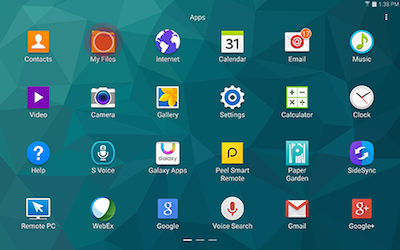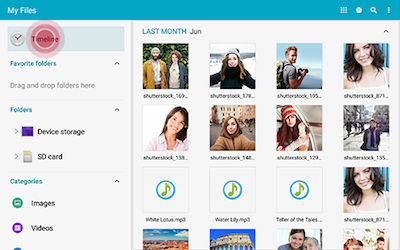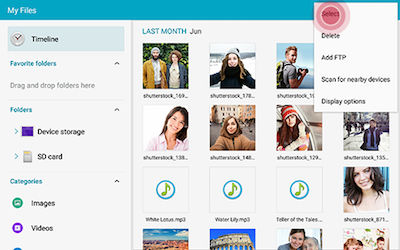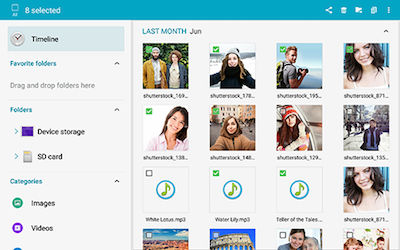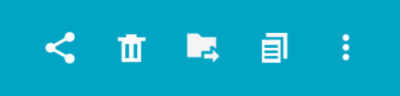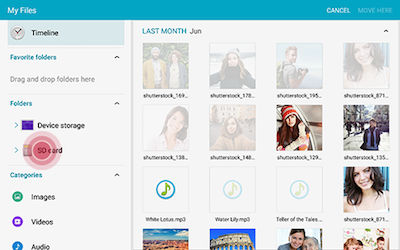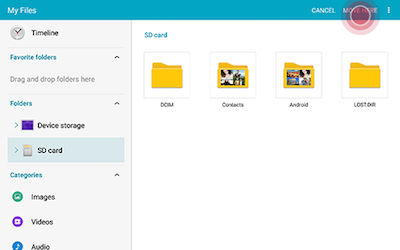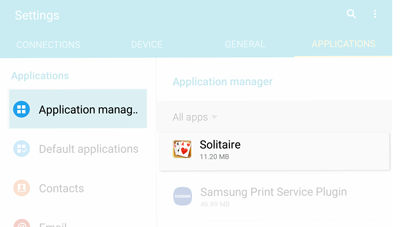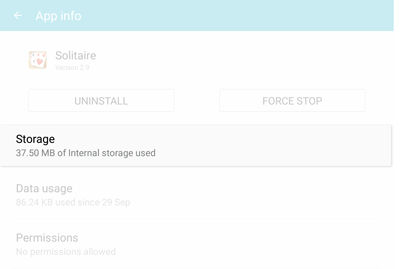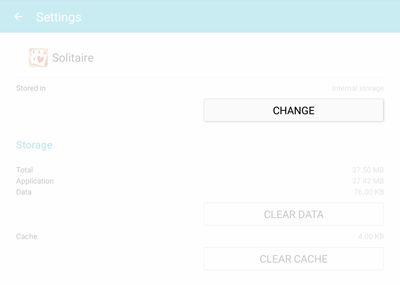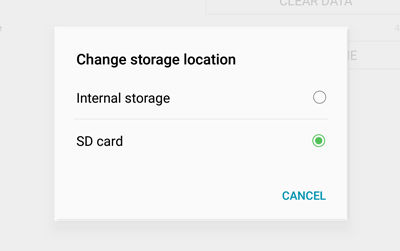What are you looking for?
Transferring data to Tab S2 SD card
- Subscribe to RSS Feed
- Mark topic as new
- Mark topic as read
- Float this Topic for Current User
- Bookmark
- Subscribe
- Printer Friendly Page
28-04-2017 12:31 PM
- Mark as New
- Bookmark
- Subscribe
- Mute
- Subscribe to RSS Feed
- Highlight
- Report Inappropriate Content
The internal storage on my tab s2 is nearly full. I have formatted a new sd card. How do I transfer data from internal storage to the sd card? The Google Music app takes a lot of storage so I would like to move that. Another option would be transferring my photos and videos. Is it possible to move either or both of these? Many thanks
Solved! Go to Solution.
1 Solution
Accepted Solutions
28-04-2017 01:47 PM
- Mark as New
- Bookmark
- Subscribe
- Mute
- Subscribe to RSS Feed
- Highlight
- Report Inappropriate Content
Hi @Stratocloud,
Follow these
- From the Home screen, touch Apps > My Files.
- Touch Timeline to view files in chronological order, with the most recently created files at the top.
If you want to move a specific file type, touch one of the categories to view only the related file types.
- Images - View any images on the device.
- Videos - View any videos on the device.
- Audio - View any audio files on the device. This includes, but is not limited to, music and any recorded audio.
- Documents - View any documents on the device.
- Touch More options > Select.
- Touch and mark the file(s) to want to move or copy.
- Touch to move files or to copy files.
Menu will appear in the top right corner once files are selected.
- Touch SD card.
- Select a folder and touch MOVER HERE to finish or PASTE HERE if you selected Copy files.
Touch More options > Create Folder to place files in a new folder.
and for apps
Move Apps to MicroSD CardNot all apps can be moved to the microSD card. If CHANGE is not available, that specific app cannot be transferred to the microSD card.
You can save room on your device by moving Android apps to your microSD card.
- Navigate to and touch Apps > Settings.
- Navigate to and touch the APPLICATIONS tab > Application manager.
- Select an app you want to move to microSD card.
- Touch Storage.
- Touch CHANGE.
- Touch SD card.
- Do NOT navigate away from the App info screen while data is being transferred between SD card and device storage. It will discontinue the data transfer. If you are disconnected and receive an error message when re-attempting to move data, follow the steps below.
- Navigate to and touch GENERAL tab > Storage > Unmount SD card.
- Touch Mount. Then, SD card will re-allow data movement between SD card and device storage.
Taken from http://www.samsung.com/us/support/answer/ANS00042993/
Hope that helps let me know if it does (operating system should be the same)

28-04-2017 01:47 PM
- Mark as New
- Bookmark
- Subscribe
- Mute
- Subscribe to RSS Feed
- Highlight
- Report Inappropriate Content
Hi @Stratocloud,
Follow these
- From the Home screen, touch Apps > My Files.
- Touch Timeline to view files in chronological order, with the most recently created files at the top.
If you want to move a specific file type, touch one of the categories to view only the related file types.
- Images - View any images on the device.
- Videos - View any videos on the device.
- Audio - View any audio files on the device. This includes, but is not limited to, music and any recorded audio.
- Documents - View any documents on the device.
- Touch More options > Select.
- Touch and mark the file(s) to want to move or copy.
- Touch to move files or to copy files.
Menu will appear in the top right corner once files are selected.
- Touch SD card.
- Select a folder and touch MOVER HERE to finish or PASTE HERE if you selected Copy files.
Touch More options > Create Folder to place files in a new folder.
and for apps
Move Apps to MicroSD CardNot all apps can be moved to the microSD card. If CHANGE is not available, that specific app cannot be transferred to the microSD card.
You can save room on your device by moving Android apps to your microSD card.
- Navigate to and touch Apps > Settings.
- Navigate to and touch the APPLICATIONS tab > Application manager.
- Select an app you want to move to microSD card.
- Touch Storage.
- Touch CHANGE.
- Touch SD card.
- Do NOT navigate away from the App info screen while data is being transferred between SD card and device storage. It will discontinue the data transfer. If you are disconnected and receive an error message when re-attempting to move data, follow the steps below.
- Navigate to and touch GENERAL tab > Storage > Unmount SD card.
- Touch Mount. Then, SD card will re-allow data movement between SD card and device storage.
Taken from http://www.samsung.com/us/support/answer/ANS00042993/
Hope that helps let me know if it does (operating system should be the same)

30-04-2017 11:37 AM
- Mark as New
- Bookmark
- Subscribe
- Mute
- Subscribe to RSS Feed
- Highlight
- Report Inappropriate Content
Worked brilliantly! Many thanks Bades1978
30-04-2017 11:43 AM
- Mark as New
- Bookmark
- Subscribe
- Mute
- Subscribe to RSS Feed
- Highlight
- Report Inappropriate Content
Not a problem