What are you looking for?
Galaxy Tab S2 9.7
- Subscribe to RSS Feed
- Mark topic as new
- Mark topic as read
- Float this Topic for Current User
- Bookmark
- Subscribe
- Printer Friendly Page
05-04-2017 09:06 AM
- Mark as New
- Bookmark
- Subscribe
- Mute
- Subscribe to RSS Feed
- Highlight
- Report Inappropriate Content
Hello, I'm an 87 year old GGGmother who has just received a Samsung Tablet S2 SM-T813 as a birthday gift. I unpacked the tablet from the box and put it on charge. Green battery appeared 100% after about two hours. Having disconnected the charging cable I pressed the on button to start. The Samsung logo appeared, quickly followed by another Samsung logo and the tablet came to life .......... However, I only use the English language and the screen is all in Japanese or Chinese!
How do I get English on screen, please?
I only know a little about these things and would greatly appreciate instructions that are easy to follow, please.
Thank you for any help.
Solved! Go to Solution.
- « Previous
-
- 1
- 2
- Next »
15-07-2017 09:17 PM - last edited 16-07-2017 06:35 PM
- Mark as New
- Bookmark
- Subscribe
- Mute
- Subscribe to RSS Feed
- Highlight
- Report Inappropriate Content
Method 1: During Initial Setup
When turning on the device for the first time, you will be asked to select the system language. Scroll up or down to select the language you want to use, marked with a blue dot and gray cursor, such as English (United Kingdom), and tap OK. Then tap START and follow the instructions to set up.
Screenshots taken from the North American/European version.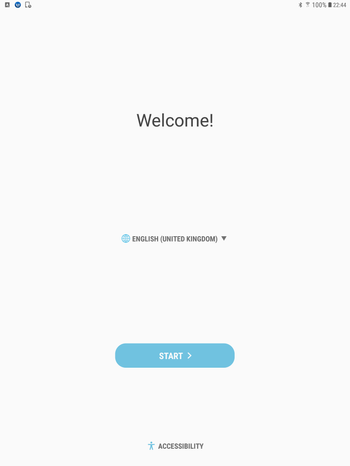
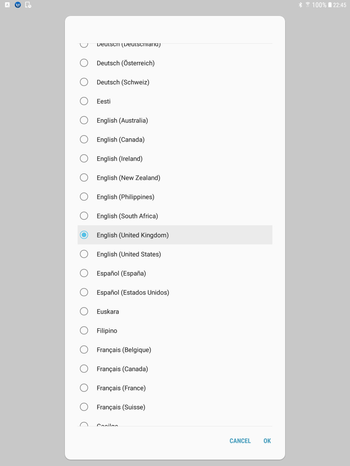
Method 2: Post-Setup
- To change the language after the setup is complete, go to Settings (gear icon) > General Management (three lines icon) > Language > Add a Language > New language > New country/region. Since Chinese and Japanese are all the way at the bottom, you need to scroll all the way down (the list is in alphabetical order, you know).
- For example, to add English (United States), on the Add Language screen, select English, and then United States. You can also add languages not in the preinstalled list, such as English (India) and English (Singapore).
- Once you have finished, move the language to the top of the list to set it as the default. If an app does not support your default language (at the top of the list), the next supported language will be used instead.
- Tags:
- Language
- « Previous
-
- 1
- 2
- Next »
-
Galaxy active tab 5 timeout problem, screen does not timeout
in Tablets -
Cases for Galaxy Tab S9 FE
in Tablets -
URGENT: Galaxy Tab A8 won't pair or connect to classic bluetooth devices after Android 14 update (only connects to LE devices)
in Tablets -
One UI 6.1 on Samsung Galaxy Tab S9 Fe
in Tablets -
URGENT: Galaxy Tab A8 won't pair or connect to some bluetooth devices after Android 14 update
in Tablets
