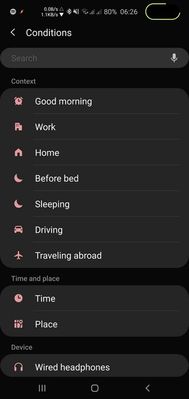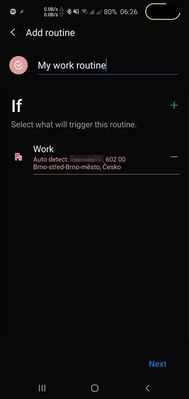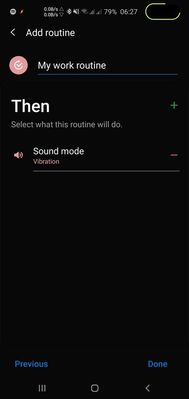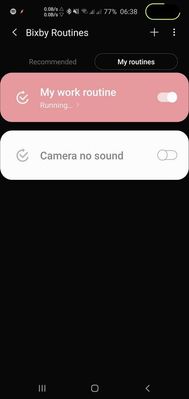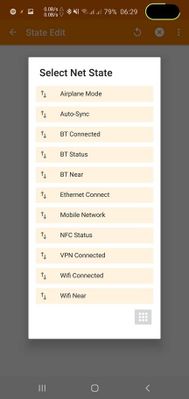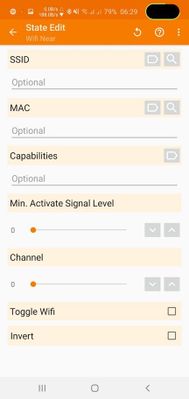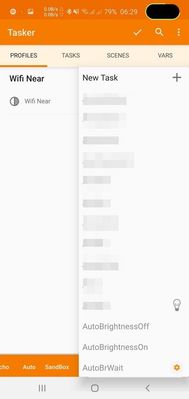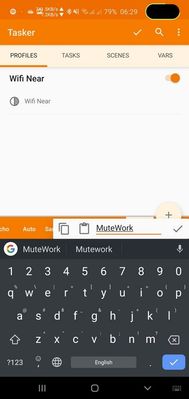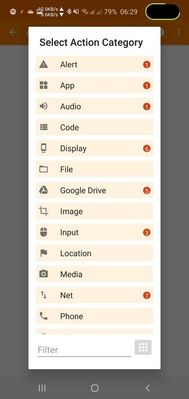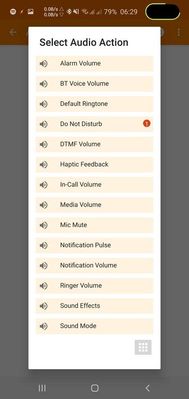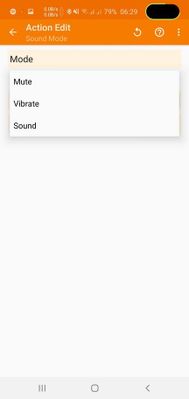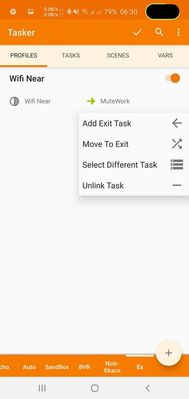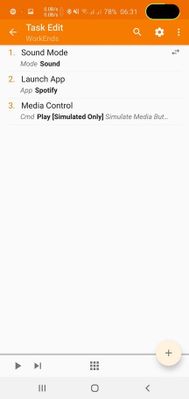What are you looking for?
- Samsung Community
- :
- Lounge
- :
- Samsung Lounge
- :
- Re: Bixby Routines vs Tasker
Bixby Routines vs Tasker
- Subscribe to RSS Feed
- Mark topic as new
- Mark topic as read
- Float this Topic for Current User
- Bookmark
- Subscribe
- Printer Friendly Page
- Labels:
-
Technology
03-09-2019 09:56 AM
- Mark as New
- Bookmark
- Subscribe
- Mute
- Subscribe to RSS Feed
- Highlight
- Report Inappropriate Content
You are probably often in a situation when you want to do something always at some time, on some place or generally depending on a situation. There are lot of application which can help you. Let me introduce two of them:
Bixby Routines
Bixby Routines are probably preinstalled on your phone if you’re using latest firmware. You can access it e.g. by pulling the taskbar, the is an icon Bixby Routines by which you can quickly enable or disable it by tapping on the text you can configure it.
Bixby Routines has two serious advantages. It is a part of the system, so you don’t have to download, install or pay for it. This leads to another advantage and it is ability to access system settings. You can do by Bixby Routines what is hard or impossible to do with other tools without root (I don’t recommend rooting your phone!)
Configuring Bixby Routines is very easy, I’ll show some examples later.
Tasker
Tasker is an application which you have to install from Google Play and pay for it.
Tasker is harder configurable than Bixby Routines and if you want to change system settings you have to grant permissions. But Tasker has also some advantages. It is very popular so there exist a lot of plugins and extensions for tasker which extend abilities or just do some hard work for you. Also, a lot of applications support Tasker, e.g. Watchmaker (a tool for you Galaxy Watch for creating watch faces) can call Tasker tasks or read Tasker variables so you can control your phone from your wrist.
Example: mute phone in the office
This is very easy example which you can do in both tools very easily. If you didn’t disable Bixby Routines it probably detects your habits and offers you automatically a new routine. But you can configure it by yourself:
When you go to the Details you can see that there is already a profile Work but we'll create a brand new profile for demonstation by clicking +. Select condition: Work, Bixby prefills address. Tap on Next, then you can configure action. Select Sound mode, choose Vibrations. It's all, you're done.
OK, now let's go do the same in Tasker:
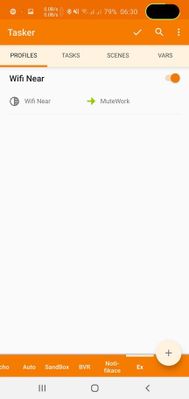
Go to the profiles section and create a new profile based on State. Select Net, the Wifi near, find your wi-fi by tapping on search icon. Exit creating profile and select a new task, enter it's name, add action: Audio, Sound mode, select Vibrate. Go back to the profile, long tap on the task, select Add Exit Task. Create a new task, add actions for enabling sound. Optionally: add starting Spotify and start music as you're leaving the office  You're done.
You're done.
Note: this is not how-to article.
You can see that configuration of Tasker is more complex. So why use it?
- you're already get used to it (my case)
- you need more complex actions or conditions
One of the most complex conditions I'm using is something like: you're in the car, you're connected to charger, navigation is running, it is day (based on light level) THEN turn off AOD, set display brightness on manual level (preventing burning the screen), but if navigation isn't running and you're in the car and the light level is lower THEN set brightness to automatic mode.
Or an action: when I connect or disconnect to my car, Tasker writes actual time into a file so I have an overview how much time I spent in the car.
Conclusion
If you're a standard user, you don't need too complex conditions or actions, you can stay on Bixby Routines. It is very stable, easy and does good work. If you're a geek, consider buying Tasker or some other automation tool.

Samsung Galaxy Watch 5 Pro | Samsung Galaxy Buds / Buds2 / Buds2 Pro
- « Previous
-
- 1
- 2
- Next »
04-09-2019 12:36 PM
- Mark as New
- Bookmark
- Subscribe
- Mute
- Subscribe to RSS Feed
- Highlight
- Report Inappropriate Content
SmartLock has issues since last updates od Android 8 and continue with them.
And Taskers have problems with Permision's Politic. We will see in Android 10, I supose that it will be there too, but I don't know if the update will be available.
- « Previous
-
- 1
- 2
- Next »