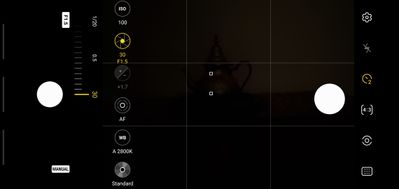What are you looking for?
- Samsung Community
- :
- Photo Club
- :
- Photography Talk
- :
- Pro mode finally explained ... Stop being care of this Mode !
Pro mode finally explained ... Stop being care of this Mode !
- Subscribe to RSS Feed
- Mark topic as new
- Mark topic as read
- Float this Topic for Current User
- Bookmark
- Subscribe
- Printer Friendly Page
19-10-2021 10:15 PM - last edited 16-07-2022 02:37 AM
- Mark as New
- Bookmark
- Subscribe
- Mute
- Subscribe to RSS Feed
- Highlight
- Report Inappropriate Content
Part 1 of 5 Pro Mode fully explained
If you like this article, do not hesitate to click on LIKE because it encourages me to continue.
Hey, you hnow, Professionnal pictures can be done at Home, just light up !
If you have any questions, please feel free to ask them to me so that I edit the article until it is clearer to you.
-
Here is the list of my subjects :
- The Rule of Thirds from which all professionals photographers are inspired to succeed in their photo...
- How to add colors in a Black and White photography
- Don't be shy ! Show me your balls
- Are tripods essential in photography or not ? (Videos or photos)
- What to do if your device does not provide adequate photo magnification ...
- Make photo montages with Samsung's photo editor and have fun !!!
- Can we take professional quality photos with a smartphone when there is a lack of lighting ?
- Pro Mode finally explained...Stop being scare of this Mode !
- How to achieve 100X photos even if your device does not allow it !
- Filters and Styles of the Samsung editor, Become an artist !!!
- Your children will love to color your own pictures
- You don't have the 《 Eraser 》 function in your editor, No problem, read this !!!
- A photographer with a unique vision in my opinion
- Things to think about to make a good photo
- Here's how to do Light Painting or Light trails with a smartphone
- What are physical filters used for and when should you use them.
- How to Create a Watermark/Signature for Your Photos From Scratch
- How to make a Watermark for your Photos from a Logo or Simple Image
- Earn what the different modes of your camera are for (ideal for beginners)
-
(More to come)
Note that only Pro mode allows you to go from this to this :
Courtesy of Otta Walker, photographer (On)
The way he see it, is the way you don't!
To see all the beauty of the image, click on them to enlarge them ...
When taking a photo in the Pro mode, you can change ALL parameters of the photo , whether the contrast, shadow, highlight, saturation, hue, temperature, etc ... It is of an ordinary photo something extraordinary and all of this is possible with RAW photos taken with your camera .
From the RAW picture and a good Editor, you can go from this :
When taking a photo in the Pro mode, you can change ALL parameters of the photo , whether the contrast, shadow, highlight, saturation, hue, temperature, etc ... It is of an ordinary photo something extraordinary and all of this is possible with RAW photos taken with your camera .
From the RAW picture and a good Editor, you can go from this :
to this :
Best Photo Editing Apps for Android or iOS:
- Snapseed. ... (similar to Lightroom but it's free) # 1 on my list
- Adobe Photoshop Lightroom. ...
- Adobe Photoshop Express. ...
- Prisma Photo Editor. ...
- Bazaart: Photo Editor and Graphic Design. ...
- Photofox - Photo Editor. ...
- VSCO Cam. ...
- PicsArt - Photo Studio.
- Pixlr
- Samsung Editor
In post editing when you took a picture in Pro Mode, you can go from a ordinary picture like this,
To a picture like that : (Look at the Clouds)
This is what the camera see in Pro Mode, but not your eyes
Post editing of my RAW file give me that ...Photo Mode CAN'T give you that !!!
From my album (Can you see the Dragon's Head and Flames ?)
or you can just play with it for fun:
Since I am not a professional and I only changes the pictures occasionally, i uses only free programs like Samsung Editor or Snapseed to play with the parameters listed above. On my computer, I use Gimp, Raw Rherapee, Dartktable and Luminance HDR which are also free. .
If you venture to try Pro Mode in the evening OR the night before I finish the article, be sure to have a tripod handy and keep in mind that the ISO number should always be on. the number 100. To have this number, (1) you click on ISO, switch to Manual mode and choose 100. Then you will have to click on the icon representing the aperture and the chosen time or if you prefer the term "speed" (2) for the aperture of the diaphragm to capture your photo. You can choose between 1 / 24,000th of a second and go up to 30 seconds of exposure. No need to repeat to you that a tripod could be used for long exposures ...
For better viewing AND to see ALL photos, open this post in your favorite browser at this address:
Some photos are impossible to take because of the low light in the scene and trying to take the following photos in Night Mode would have been useless as the exposure time was too long to take a photo with the hands up, hence the importance of the tripod. and Pro Mode
So here's a quick little lesson where I might not use the terms professionals use so you understand. So I will try to use terms that you will understand.
Let's take the following screenshot in Pro Manual Mode and compare it with the previous photo which is meant to be a screenshot taken in Pro Automatic Mode. We immediately notice that the device has chosen IS0 1250 ... It could therefore be that there is a little grain in the image ...
On the second screenshot, we immediately notice that the photo, which will be taken with the figure recommended by the Pros is ISO 100 , will be Overexposed because the device gives me the number + 1.7 while a perfect photo should show the digits 0: 0. This indicates that the exposure time chosen is too high, so instead of 30 we could try 15 and see if the counters are at 0: 0.
To have the best possible photography with the most details and the least noise in the image (ink on your hands) assume that in Pro Mode the ISO number should always be on the number 100. We don't succeed. not always but we can compensate in other ways to still have a good result. You just have to understand how it works.
The Pro Mode is not really made for auto racing except if you have defined in advance speed from 1/1000 th of a second to 1 / 24,000ième of seconds to " freeze ”the image.
Freeze images Stephen Berthelot Photographer NB
Fast speed will FREEZE the movement
But you can also decide to make a picture a really long time (many seconds) to make water as soft as silk
Long Exposure in Pro Mode will make water looks like clouds and are more soft, this is a good exemple from @GusB with his S21 ultra.
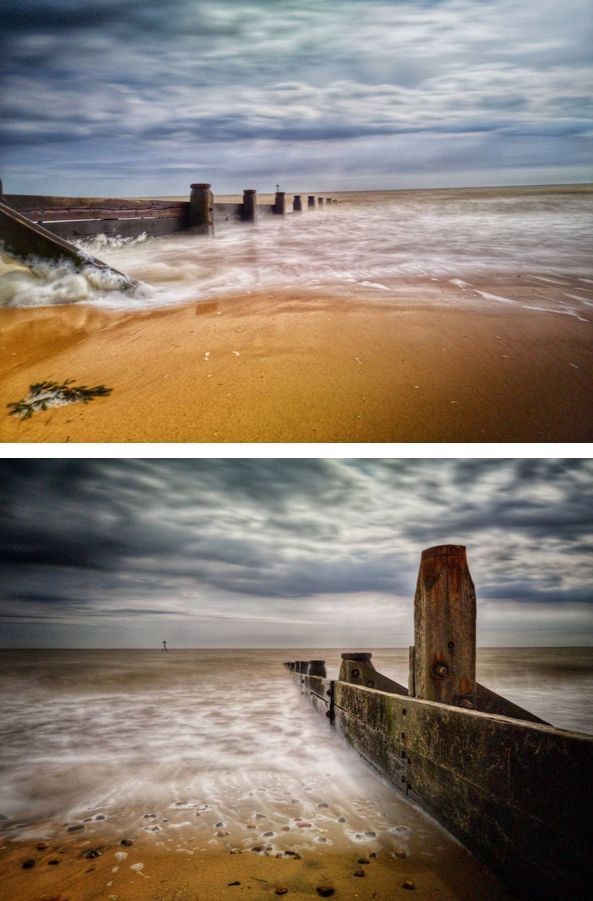
Pictures took by Paul Saward photographer Essex UK
Both pictures were took at 1 to 4 sec. Stephen Berthelot Photographer NB
You have surely noticed that the A on the 1,2 icons has disappeared and that on my photo, we can now see the word Manual ... I did not however deactivate the AF (Auto Focus) icon nor the WB (White Balance) icon because it is more difficult to handle in such a dark environment.
When you understand the Pro Mode, you can get the following result thanks to the tripod! This is the photo I took when we could barely see the Image on the screen of my Note10
This photo was taken when we could hardly see anything, refer to the screenshot where 2 collimators are lit (the 2 white dots on the teapot barely visible)
So, let's begin the description and function of each of the icons I numbered above and try not to get too technical.
Pro mode finally explained Part 2 will follow
https://eu.community.samsung.com/t5/photography-talk/bd-p/photo-club-forum-uk
You like photography , if YES, Click here : https://eu.community.samsung.com/t5/photography-talk/bd-p/photo-club-forum-uk
- Tags:
- camera
- creativity
- creator
- creator group
- Creators
- help
- illustration
- Photo Editing
- Photo editor
- Photography
- photos
- S-Pen
- Samsung
- Star Artist
- « Previous
-
- 1
- 2
- Next »
01-02-2022 10:51 PM
- Mark as New
- Bookmark
- Subscribe
- Mute
- Subscribe to RSS Feed
- Highlight
- Report Inappropriate Content
Thanks @Josh_S
You like photography , if YES, Click here : https://eu.community.samsung.com/t5/photography-talk/bd-p/photo-club-forum-uk
11-06-2022 07:15 AM
- Mark as New
- Bookmark
- Subscribe
- Mute
- Subscribe to RSS Feed
- Highlight
- Report Inappropriate Content
11-06-2022 07:19 AM
- Mark as New
- Bookmark
- Subscribe
- Mute
- Subscribe to RSS Feed
- Highlight
- Report Inappropriate Content




11-06-2022 07:21 AM
- Mark as New
- Bookmark
- Subscribe
- Mute
- Subscribe to RSS Feed
- Highlight
- Report Inappropriate Content
11-06-2022 07:23 AM
- Mark as New
- Bookmark
- Subscribe
- Mute
- Subscribe to RSS Feed
- Highlight
- Report Inappropriate Content
- « Previous
-
- 1
- 2
- Next »
-
Reorganization of my articles in Photography Talk according to their priorities
in Photography Talk -
I CHEATED...PLEASE, DON'T TELL ANYBODY !!!!! SNIF.SNIF.
in Photography Talk -
FOCUS BRACKETING: "a technique used by professionals"
in Photography Talk -
Cropping, a very useful tool in photography
in Photography Talk -
Earn what the different modes of your camera are for (ideal for beginners)
in Photography Talk