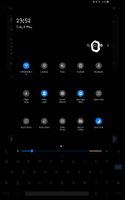What are you looking for?
- Samsung Community
- :
- Products
- :
- Mobile Apps & Services
- :
- Re: Can't turn samsung galaxy A50 off since latest update
Can't turn samsung galaxy A50 off since latest update
- Subscribe to RSS Feed
- Mark topic as new
- Mark topic as read
- Float this Topic for Current User
- Bookmark
- Subscribe
- Printer Friendly Page
04-05-2021 11:42 PM
- Mark as New
- Bookmark
- Subscribe
- Mute
- Subscribe to RSS Feed
- Highlight
- Report Inappropriate Content
Solved! Go to Solution.
04-05-2021 11:58 PM
- Mark as New
- Bookmark
- Subscribe
- Mute
- Subscribe to RSS Feed
- Highlight
- Report Inappropriate Content
05-05-2021 12:33 AM
- Mark as New
- Bookmark
- Subscribe
- Mute
- Subscribe to RSS Feed
- Highlight
- Report Inappropriate Content
05-05-2021 10:20 AM
- Mark as New
- Bookmark
- Subscribe
- Mute
- Subscribe to RSS Feed
- Highlight
- Report Inappropriate Content
21-05-2021 12:56 PM
- Mark as New
- Bookmark
- Subscribe
- Mute
- Subscribe to RSS Feed
- Highlight
- Report Inappropriate Content
25-05-2022 02:23 PM
- Mark as New
- Bookmark
- Subscribe
- Mute
- Subscribe to RSS Feed
- Highlight
- Report Inappropriate Content
I just got an a50 and rather than try all these suggestions got an app from playstore called Shutdown and works like a dream
27-04-2023 12:47 PM
- Mark as New
- Bookmark
- Subscribe
- Mute
- Subscribe to RSS Feed
- Highlight
- Report Inappropriate Content
It sounds like there might be a software issue with your device that's preventing you from accessing the power options menu. Here are some troubleshooting steps you can try:
-
Force restart your phone: To do this, press and hold down the Power button and the Volume Down button simultaneously for about 10 seconds until your phone vibrates and restarts.
-
Try accessing the power options menu through the Settings app: Go to Settings > General management > Reset > Reset settings > Reset settings. This will reset your phone's settings to their default values, but it won't delete any of your data.
-
If the above steps don't work, try booting your phone into Safe Mode. To do this, press and hold down the Power button until the Samsung logo appears, then release the Power button and press and hold down the Volume Down button until the device finishes restarting. You should see the words "Safe mode" in the bottom left corner of the screen. From here, try to access the power options menu and see if the issue persists. If it doesn't, then it's likely that a third-party app is causing the problem. You can try uninstalling recently downloaded apps to see if that resolves the issue.
-
If none of the above steps work, you might need to perform a factory reset. Before doing so, make sure to back up all your important data as this will erase everything on your phone. To perform a factory reset, go to Settings > General management > Reset > Factory data reset > Reset > Delete all.
- Control more ways of turning or powering of your Samsung device from this website: https://www.samsunger.com/2023/04/how-to-turn-off-samsung.html
If the issue persists after trying all of these troubleshooting steps, you may need to contact Samsung customer support or take your phone to a Samsung service center for further assistance.
-
Samsung Keyboard Speech to Text Button Gome
in Mobile Apps & Services -
Read receipts gone with update
in Mobile Apps & Services -
Samsung S10 software/operating system won't update
in Mobile Apps & Services -
S20 FE 5G firmware update with "smart switch" crashing
in Mobile Apps & Services -
S22 ultra ai update
in Mobile Apps & Services