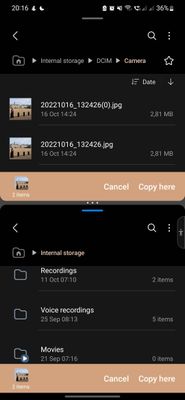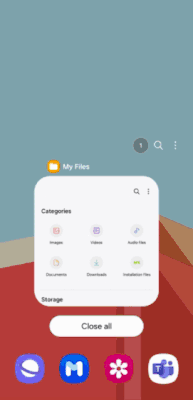What are you looking for?
- Samsung Community
- :
- Products
- :
- Smartphones
- :
- Galaxy Z Fold | Z Flip
- :
- Re: Copying images to a USB stick
Copying images to a USB stick
- Subscribe to RSS Feed
- Mark topic as new
- Mark topic as read
- Float this Topic for Current User
- Bookmark
- Subscribe
- Printer Friendly Page
18-10-2022 06:03 PM
- Mark as New
- Bookmark
- Subscribe
- Mute
- Subscribe to RSS Feed
- Highlight
- Report Inappropriate Content
Let's say I take some photos with the Flip 3's camera and they appear in my Gallery folder. If I now mount a USB memory stick, how do I transfer the photos to the memory stick? I've tried using Copy and Copy to clipboard but whenever i then view the contents of the memory stick there's never any option to paste items to it. Up to now I've managed to transfer them - but it always seems to happen by accident. I can't find a repeatable way of transferring items from My Gallery folder to a USB stick 😞
Solved! Go to Solution.
18-10-2022 06:18 PM - last edited 18-10-2022 06:19 PM
- Mark as New
- Bookmark
- Subscribe
- Mute
- Subscribe to RSS Feed
- Highlight
- Report Inappropriate Content
@johne53 Hello, from the Gallery it will not give you the option to copy and paste,or Move- to the external USB memory.
To do so, go to Internal memory/DCIM/Camera and from this directory you can copy files and paste them on the USB.
Greeting.
"The quieter you become-the more you are able to hear..."
18-10-2022 07:22 PM
- Mark as New
- Bookmark
- Subscribe
- Mute
- Subscribe to RSS Feed
- Highlight
- Report Inappropriate Content
18-10-2022 07:46 PM
- Mark as New
- Bookmark
- Subscribe
- Mute
- Subscribe to RSS Feed
- Highlight
- Report Inappropriate Content
19-10-2022 09:25 AM
- Mark as New
- Bookmark
- Subscribe
- Mute
- Subscribe to RSS Feed
- Highlight
- Report Inappropriate Content
Thanks @Ventor but where do I find Internal memory/DCIM/Camera? I've tried under Settings (including a search for DCIM) but I couldn't find anything.
Dropbox would be good except it's not useable on my PC here (complicated reasons...)
And @Neo001 - split screen mode is how I usually manage to achieve it but it doesn't always work 😞
19-10-2022 09:44 AM
- Mark as New
- Bookmark
- Subscribe
- Mute
- Subscribe to RSS Feed
- Highlight
- Report Inappropriate Content
@johne53 hello, open the app of your phone- the file explorer/My files/, and in Internal memory, you will find the DCIM/Camera folder.
"The quieter you become-the more you are able to hear..."
yesterday
- Mark as New
- Bookmark
- Subscribe
- Mute
- Subscribe to RSS Feed
- Highlight
- Report Inappropriate Content
@Neo001 - if you're still around these days could you remind me how to open the Files app in split screen mode? I was trying to figure it out it yesterday but the only Files app I could find was My Files which didn't seem to offer a split screen mode (or maybe I just couldn't find it...)
yesterday
- Mark as New
- Bookmark
- Subscribe
- Mute
- Subscribe to RSS Feed
- Highlight
- Report Inappropriate Content
Hi,
1.Open My Files app.
2. Switch to Recent view.
3. Press on the My Files app icon to see the options
4. Click on Open in Split screen view
5. Search for and open My Files in the lower part of split screen
yesterday - last edited yesterday
- Mark as New
- Bookmark
- Subscribe
- Mute
- Subscribe to RSS Feed
- Highlight
- Report Inappropriate Content
I can get to the stage where I see Categories at the top of my screen, followed by Storage a bit further down but in your case it looks like you're enabling Categories somehow, so that it then appears in its own smaller window. I can't seem to get to that stage any more 😞
[Edit...] It's okay I found it... I need to press the 3 vertical lines (bottom LHS) and then when the window contacts in size, press the orange My Files icon which then shows the 'split screen' menu option