What are you looking for?
- Samsung Community
- :
- Products
- :
- Smartphones
- :
- Other Galaxy S Series
- :
- Samsung S21 FE lock screen issue
Samsung S21 FE lock screen issue
- Subscribe to RSS Feed
- Mark topic as new
- Mark topic as read
- Float this Topic for Current User
- Bookmark
- Subscribe
- Printer Friendly Page
17-10-2022 06:38 PM
- Mark as New
- Bookmark
- Subscribe
- Mute
- Subscribe to RSS Feed
- Highlight
- Report Inappropriate Content
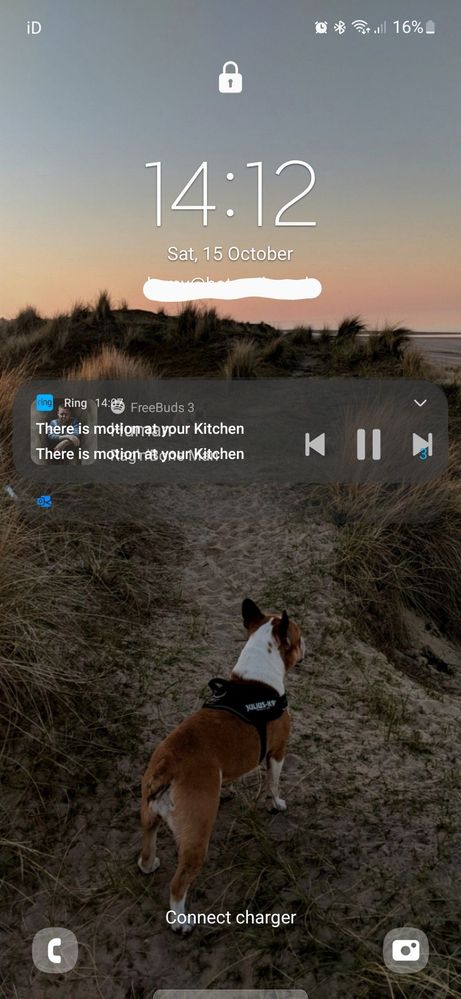
18-10-2022 07:01 AM
- Mark as New
- Bookmark
- Subscribe
- Mute
- Subscribe to RSS Feed
- Highlight
- Report Inappropriate Content
The camera has become one of the most important parts of a smartphone, so it's a big deal if it stops working. If that happens, there are several things you should check before you contact Samsung.
Fix: Several possible fixes
2 Images
Screenshot_20220429-163932_Meet
Screenshot_20220429-163939_Meet
Check if the camera can be used in other apps. Open Instagram, Snapchat, or any other application that can use the camera and see if it works. If the camera still isn't working, check if another application is using it in the background:
Bring down your notification shade and see if there's a green indicator in the top right corner.
If there is, tap on it.
A pop-up will show you what application is accessing your camera or microphone.
Close the indicated app.
If that isn't the solution, uninstall the application.
Find the app on your home screen or in your app drawer.
Press and hold on the app icon.
Tap uninstall.
Tap OK on the prompt that follows.
2 Images
Screenshot_20220429-165200_One UI Home
Screenshot_20220429-165207_Package installer
If an app already accessing the camera was why you couldn't open the camera app, this should be fixed. If you're able to use your camera in third-party apps like Instagram and Snapchat but you still can't use Samsung's camera app, there's something else you can try:
2 Images
Screenshot_20220429-164034_One UI Home
Screenshot_20220429-164041_Settings
Find the camera app on your home screen or in the app drawer.
Press and hold on the app icon.
Tap the i icon in the top right corner.
2 Images
Screenshot_20220429-164046_Settings
Screenshot_20220429-164050_Settings
In the app info menu, scroll down and tap storage.
In the bottom left corner tap clear data.
Tap OK.
2 Images
Screenshot_20220429-170120_One UI Home
Screenshot_20220429-170156_Galaxy Store
If your camera app still isn't working, you should check for app updates:
Find the Galaxy Store app on your home screen or in the app drawer.
Press and hold on the app icon and then tap update apps.
If there are any applications that need updating, tap update all in the top right corner.
Once you've exhausted all of these fixes without success, it's time to reach out to Samsung.
Now that things are in working order, you'll want to tweak a few Android and One UI settings to make your phone work perfectly.
Greeting,
Rachel Gomez
18-10-2022 07:04 AM
- Mark as New
- Bookmark
- Subscribe
- Mute
- Subscribe to RSS Feed
- Highlight
- Report Inappropriate Content
