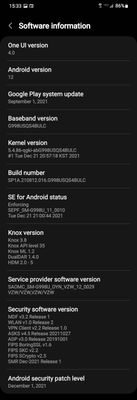What are you looking for?
- Samsung Community
- :
- Products
- :
- Smartphones
- :
- Galaxy A Series
- :
- Re: Media player lock screen controls
Media player lock screen controls
- Subscribe to RSS Feed
- Mark topic as new
- Mark topic as read
- Float this Topic for Current User
- Bookmark
- Subscribe
- Printer Friendly Page
02-10-2021 07:05 AM
- Mark as New
- Bookmark
- Subscribe
- Mute
- Subscribe to RSS Feed
- Highlight
- Report Inappropriate Content
Hi all.
I've recently upgraded from a Google Pixel to the Galaxy A52s.
I listen to podcasts regularly and am used to controling them on the lock screen. On my new phone however, the lock screen media player doesn't have a fast forward control, just skip to next or previous track.
Also I am used to plugging the phone into the car, unplugging it when popping to the shop etc and plugging it back in when I'm done and it instantly resumes playing. But on the new phone if I pause on the lock screen media player for more than about a minute the controls disappear so I have to unlock the phone and resume playing manually.
It's really frustrating, generally when you upgrade your phone you expect to have new features rather than lose the ones you're used to. Especially if you're remaining on Android.
Is there anii can do about this or am I going to be frustrated for the next 2 years? 😞
Thanks all
25-10-2021 09:08 PM - last edited 25-10-2021 09:35 PM
- Mark as New
- Bookmark
- Subscribe
- Mute
- Subscribe to RSS Feed
- Highlight
- Report Inappropriate Content
I have the same question/need. Furthermore, I'm specifically using the Google Podcast app. The Google Podcast app icon used to display on the lock screen when I was running the app and listening to a podcast, now just the regular Google app icon ("G") appears, and as the OP mentioned, there are no functions on the media control to skip back/forward x seconds (just previous/next, which are grayed out; can only pause/play), and also the podcast subscription name shows "unknown," though the name of the episode is displayed.. And to make things more frustrating, when I tap the media controls that are on the lock screen, instead of opening the Google Podcase app, it opens regular Google, yet shows the Google Podcast icon on the Google app in the recent apps list.
I have an S21 Ultra with a phone cover that lets me see the time and notification icons on the right edge. I have to open and close the cover to see the time and notifications, but tapping to "wake it up" doesn't work (by design?). I can then scroll to see the media controls when my podcast app is running/playing, but again, there are no "skip back/forward x seconds" controls, the next/previous controls are grayed out, only the pause/play button works, and the app icon represents the Samsung Music app.
Tapping on the clock on the lock screen will change the media controls and present the "skip back/forward x seconds."
So, this is a workaround but it's a PITA to have to do this in two steps, rather than have the proper controls as it used to before Android 11. And this workaround only gets you to the desired media controls but doesn't solve the rest of the weirdness (incorrect app controls, incorrect app icon, tapping opens incorrect app).
Getting past the lock screen to the desktop, when I pull down the notifications shade, the skip time controls, podcast subscription name, and app icon display correctly.
05-01-2022 04:14 PM
- Mark as New
- Bookmark
- Subscribe
- Mute
- Subscribe to RSS Feed
- Highlight
- Report Inappropriate Content
I have the same problem.
Why cant it be showing the same way as in the notification panel after swiping down? When I do this even on the lock screen it shows properly, but only if there is another nottification and I start the move from that notification. When I swipe from the top panel it only shows controls.
Yes, some of the features show after tapping on the clocks, but still doesnt show the name of the podcast for example.
I didn't find it anywhere in the settings, so I guess we only have to hope they fix it in the next U.I. update.
- Tags:
- a52s
- Homescreen
05-01-2022 10:37 PM
- Mark as New
- Bookmark
- Subscribe
- Mute
- Subscribe to RSS Feed
- Highlight
- Report Inappropriate Content
The issue was completely resolved for me after the One UI 4.0 update. When the lockscreen is enabled and when my S-view cover is closed the 10/30sec skip controls are back and the podcast icon reflects the current subscription I'm listening to, better than just the podcast app icon.
Here's my phone software info:
23-08-2022 07:26 PM
- Mark as New
- Bookmark
- Subscribe
- Mute
- Subscribe to RSS Feed
- Highlight
- Report Inappropriate Content
I checked Google support and found if I go to the Google app and enable audio playback notifications, I can get the media controls to show up in the notifications panel, and it showed the 15 sec back and forward controls. However, the media controls tab is still useless, and clicking it still takes me to the Google app. I checked pixel phones for the same scenario, and it works perfectly, which means this bug has been introduced by Samsung and needs to be fixed by Samsung. In fact, the entire media controls panel in stock android is beautiful and more useful than Samsung's.
PS: this is for the Samsung S22 ultra, but I have also found the same issue on the S21 ultra.
-
Galaxy A15, Samsung Music/Google Maps problem
in Galaxy A Series -
One UI 6 messed up with streaming apps' lock screen controls
in Galaxy A Series -
Fluctuating Screen Temperature out of control.
in Galaxy A Series -
Media player lock screen controls
in Galaxy A Series -
Awful audio when editing a video
in Galaxy A Series