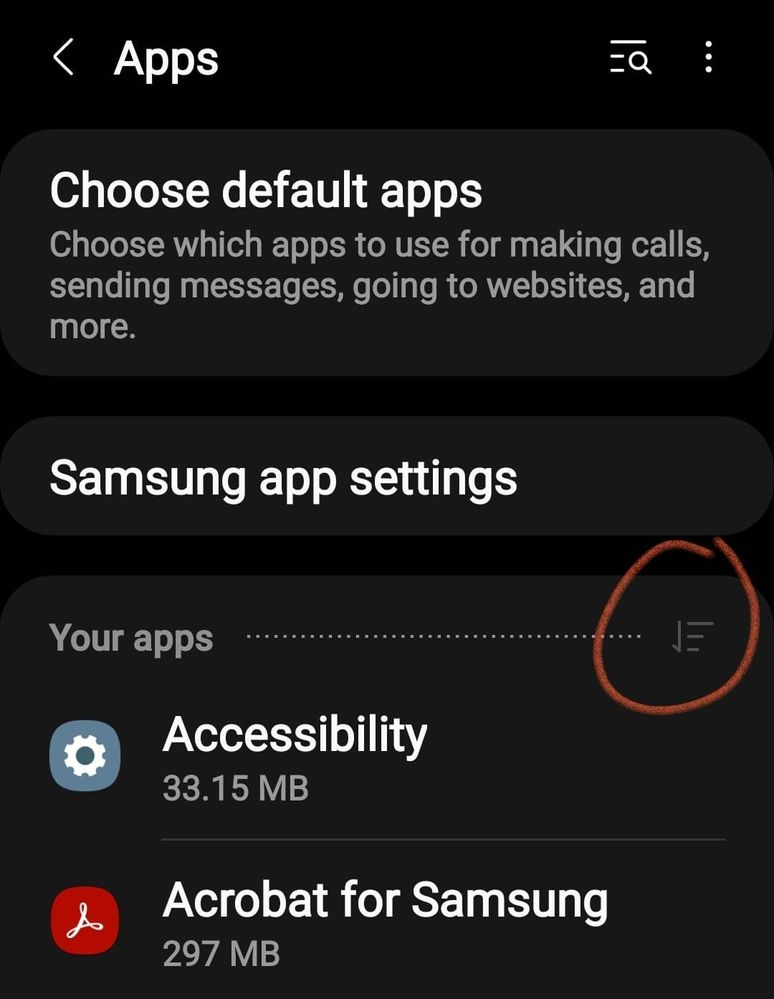What are you looking for?
- Samsung Community
- :
- Products
- :
- Accessories
- :
- Re: AKG N60 wireless headphones not being found by new S21 Ultra
AKG N60 wireless headphones not being found by new S21 Ultra
- Subscribe to RSS Feed
- Mark topic as new
- Mark topic as read
- Float this Topic for Current User
- Bookmark
- Subscribe
- Printer Friendly Page
29-09-2021 11:21 AM
- Mark as New
- Bookmark
- Subscribe
- Mute
- Subscribe to RSS Feed
- Highlight
- Report Inappropriate Content
I just changed my phone to a new S21 Ultra and can no longer use my AKG N60 wireless headphones.
I have tried resetting network settings but nothing seems to work the phone just cannot see headphones. I can connect wirelessly but this is not a satisfactory solution as I recently bought them to use wirelessly. I can connect headphones to other devices and new phone can see and connect to other things as well.
Any help would be much appreciated.
thanks
29-09-2021 02:27 PM
- Mark as New
- Bookmark
- Subscribe
- Mute
- Subscribe to RSS Feed
- Highlight
- Report Inappropriate Content
@Members_PSHsvyK Hello, try the following: Activate the option show system applications / use the capture, click on the marked area, activate Show system apps and accept /. Search for the Bluetooth app. In permissions check all permissions! In Storage-delete cache and data, reboot the device and check again. Regards.
"The quieter you become-the more you are able to hear..."
29-09-2021 02:39 PM
- Mark as New
- Bookmark
- Subscribe
- Mute
- Subscribe to RSS Feed
- Highlight
- Report Inappropriate Content
Thanks for the response, but that didn't work.
29-09-2021 05:27 PM - last edited 30-09-2021 02:09 PM
- Mark as New
- Bookmark
- Subscribe
- Mute
- Subscribe to RSS Feed
- Highlight
- Report Inappropriate Content
Wipe Cache Partition
- Turn off the device.
- Connect To Computer or plug in USB-C Headphones , Press and hold the Volume Up key and then press and hold the Power key (plus Bixby Key if phone has one)
- When the Android logo displays, release all three keys.
- An 'Installing system update' message will show for 30 - 60 seconds before the Android system recovery menu options appear.
- Press the Volume down key several times to highlight wipe cache partition.
- Press Power key to select.
- Press the Volume down key to highlight yes, them and press the Power key to select.
- When the wipe cache partition is complete, Reboot system now is highlighted.
- Press the Power key to restart the device. Some further advice in this thread, though you have tried some of this https://www.slashdigit.com/how-to-fix-galaxy-s21-s21-plus-s21-ultra-bluetooth-issues/
I purchased the AKG N60 a while ago now and did not encounter issues when I moved to S21 Ultra (though I ammostly using Buds2 now)
I do not work for Samsung or make Samsung Products but provide independent advice and valuable contributions.
30-09-2021 01:10 PM
- Mark as New
- Bookmark
- Subscribe
- Mute
- Subscribe to RSS Feed
- Highlight
- Report Inappropriate Content
Thanks but again this didn't work or the steps in the link provided. Guess I will have to contact Samsung directly.
Thanks for the response though.
👍
30-09-2021 02:11 PM
- Mark as New
- Bookmark
- Subscribe
- Mute
- Subscribe to RSS Feed
- Highlight
- Report Inappropriate Content
I do not work for Samsung or make Samsung Products but provide independent advice and valuable contributions.
26-01-2022 03:56 AM
- Mark as New
- Bookmark
- Subscribe
- Mute
- Subscribe to RSS Feed
- Highlight
- Report Inappropriate Content
Same problem here. Did you find a resolution @Members_PSHsvyK ?
13-06-2023 08:03 PM
- Mark as New
- Bookmark
- Subscribe
- Mute
- Subscribe to RSS Feed
- Highlight
- Report Inappropriate Content
I finally got mine to work.
With headphones on, hold the volume + and volume - at the same time for 10 seconds to reset the headphones. My phone was able to see the headphones right away.