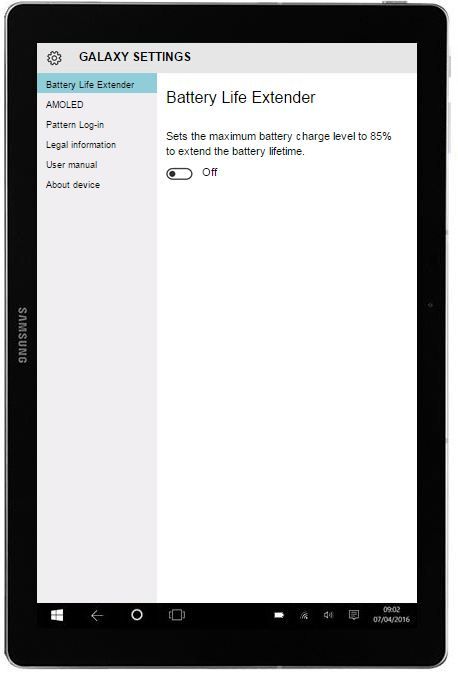What are you looking for?
- Samsung Community
- :
- Products
- :
- Tablets
- :
- Galaxy Tab Pro S - how do I stop the screen auto dimming?
Galaxy Tab Pro S - how do I stop the screen auto dimming?
- Subscribe to RSS Feed
- Mark topic as new
- Mark topic as read
- Float this Topic for Current User
- Bookmark
- Subscribe
- Printer Friendly Page
14-01-2017 09:08 AM
- Mark as New
- Bookmark
- Subscribe
- Mute
- Subscribe to RSS Feed
- Highlight
- Report Inappropriate Content
Hi,
does anybody know how to stop the screen auto dimming on the Tab Pro S? it is very annoying when watching a movie to have to keep touching the screen every few mnutes because it has gone dim.
thanks
Oldboater
15-01-2017 01:35 PM
- Mark as New
- Bookmark
- Subscribe
- Mute
- Subscribe to RSS Feed
- Highlight
Hi Oldboater. :smileyhappy:
What dimming options do you have set? From the front screen: Galaxy Options > AMOLED.
15-01-2017 04:59 PM
- Mark as New
- Bookmark
- Subscribe
- Mute
- Subscribe to RSS Feed
- Highlight
- Report Inappropriate Content
15-01-2017 05:19 PM - last edited 15-01-2017 05:21 PM
- Mark as New
- Bookmark
- Subscribe
- Mute
- Subscribe to RSS Feed
- Highlight
My bad. Should be listed as Galaxy Settings under Samsung Apps on this screen:
From the cogwheel there, you should be able to get to here:
15-01-2017 05:28 PM
- Mark as New
- Bookmark
- Subscribe
- Mute
- Subscribe to RSS Feed
- Highlight
- Report Inappropriate Content
Hi,
I dont have a Galaxy Settings tile under Galaxy Apps.... which is where my problem lies. I cant find Galaxy settings anywhere.
15-01-2017 05:41 PM
- Mark as New
- Bookmark
- Subscribe
- Mute
- Subscribe to RSS Feed
- Highlight
- Report Inappropriate Content
20-01-2017 02:03 PM
- Mark as New
- Bookmark
- Subscribe
- Mute
- Subscribe to RSS Feed
- Highlight
- Report Inappropriate Content
02-03-2020 07:46 AM
- Mark as New
- Bookmark
- Subscribe
- Mute
- Subscribe to RSS Feed
- Highlight
- Report Inappropriate Content
You may be glad to know that it's not a Samsung issue it's actually a Google Play Book issue, the app attempts to control screen brightness when reading and when not reading abook. I find that it happens mostly when the battery gets low and the Tablet kicks into power saving mode.
Open Google play books, open any ebook if you have one, then pull down the book settings menu by sliding your finger downward from top of page until the font icons appear (big A & little a). Click the font icon, then click Night Light. DONE!
Because it's likely to happen again, I suggest you copy & paste this solution into a text doc on your Tablet for quick & easy access next time.
(I use Samsung Notes)