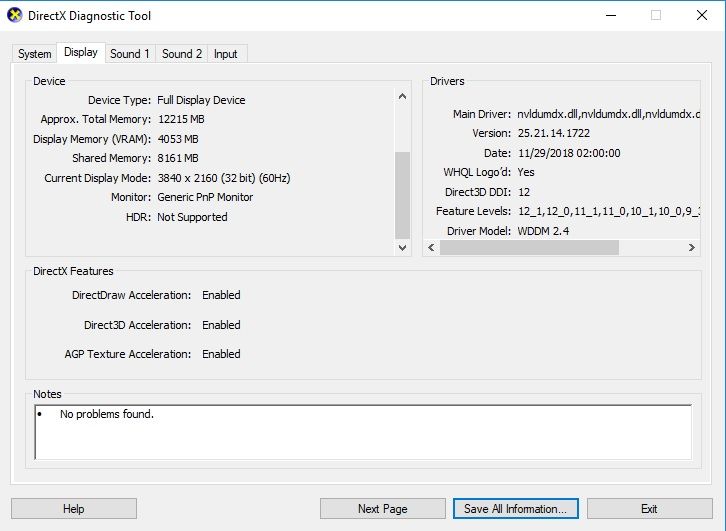What are you looking for?
- Samsung Community
- :
- Products
- :
- TV
- :
- No HDR capability? UE50NU7022KXXH connected to the nVidia GTX 980 on my PC?
No HDR capability? UE50NU7022KXXH connected to the nVidia GTX 980 on my PC?
- Subscribe to RSS Feed
- Mark topic as new
- Mark topic as read
- Float this Topic for Current User
- Bookmark
- Subscribe
- Printer Friendly Page
13-12-2018 03:09 PM
- Mark as New
- Bookmark
- Subscribe
- Mute
- Subscribe to RSS Feed
- Highlight
- Report Inappropriate Content
Hi,
I have a UE50NU7022KXXH connected to the nVidia GTX 980 on my PC. Both pieces of hardware support HDR according to all research i have conducted. They are connected with a Club3D DisplayPort 1.4 to HDMI 2.0 Active adapter and a 4K HDMI 2.0 PS4 HDMI Cable. Windows 10 Home (64 bit) is fully updated as are nVidia drivers (Version 417.35 - 12/12/2018).
nVidia GTX 980 HDR support info link:
https://mygaming.co.za/news/pc/107851-does-your-graphics-card-support-hdr-gaming.html
I have the TV set up as follows:
Anynet+ (HDMI-CEC) turned on
HDMI 2.0 turned on (HDMI UHD Colour mode)
Game Mode turned on.
Aspect 16:9
PC Display settings in nVidia Control Panel:
3840 x 2160 4k x 2k @60 Mhz (native)
32 bit colour depth
8 bits per channel
RGB
Output dynamic range Limited
I have Direct X 12 installed on my system and dxdiag in Windows 10 reports HDR not supported in main DX 12 settings dialog and no HDR Colour settings are available in Windows 10 Display settings?
However in Display section of saved dxdiag.txt file (see below) it states that HDR is supported for this TV/Display.
Monitor Name: Generic PnP Monitor
Monitor Model: SAMSUNG
Monitor Id: SAM0F14
Native Mode: 3840 x 2160(p) (60.000Hz)
Output Type: Displayport External
Monitor Capabilities: HDR Supported (BT2020RGB BT2020YCC Eotf2084Supported )
Display Pixel Format: DISPLAYCONFIG_PIXELFORMAT_32BPP
Advanced Color: Not Supported
I also updated the Firmware on my GTX 980 this afternoon as there was a recent update (June 2018) to make the card DP 1.4 capable.
Can anyone help or advise on whether there is a solution to this issue?
Thank you.
15-12-2018 01:10 AM
- Mark as New
- Bookmark
- Subscribe
- Mute
- Subscribe to RSS Feed
- Highlight
- Report Inappropriate Content
did you try to activate the HDR +?
Home> Settings> Image> Expert Settings> HDR + Mode
You can also enable the Auto Motion Plus setting
Home> Settings> Image> Expert Settings> Auto Motion Plus Settings
I hope that my solution would be useful to you,
18-12-2019 03:30 PM - last edited 18-12-2019 03:33 PM
- Mark as New
- Bookmark
- Subscribe
- Mute
- Subscribe to RSS Feed
- Highlight
- Report Inappropriate Content
-----